We all use Excel either to store our statistical data or to keep a track on all expenses if working in a big firm and more. It makes comparing data by drawing pivots and charts. What if you open your saved workbook and the excel file opens blank? First question that arises in your mind, how did it happen? What can I do to get it back?
In this post, we have answered both the questions, read on!
The Probable Cause:
The problem occurs when Excel’s settings get altered to ignore external programs. To fix the Blank excel spreadsheet coming up, we have listed a few ways:
Remove checkmark beside “DDE” option:
Dynamic Data Exchange (DDE) is an old feature whose function is to share data between Windows programs. For example, if you are trying to open Excel workbook, DDE will send message to Excel, if Excel is compatible with the file. If DDE is disabled, Excel will not be able to open workbook.
1. Launch Microsoft Excel.
2. Go to File, then click Options.
 3. Now locate Advanced section from Options window.
3. Now locate Advanced section from Options window.
4. Navigate to General subheading. You will get a few options with checkboxes beside them.
 5. Check whether “Ignore other applications that use Dynamic Data Exchange (DDE)” is checked. If it is checked, remove the checkmark.
5. Check whether “Ignore other applications that use Dynamic Data Exchange (DDE)” is checked. If it is checked, remove the checkmark.
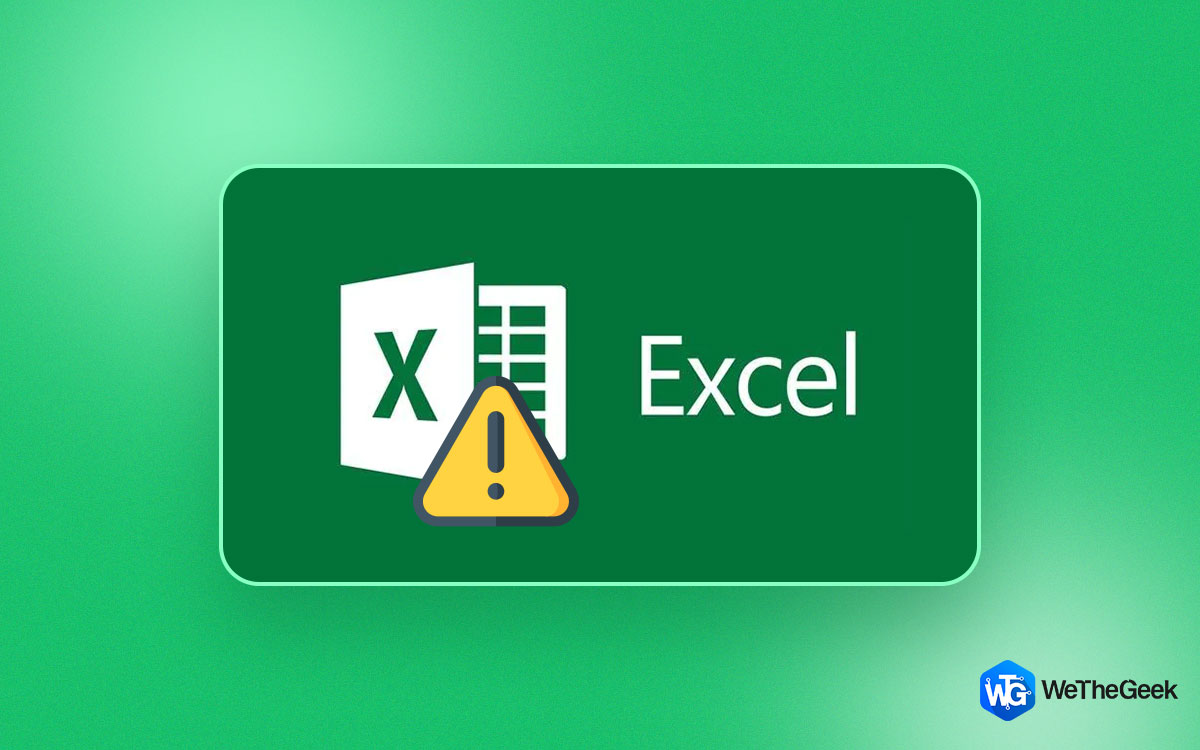 Excel Stuck At Opening File 0% FixAre you facing “Excel stuck at Opening file 0%” issue, then you can understand why the issue occurred to avoid...
Excel Stuck At Opening File 0% FixAre you facing “Excel stuck at Opening file 0%” issue, then you can understand why the issue occurred to avoid...Hide/Unhide
If DDE is unchecked and your Excel opens blank, then you must check Hide/Unhide options. Excel allows you to hide/unhide your excel workbooks in Excel itself. If the file is hidden, you will get a blank document, upon opening the file. Let’s check whether you have hidden the file.
- Go to the menu bar, click View->Unhide (if this option is highlighted instead of hide)
Click Unhide to turn off the settings.

- If Unhide is grayed out, then check if you have turned off full screen mode. Turn it on by clicking Excel window icon.

Disable Add-ins:
Sometimes a few add-ins on Excel could cause trouble and not let workbook open. So, you need to disable and check which of all add-ins are responsible for the issue:
- Go to File, then click Options.

- You will get Options window, navigate to Add-ins from the left side of the pane.

- Now check all the enabled add-ins. Disable/Enable them one by one to check which add-in could have caused the issue.
- Enable them again, once you have checked.
Disable Hardware Acceleration:
Hardware acceleration for your graphics card on your computer can also be one of the probable reasons due to which Excel file opens blank. To disable Hardware acceleration in Excel, follow these steps:
1. Launch Microsoft Excel.
2. Click File from the main menu and select Options.
 3. Now click on Advanced->Display
3. Now click on Advanced->Display
 4. Look for Hardware Graphics Acceleration and put a checkmark beside it.
4. Look for Hardware Graphics Acceleration and put a checkmark beside it.
5. Click OK.
Reset Excel File Associations
Windows Vista and 7
1. Go to Start menu & locate Control Panel and click on it.
2. Click Default Programs, now click on Set your default programs.

3. Choose Excel from the Programs list and click Choose defaults for this program from bottom of the window.
4. In Set Program Associations window, put a checkmark beside Select All and click Save button.
Windows 8
1. Go to Start screen, and type Control Panel to launch Control Panel.
2. Go to Default Programs, click Set your default programs.
 3. Choose MS Excel and then click Choose default for this program.
3. Choose MS Excel and then click Choose default for this program.
4. Now you will get Set Program Associations window, click “Select All” and then click Save button.
Windows 10
1. Click on Start menu, locate Settings (gear icon).
 2. Settings window will open, click Apps.
2. Settings window will open, click Apps.
 3. Click Default Apps, located in the left-hand side pane,
3. Click Default Apps, located in the left-hand side pane,
4. Locate and click Reset button from the bottom right corner.
Note: The default file associations for Microsoft apps will get reset. If you want to get specific, choose default apps by file type, look for .xlsx, .xlsm to associate MS Excel to your Excel workbook.
 150 Microsoft Excel Keyboard Shortcut Keys – Part...Shortcuts can be very helpful, specially for Excel and if you make reports and dashboard now and then, you would...
150 Microsoft Excel Keyboard Shortcut Keys – Part...Shortcuts can be very helpful, specially for Excel and if you make reports and dashboard now and then, you would...Check File Association
You can directly get to choose file type association for MS Excel , to do that follow these steps:
- Go to Search bar and type Control Panel and press Enter to open Control Panel.

- Click Default Programs icon, & locate Associate a file type.



- You will get Set Associations window, click “Choose default apps by file type.”

- Check the file association from the list.
Repair Microsoft Office:
If you encounter issues with MS Excel, you can also try and repair MS Office. To do that, follow the below steps:
- Launch Control Panel.

- Go to Programs.


Note: You can also go to Programs list, press Windows and R to get Run window, type appwiz.cpl.

- Locate Microsoft Office in Programs listed.
- Select it and click Repair/Change option.
Note: If you have MS Office 365, you need to click Change option instead of Repair. It might also have Online Repair option on the following window. Click Repair.
Now follow the onscreen instructions to complete the process.
So, in this way, you can get rid of issue Excel 2016 opens with gray screen. Try them and let us know which worked for you.


 Subscribe Now & Never Miss The Latest Tech Updates!
Subscribe Now & Never Miss The Latest Tech Updates!