Over a billion people use WhatsApp in the world, and it has become trendy both for personal and commercial use. Users can send instant text messages, images, videos, and audio clips to their contacts breaking all barriers of the distance across continents and that too, free of cost. But sometimes it would be convenient to export these WhatsApp chats to a different format which can be read as a document instead of the app window. This guide will explain the steps to export your WhatsApp chat history as a PDF file.
Fun Fact: The largest market for WhatsApp is India with an approx. of 350 million+ users, followed by Brazil with 100 million+ and the US stands at third position with 70 million+ users. This means that there are 5 times more users of WhatsApp in India than in the US.
Another fact regarding the population of both countries is that while the US has only 330 million people, India has around 1.4 billion + people, which roughly makes it five times more than the US.
Also Read: What You Did Not Know About WhatsApp “Delete for Everyone” Feature?
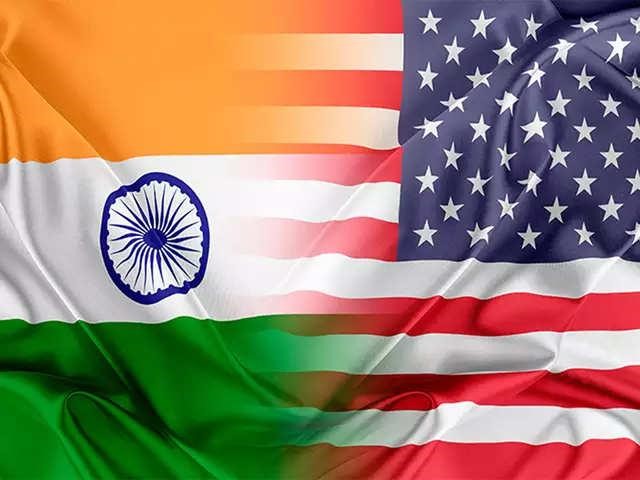
Steps on How to Export Your WhatsApp Chat History as a PDF
The entire process of exporting the WhatsApp Chat history to a PDF file can be split into two parts. The first deals on how to export chats from WhatsApp to a text file and the second parts tells you how to convert the text file into PDF for free.
Steps on How to Export Your WhatsApp Chat History
It is effortless to export your WhatsApp Chat History to a text file. You must be connected to the internet to achieve this. Here are the steps that facilitate exporting chats from WhatsApp:
Step 1. Open WhatsApp and select the conversation you want to export.
Step 2. Once you tap the conversation and enter it, tap the three dots or hamburger menu icon on the top right corner of the app screen.
Step 3. You will find a contextual menu appear with a list of few options. Tap on More, which would be the last option in the list.

Step 4. A second contextual menu will appear. Choose Export Chat from the list.

Step 5. Next, a prompt will appear on the screen, asking the user to make a choice between including or excluding media.

Note: Including Media will increase the size of the exported chat, and will also take more time for the process to complete.
Step 6. Once you have made your decision regarding media inclusion, you will get a few options to choose the destination of your exported chat from WhatsApp. The most common options, available to all users would be Gmail, Google Drive or send it as a conversation file to any of the WhatsApp contacts in your contact list.

How to Convert the exported WhatsApp chat as a PDF?
To convert the exported WhatsApp chat to a PDF, you must save the export to your Google Drive first. Select the Drive option when you get prompt, and the file will be saved as a text document in your Google Drive. Follow these steps to obtain a PDF file of your WhatsApp chats:
Step 1. Open you Google Drive on your computer. Sign in with your credentials, if not signed in.

Step 2. Once Google Drive is open on your computer’s browser, locate the file and make a right-click on it.
Step 3. From the list of options choose Open With and then Google Docs.

Step 4. Once the file is opened in Google Docs, click on File which is located on the top left corner of the horizontal menu bar. From the list of options, select Download and then further choose PDF Document.
Step 5. The file will be saved as a PDF on your system, and you can see it downloading in the browser downloads.

Note: All the coding you observe in the text file when opened in Google Docs will automatically disappear, and the final PDF file will be in a readable format.
Why should you export WhatsApp Chat as a PDF?
A few of you might wonder why one should export WhatsApp chat as a PDF and store it. There are a few important reasons why:
Legal: WhatsApp chats are accepted as legal evidence in some countries and can be presented in the court of law as evidence. Notices sent via official WhatsApp group are considered valid, and the receivers blue tick is considered as the message received.
Business. A WhatsApp conversation with any business entity such as customer, supplier, wholesaler, etc. can be exported and used for documentation purpose.

Research. If you receive multiple responses from severalpeople on a few specific questions then to combine the responses into a tabular format, you would first need to collect all the data on to your computer. It would be very tedious to check each chat and then enter the data in the table format.
Offline Backup. All the WhatsApp chats can be saved on Google Drive as well as on your computer and used when required.
Presentable Format. A PDF is always more presentable than a bunch of screenshots taken, and the PDF includes the timestamp of the chat messages as well.
Your Thoughts on How to Export Your WhatsApp Chat History as a PDF
It is an easy process to export the WhatsApp chats to a PDF file, which is convenient to read and use for legal or business purpose. There are other ways as well to convert the text file to a PDF, but I think Google Drive is one of the best ways as it is less time consuming and free of cost. Do share your thoughts on how to export WhatsApp chat to PDF in the comments section below.
You can also find us on Facebook, Twitter, YouTube, Instagram, Flipboard, and Pinterest.


 Subscribe Now & Never Miss The Latest Tech Updates!
Subscribe Now & Never Miss The Latest Tech Updates!
Mridula Nimawat
Good solution to share the WhatsApp chat easily as a PDF file.Dheeraj Manghnani
Hi Mridula, Thank you for your feedback, it matters a lot. I am glad to hear that you liked the article. To stay updated and get more articles like this do subscribe to our notifications and follow us on social media.