All of us love to listen to music, however, not every one of us is comfortable with sharing our playlist with other music lovers. Though it won’t make any change, few of us like to keep the list as private as we can. If you are a music maniac and a user of the Spotify app (an Online music streaming platform and one of the most popular music apps in the world), you will definitely remember the update of the “Private Session” feature a few months back.

Here we will discuss the Private Session feature along with the latest update i.e. “Spotify Sleep Timer”. Yes!! You can now put the sleep timer in your music app, which stops the music playback after a specific time. Initially, it was compatible with Android, and now the company has made this option available on iOS as well.
Let’s discuss these features below:
1. Spotify “Private Session”
Everyone likes privacy, no matter if it affects the other person or not. A few months back music lovers got a surprise from their music provider company when Spotify rolled out the private session feature in the app. This feature lets you browse your liked tracks privately, which makes it trendy feature in today’s world where everything you do/write on your phone/laptop/Mac gets tracked on some server or the other.
Since Spotify is the platform that is open, and anyone who is following you on the app can easily see what you are up to. So, there are many ways to hide your browsing activity.
A. Hiding Your Activities On Spotify – The whole point is to go in the dark or hiding your activities so that no one can capture you. For example, you can disable your listening activity which will disable the option to show your tracks to someone else. Enabling Private Session and Make Secret will give you a good time period window where nobody could track your activities and you are free to explore the world of music without being tracked.
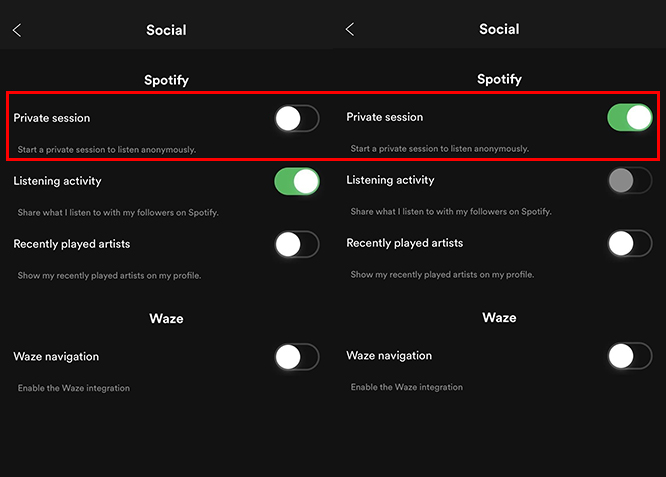
The Private Session feature is quite a handful so let’s check how to enable it in the web as well as cellphone:
For web users, the process is as follows:
- On the top right corner, tap on the profile tab.
- Select “Settings”.
- Now find “Social” and click on it.
- Here you will find an option to turn on ‘Private Session’.
So here you are with your Private Session enabled and ready to roll.
For cellphone (App) users, the process is as below:
- Find ‘Settings’ in the app and tap on it.
- Select ‘Social’.
- Once you find it, tap and enable ‘Private Session’
Please note that the Private Session is valid for six hours and will be disabled automatically once 6 hours are over. You can get a more detailed blog about Private Session for Spotify users on our blog.
2. Spotify “Sleep Timer”
Exactly as the name suggests, Sleep Timer is a new feature that has been rolled out by Spotify for music lovers. Users who are so into music that they just don’t know when to stop listening or listening to music without a break, that it is responsible for last night disrupted sleep and grumpiness the next day.
Spotify launched this feature in Android earlier this year, and now the company has rolled it out for iOS also. So yay!!! No matter which mobile operating system (Android or iOS) you use, you now have the option to choose how long you want to listen to the music before it turns off automatically.
Spotify Sleep Timer is a predetermined time feature for tracks to play, and once it hits zero, the app will stop playing audio. The timer can be set from “the end of the current track” to “1 hour” after you start playing audio on the app. For more reference, please see the screenshot below:
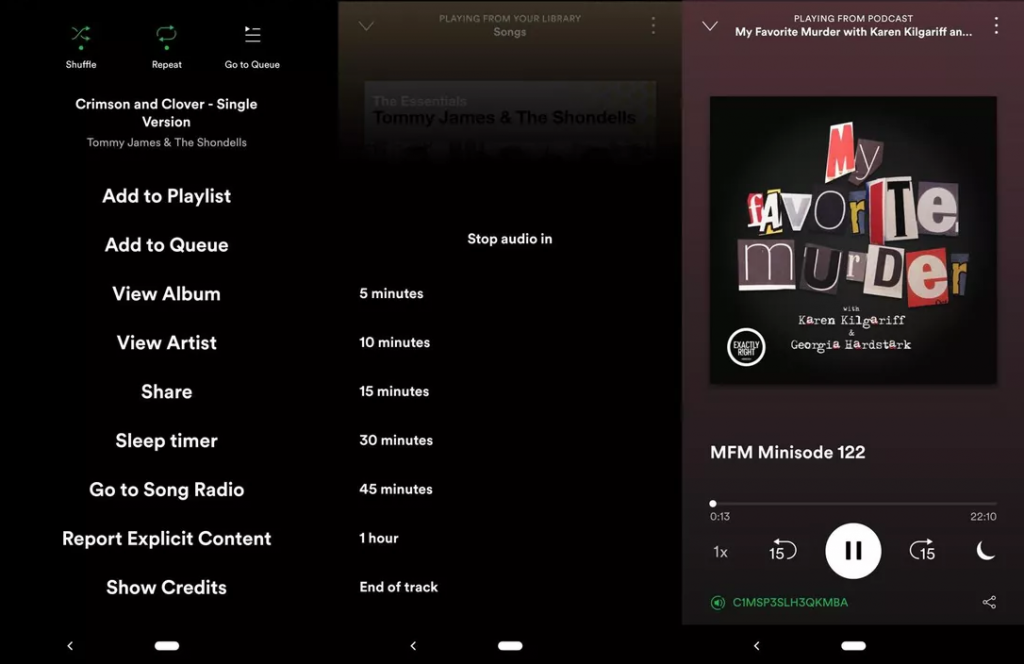
How to set Sleep Timer
- Start playing a song or playlist
- Tap on the playback bar at the bottom of the app
- Once the full playback screen will open, click the icon located in the bottom right corner of the control bar
- This will open a menu that features several different options.
- Keep going down, and you will see a simple text stating, “Sleep timer”
- You tap on the timer, and you’ll see the duration options (shown in the image above).
Wrapping Up
Since the feature is just released, it might take some time for the feature to come on iOS devices. But rest assured, you definitely will enjoy this amazing update very shortly.
Though we all know how peaceful and refreshing music can be, we don’t realize how long before we have slept listening to our liked tracks. Sometimes, it’s annoying that we have to get in the night to switch it off. By this feature, a predecided timer will be set and we won’t have to worry about switching it off.
We Are Listening
Did you like this initiative from Spotify for iOS users? How much customization Spotify is ready to make for its users? Once you get the feature, don’t forget to share your experiences in the comments.


 Subscribe Now & Never Miss The Latest Tech Updates!
Subscribe Now & Never Miss The Latest Tech Updates!