Although not very popular on Android smartphones, Opera browser’s utility cannot be ignored because of exciting features like crypto wallet support, easy accessibility, and free VPN services. Moreover, Opera Free VPN for Android has come up with in-built new updates.
How Opera VPN on Android is Beneficial?
- Helps bypass geographic restrictions to access webpages and videos.
- Enjoy streaming channels like Netflix and Hulu.
- Hide your true location from trackers and advertisers.
- Protecting your logging details while torrenting.
- Keeps you secured from untrustworthy Wi-Fi hotspots.
Enabling Free Opera VPN on Android
To move ahead with the process, you need to install Opera browser on your phone through Google Play Store. If you already have the browser in your phone, move ahead with the following steps.

Step 1: Begin with launching the Opera Browser in your Android device.
Step 2: Check the bottom right corner where the Opera logo is marked and tap on it.
Step 3: Select Settings from the unfolded menu.
Step 4: Toggle on the tab of the VPN.
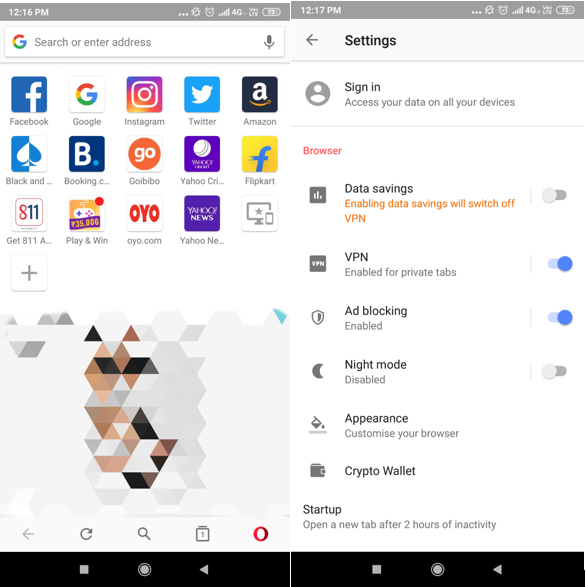
As you enable Opera free VPN on your Android, it is applicable on private tabs only, by default. That means you need to open Private or Incognito mode to access your VPN services.
So what steps should you take to browse online with VPN services still connected?
Step 1: Launch the Opera browser once again.
Step 2: Reach Settings by clicking on the Opera icon and tap on VPN text.
Step 3: Here, you have to uncheck the option of ‘Use VPN for Private tabs only’.
As you take this step, the Opera browser will pass around the search engine. Now when you search anything, the result will be almost according to the location added.
 10 Best Android VPN Apps - Top 10...VPN apps play a great role in protecting your online privacy—especially while using public networks. As the market is flooded...
10 Best Android VPN Apps - Top 10...VPN apps play a great role in protecting your online privacy—especially while using public networks. As the market is flooded...How To Use Free VPN On Opera Browser?
Now that you already have free VPN browser and the settings are enabled in a way you wanted, begin to browse anything. Change the country, hide your browsing network, access blocked website or download torrent files, whatever you may wish.
Let us tell you how you can change the country and let free Opera VPN do the rest of the things for you.
Before moving ahead, make sure that your VPN is enabled and ‘Use VPN for private tabs only’ is unchecked.
Step 1: Open Opera browser.
Step 2: Type the URL you want to access in the search box.
Step 3: You would be able to locate the VPN option on the top left, tap on it. Also, you can toggle free VPN On or Off according to the choice.
Step 4: Choose the ‘Settings’ option that is available below the pop-up.
Step 5: Choose Virtual Location and select America, Asia or Europe from the next list.
At the same time, you can see how much data has been used through free VPN services.
You can also use Check Data Usage by Systweak to monitor your internet availability as it keeps a track of data and alerts you when it’s about to exceed the limit. Moreover, your cache will be automatically cleared with one tap and internet services can be further customized optimally.

Now that you are aware of the benefits of free VPN, you can look at VPN for Windows and Mac along. Also, a list of best free VPN for all the iPhone& iPad users is also available for further reference.
Conclusion
Though Opera tried offering free VPN apps before, it discontinued after some time. Many companies charge you extra money for VPN as well.
But now when Opera free VPN is providing the services to all users on their Android phones, the situation has become a lot simpler. Now, Happy hidden browsing!



 Subscribe Now & Never Miss The Latest Tech Updates!
Subscribe Now & Never Miss The Latest Tech Updates!