Logitech has been manufacturing computer peripheral devices for a long time especially those that enhance the gaming experiences. These devices include mouse, keyboard, speakers, headsets and gaming wheels. Although you can use these devices with the Windows 10 Plug & Play feature, Logitech provides its users an application that can help to customize the Logitech hardware as per your requirement. This guide will explain how to download Logitech gaming software.
Also Read: How To Solve Logitech G533 Mic Not Working
Steps On How To Download Logitech Gaming Software
Step 1: Navigate to the official website of Logitech or click on the link below to open it in your default browser.

Step 2: Type “Logitech Gaming Software” in the search bar located in the center of the page.
Step 3: Press the enter key and scroll down to view the results.

Step 4: Click on the result that matches exactly with “Logitech Gaming Software”.
Step 5: Click on More on the next page and then click on Show All Downloads.
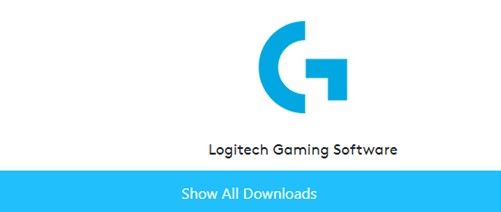
Step 6: Select your Operating System and a list of software will be displayed. Choose the software that suits your device and requirement and click on the Download button.

Step 7: Once the application is downloaded, double click on it to execute the installation process and follow the on-screen instructions to complete the process.
Also Read: How To Download & Update Logitech G402 Driver on Windows 10 PC?
Bonus Tip: How To Enhance Gaming Experience With Logitech Gaming Devices?
To enjoy playing games you need the right hardware but you also need to establish a flawless communication between the hardware and the software. This can be only achieved only by updating all the drivers in your computer using a third-party tool like Smart Driver Care. This application can scan your current drivers and update all the outdated, missing and corrupted drivers with the latest and compatible ones available on the internet.
Smart Driver Care is available in two versions – Basic & Pro. The basic version is free of cost and allows only two drivers updates every day. After you have updated two drivers then you have to wait for the next day to update two more. If you purchase the PRO version, then you can update all the drivers in one go. Here are the steps to use Smart Driver Care:
Step 1: Download and Install Smart Driver Care on your PC from the official link provided below.
Step 2: After the installation process is completed, open the application and click on the register button only if you have purchased Smart Driver Care. Otherwise you can move to Step 3.

Step 3: Click on Scan Drivers to begin the scanning process.
Step 4: Once the scan completes, Smart Driver Care will display a list of driver issues in your computer that need to be fixed. Select any two drivers and click on Update Driver one by one.
Note: If you have purchased the PRO version of Smart Driver Care, then you can click on the Update All button to fix all the drivers issues in one go.

Also Read: How To Download Logitech K400 Plus Driver?
Your Thoughts on How To Download Logitech Gaming Software
The Logitech Gaming Software is an essential software for gamers as it helps to customize the Logitech hardware to suit the user’s needs and preferences. It must be only downloaded from the official website which is free from any malware and can be trusted upon. On the other hand, to enjoy the enhanced performance of your computer, it is important to keep your drivers updated. Smart Driver care will help you scan your computer and fix all driver related issues within a few mouse clicks.
Follow us on social media – Facebook, Twitter, and YouTube. For any queries or suggestions, please let us know in the comments section below. We would love to get back to you with a solution. We regularly post on tips and tricks, along with answers to common issues related to technology.



 Subscribe Now & Never Miss The Latest Tech Updates!
Subscribe Now & Never Miss The Latest Tech Updates!
James
Should I use a product to update drivers or can do it manually?