If you are a developer or iOS enthusiast, are looking to install iOS 13 to try on the exciting new features, then you have come to the right place. The company has released a beta version of the iOS, especially for a developer to make compatible software for the new version.
Before going further, let us know which iPhone, and iPod models which receive the update.
iPhone
- iPhone SE
- iPhone 6s
- iPhone 6s Plus
- iPhone 7
- iPhone 7 Plus
- iPhone 8
- iPhone 8 Plus
- iPhone XR
- iPhone X
- iPhone XS
- iPhone XS Max
iPod touch
- iPod touch (7th generation)
Let’s download the developer beta version of iOS 13.
Method 1:
To get iOS 13, first, you need to enroll in the Apple Developer Program. The following things you need to get started:
- iOS 13 Compatible device.
- Mac computer with Mojave MacOS.
- Lightning Cable.
- iTunes (latest version)
- Apple Developer License.
Step 1: Go to Apple Developer Program website and click Enroll, located upper right side.

Step 2: You need to join the Developer program. It is free for people new to development. So, you just need to sign in with Apple ID and 2FA.

Step 3: Click on Start Your Enrollment.

Step 4: Sign in with Apple ID and follow the on-screen instructions.
Step 5: Agree to the terms, click Submit. Then on the following page, next to I develop apps as – Choose desired option from the drop-down.

Step 6: Next, you will be asked for your contact information and address. You will get a page to confirm the information that you entered. Double check the information and click Continue.
Step 7: Proceed to pay $99 to enroll in Apple’s Developer Program.

Once you have enrolled, sign into Developer account and go to Apple Developer downloads site and download iOS13 beta version.
Before going further, you need to backup your iPhone. Follow these steps to backup of iPhone:
- Connect your iPhone to your Mac.
- Launch iTunes.
- Choose Devices tab icon.
- Click Back up Now.
Note: Please make sure Under Backups, Automatically Back up is set to This Computer.
Once the backup is created. Go to iTunes Preferences->Devices. Locate the backup that you just created by Control-click on it to get drop-down and choose Archive.
The objective behind archiving the backup is to prevent the backup from being overwritten by iOS 13 backup.
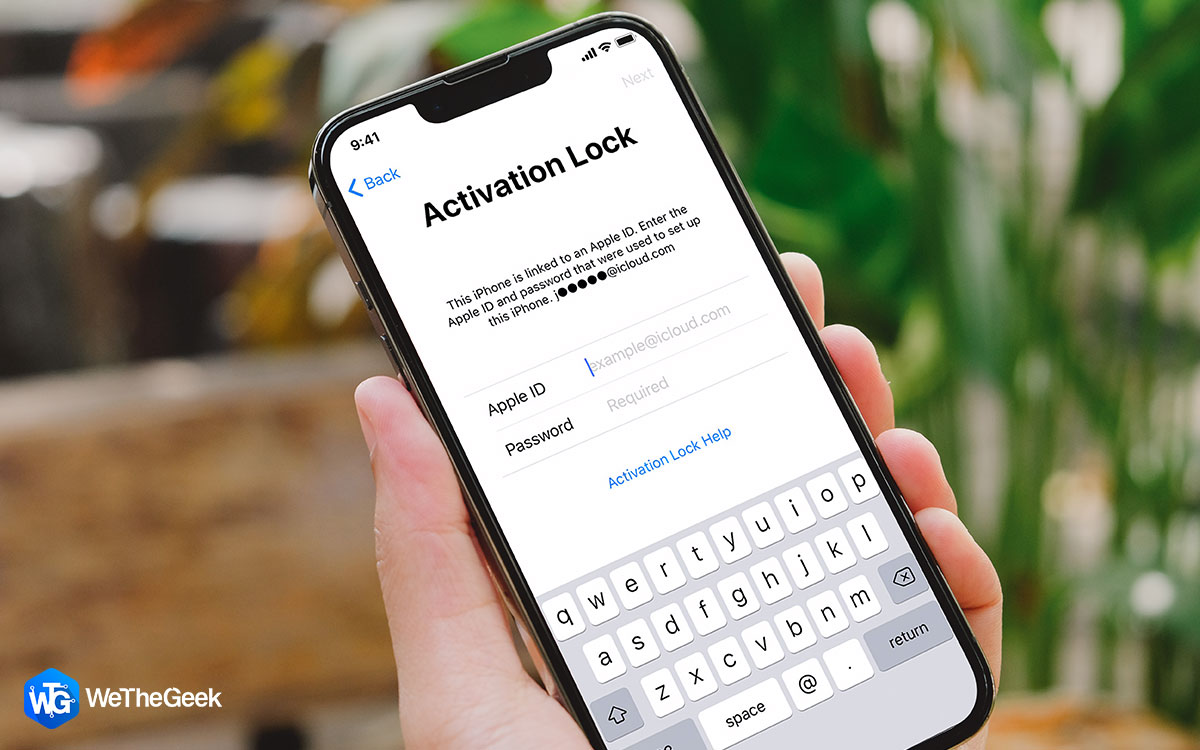 How To Deactivate Activation Lock and Turn Off...If you are planning to sell your iPhone or other iOS devices, you need to deactivate Activation Lock and turn...
How To Deactivate Activation Lock and Turn Off...If you are planning to sell your iPhone or other iOS devices, you need to deactivate Activation Lock and turn...Time to get iOS 13 beta version on your iPhone:
Note: You must have the latest version of iTunes and Xcode 11 beta on your Mac to proceed.
Step 1: Go to https://developer.apple.com/ and click Discover.
Step 2: Select iOS from the list of operating system buttons located at the upper right corner.
Step 3: Click Download.
Step 4: Here you need to enter your Apple’s Developer ID to sign in.
Step 5: Locate the iOS 13 beta section and Download Restore Images.
Step 6: Click iOS restore image that is suitable for your device.
Step 7: Click on Applications located at the top of the beta software.
Step 8: Click the Download button beside Xcode 11 and wait till Xcode 11 downloads.
Step 9: Locate iTunes and connect your iPhone to Mac using Lightning cable.
Step 10: Locate iPhone icon on iTunes windows and click it. You might be asked to enter your iPhone’s password on your iPhone.
Step 11: Press and hold Option key from your Mac and click Check for Update.
Step 12: Locate your iOS13 restore image and click it and then click Open.
Now iOS 13 will be installed on your iPhone. The process will take a few minutes. Don’t disconnect your iPhone from your Mac till the process is complete.
Method 2: Get iOS Developer Beta Over-The-Air
If you want to install iOS Beta using OTA, follow these steps:
- Open Apple Developer website on your iOS device and click Discover.
- Choose the iOS operating system button located at the upper right corner.
- Click Download.
- Sign in with your Developer’s Apple ID.
- Navigate to iOS 13 beta section and tap Download. This will initiate the download of iOS beta software profile on your iPhone.
- Beta software profile will come up on your phone. Tap install and enter your Passcode.
- You need to agree to the terms and conditions and click Install twice (once click Install from the top right corner, then the bottom of the screen)
- You will be prompted to Restart. Tap Restart to let the changes take effect.
- Now Launch Settings->General->Software Update.
- On the next page, tap Download and Install.
- You will be prompted to enter Passcode.
- Tap Agree to the Terms and Conditions, then Agree to confirm the action.
Your iPhone will restart to install the iOS. Please be patient and let the magic happen.
Once the device comes up, you will have iOS 13 beta running on your iPhone. However, before start using the iOS, you need to click Continue and enter Apple ID password. It will take a couple of minutes before you see the next screen with Get Started on it. Tap Get Started.
Now, you will get iOS 13 beta version on your iPhone, explore the new version iOS and check all the latest features announced at WWDC 2019.
Note: Some of the features might not work fine, before the official update, so don’t get disheartened.


 Subscribe Now & Never Miss The Latest Tech Updates!
Subscribe Now & Never Miss The Latest Tech Updates!