If you happen to possess one of the best heavy-duty printers in the world, The Konica Minolta Printer and are facing issues with printing, then the drivers installed could be responsible. Without drivers, you would not be able to print any documents at all, and if you have outdated or corrupt drivers, then the print quality would not be appropriate. To resolve these issues, you can initiate the Konica Minolta Printer Drivers download for Windows 10 PC.
Steps On How To Download & Install Konica Minolta Printer Drivers?
Two methods can initiate a Konica Minolta Driver download for Windows 10: The Manual Method & The Automatic Method.
The Manual Method To Install Konica Minolta Printer Drivers
The manual method of installing Konica Minolta drivers for Windows 10 involves visiting the Konica Minolta’s official website and downloading them. Konica Minolta is continually updating the drivers keeping in mind the changes and updates made by Windows OS and the new products launched in the market. Applications need to access the Konica Minolta device for printing. Follow these steps to initiate Konica Minolta driver download:
Step 1: Note the model number of the Konica Minolta printer and write it down.
Step 2: Open any browser and visit the official website or click on the link below:
Konica Minolta’s download centre
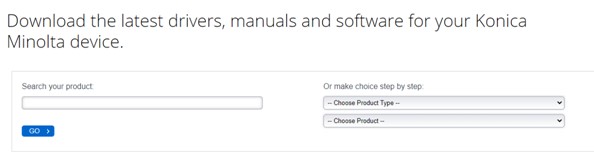
Step 3: Now, enter the model number and click on the Go Button.
Step 4: A list of resources will be displayed. Click on Drivers, choose your operating system and click the arrow button under the Download section to initiate the process.

Step 5: Once the driver has been downloaded, decompress the file into a folder and double click on the executable file (having the extension .exe) to begin the Install process.
Step 6: Follow the onscreen steps with a positive response to complete updating the Konica Minolta printer drivers.
The Automatic Method To Install Konica Minolta Printer Drivers
The alternative method to the previous method is the automatic method using a driver updater software like Smart Driver Care. This application is designed to scan your computer’s hardware and then compare it with the drivers installed. It then identifies all the outdated, missing, and corrupted drivers and searches for the most updated and compatible ones and provides a list to the user to approve.
Note: Turn on your Konica Minolta Printer and connect it to your computer before running the Smart Driver Care.
Step 1: Download & Install Smart Driver Care from the official link below.
Step 2: Launch the application and register it with the key you provided in your email after purchase.
Step 3: Click on the Start Scan button to search for all the driver issues.

Step 4: Once the scan completes, a list will be displayed, highlighting the driver issues. Check the list and check or uncheck as you wish.

Step 5: Finally, click on the Update All button to complete the driver updating process.
Why Smart Driver Care?

I believe you have now understood how quick and convenient it is to use a driver updater software to update all your drivers rather than manually downloading and installing everyone. Here are a few unique features limited to Smart Driver Care:
- Updates programs and applications. The Smart Driver Care not only scans and updates your computer hardware drivers but also updates the programs and applications installed in your system.
- Back up of Drivers. Smart Driver Care takes a backup of the previously installed drivers before installing new ones. If drivers are not fully compatible with your hardware, you can always roll back to the previous version.
- Technical Support. Smart Driver Care has an email and chat support to ensure that your query is always answered and resolved to your satisfaction.
The Final Word On How To Download & Install Konica Minolta Printer Drivers?
There are only two ways that you can follow to install Konica Minolta drivers for Windows 10. The manual method is guaranteed to work 100%, but it does consume time and effort. Also, if you download and install the wrong driver, then it could worsen the situation. It is recommended to use a driver updater software like Smart Driver Care to automatically detect the model number and version and update the drivers.
Follow us on social media – Facebook, Twitter and YouTube. For any queries or suggestions, please let us know in the comments section below. We would love to get back to you with a solution. We regularly post on tips and tricks, along with answers to common issues related to technology.



 Subscribe Now & Never Miss The Latest Tech Updates!
Subscribe Now & Never Miss The Latest Tech Updates!