Whether you’ve upgraded to Windows 10 or just bought a new System, Microsoft Edge will be your default web browser. A default browser is one that your system uses automatically when you surf the net.
However, if you want to change the default browser of your desktop/laptop using Windows 10, you can follow these easy steps:
- Click on the Start button and navigate to Settings.
- Click on System.

- Click on Default apps in the left-hand side pane.

- Click on your default browser, below the Web browser title.

- Select the new browser from the list, which you want to set as default.

- In case, you don’t find the desired web browser in the list, you may have to download it from its official website.
- Confirm by checking if the new browser appears under ‘Web browser’.

Once you set your default browser, you’ll find that the links you click on, they open in the new default browser. If you wish to change default browser in Windows 10 again, you may follow the same process. Make sure that you select only recognized and secured web browsers to ensure the safety of your browsing habits.

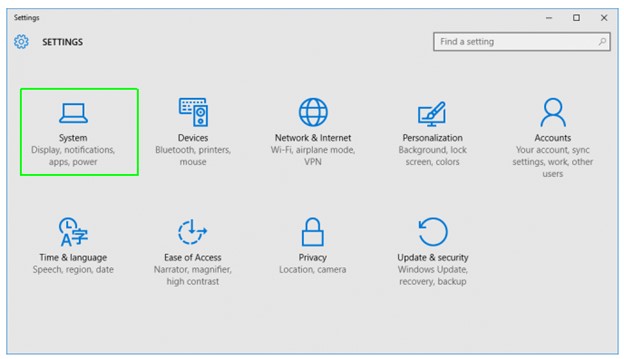





 Subscribe Now & Never Miss The Latest Tech Updates!
Subscribe Now & Never Miss The Latest Tech Updates!