They say, ‘If it’s not good, delete it!’
I go by that advice, but sometimes you capture precious moments that might not be called ‘perfect shots’ but they could get better. Adding certain photos effects, with basic editing and highlighting important parts of an image can make photos look pleasing & aesthetic!
Think of gently blurred landscapes with softened photo backgrounds; this particular photo effect just ensures that the viewer’s eye is directed precisely to the subject, rather than being distracted by an intrusive backdrop. So, whether you’re working with creative portraits or want to emphasize subject to shine, a focus and blur effect could be of great help!

Introducing Focus & Blur – Best Blur Photo Editor
We are always in search of a great image editor tool that can make our captured moments look attractive and valuable for everyone. Meet Focus & Blur, by Tweaking Technologies – an amazing photo editing software for Mac users to create depth of field and surreal effects with professional photo blurring techniques. It’s a nifty tool designed to create breath-taking photos that ensure that only important things get the maximum attention.
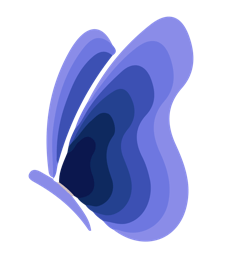
The software is equipped with a robust feature set to give professional quality effects to your pictures.
1. Basic Photo Editing
Focus & Blur photo editor brings a bundle of basic editing features to create soft blurred edges for dreamy and romantic portraits. It offers different adjustment tools to highlight the main subject in photos, leaving the rest background blur. You can choose the tools as per your need:
Edge Adjustments: Simply create a border for the specific area you want to highlight the most & use Auto Focus to emphasize the subject area you’ve selected leaving the rest of the background soft blurred.

Overlay Adjustments: Brings lots of preloaded unique overlay designs such as circle, star, flower, grid, etc. which can be used to create an amazing focus on image areas. You can use the sliders to resize the overlay element or use the ‘alpha’ feature to create the appearance of partial or full transparency.

Horizontal Adjustments: Want to add blur photo effects to your landscape photographs? Use horizontal adjustment scale to focus the subject & leaving the remaining area in beautiful blur effect. It’s perfect to enhance the natural beauty of landscape pictures.

Vertical Adjustments: Have lots of portrait photographs to add blur effect on? Try vertical adjustment scale to create a focus in the center of the subject and giving maximum blur effect at the edges. Focus & Blur photo editor smartly identifies the subject, you just have to adjust the scale to create more emphasis on the subject and leaving rest on the software.

Custom Adjustments: As the name implies, Custom Adjustments lets you paint any area of your choice, you wish to highlight the most.

 Best Photography Software- Top 10 Essential Software For...Sometimes our pictures require a little editing, a fine touch of perfection and enhancement, right? We have compiled a list...
Best Photography Software- Top 10 Essential Software For...Sometimes our pictures require a little editing, a fine touch of perfection and enhancement, right? We have compiled a list...2. Create Depth of Field
Amateur photographers who don’t know, Depth of field is a photo capturing technique that simply highlights your subject making it sharp/clear with background remaining blurred. This photo effect could easily be understood with the image below.

With proper settings in your camera, you can achieve the depth of field manually. However, you can also create the same effect on your already captured pictures using Focus & Blur Photo Editor. Its Circular Adjustment tool can help you add in-depth focus to the specific area. Use the circular crosshair to drag & adjust the focus area. The software automatically blurs out the surrounding, giving the image a more dramatic look.

3. Highlight Important Parts Of An Image
Once you have selected your desired tool to focus and blur the image. The next step is to highlight the important parts of your image. With every adjustment tool, you get a separate set of settings to illuminate the subject area. These settings include adjusting Brightness, Sharpness, Contrast, Clarity, Warmth, Saturation, Vignette and much more.

4. Crop & Rotate With Ease
With Focus & Blur photo editor tool you get an extensive crop and rotate feature to change the orientation of images. You get an option to change the height and width of photos manually, crop photos in landscape or portrait. You can also choose to rotate and flip your images to different angles. You can use the slider to change the angle of images.

5. Don’t Forget Glittery Points
Want to produce professional looking photographs where the background appears out of focus? Try using this blur photo editor for creating amazing bokeh & tilt-shift effects!
- Bokeh Effects
Choose Overlay or Custom Adjustment tools for drawing the viewer’s eye exactly where you want it and let Focus & Blur photo editor blur the rest to create a stunning effect.
You can further add light effects and other elements to make your image look more aesthetic. Have a look at the Best Photo Editing Tools for Mac!
- Apply Tilt-Shift Effects
It’s a technique to put the image in focus in a way that creates a miniature model effect. This can be easily done by someone who knows photography well. Others can try creating the same effect using this image editor.
The trick is to use Horizontal Adjustment tool to keep your focus in between the image and the rest will automatically be blurred to give a pronounced effect. This tool can be best utilized by Miniature Photographers!
How To Use Focus & Blur Photo Editor?
Follow the step-by-step process to use Focus & Blur Photo Editor:
- Download & Install this amazing image editor tool using the Download button below!

- You’ll be presented with a clean and intuitive interface, featuring a plethora of adjustment tools to add focus and blur effect.
- Add a picture or use Drag and drop feature to upload the image you wish to edit.
- Choose the Blur effect: Edge Adjustment, Overlay Adjustment, Circular Adjustment, Horizontal Adjustment, Vertical Adjustment, Custom Adjustment.
- Apply photo effects according to your preference on the highlighted area you want to stand out from the surroundings.
- Once you’re done editing > save your work by clicking on the Save icon, located at the top-left corner. You can save your image in JPEG, TIFF, BMP, GIF and PNG file format. You can also set the quality of the image (low, medium or high).
You can also choose to share the edited images with your friends and family with its built-in Share option via Email, Message, Airdrop and more.
Focus & Blur – The Ideal Blur Photo Editor Tool For Mac
Download now to try this amazing photo editing tool & reveal the real beauty hidden in your photographs. Focus & Blur is truly a must-have Mac software for photography enthusiasts & artists.
And the best part? It’s available for just $1.99! So, what are you waiting for? Create something extraordinary!



 Subscribe Now & Never Miss The Latest Tech Updates!
Subscribe Now & Never Miss The Latest Tech Updates!