“Love me or hate me, but you can’t ignore me”, the story of every annoying advertisement that pops-up on the screen. Well, yes, ads can be an absolute hindrance, especially when we’re watching a video or movie on YouTube. Ads distract us from our viewing experience and 90% of the time they’re not even relevant to our taste or liking preference. And those 15-20 seconds, feel like the longest 20 seconds in the history of time. (Mostly, when there’s no skip button)
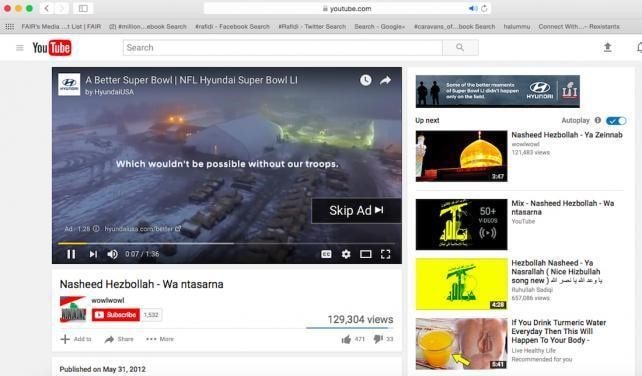
YouTube is our one-stop destination for entertainment, our go-to place for watching videos and quality content. We can never say never to YouTube and can gladly spend hours on this digital platform to watch our favorite content. But yes, call it their marketing strategy or a revenue collection scheme, we see a lot of ads on YouTube. Tiny ads taking up the white-space on the browsing window is still tolerable, but when we’re watching a video on YouTube and when an ad randomly pops from out of nowhere, it gets onto our nerves.

Although, if you don’t want to see those annoying ads crawling on your PC or laptop’s screen, you can quicklyget rid of them or at least minimize the number. Here’s a complete guide on how to block ads on YouTube on Google Chrome, Mozilla Firefox, and Microsoft Edge browser.
How to Block Ads on YouTube
You can easily block ads on YouTube with the help of an ad blocker tool. Depending upon the type of web browser that you use on your PC, you can either use an add-on or an extension on the browser to block advertisements on YouTube.
Block ads In Google Chrome Browser
Launch the Chrome browser on your device. Tap the three-dot icon on the top-right corner, select More Tools> Extensions.
In the Extensions window, tap the three-dot line to open the menu, and select the “Open Chrome Web Store” option. Type “Ad Blocker” in the search box and hit enter to see all the relevant results.

Scroll through the list of results, read the description and hit the “Add to Chrome” next to any extension that you wish to add to your web browser.
Confused which ad-blocker extension to add to Chrome? Well, in our recommendation “Stop all Ads” is a decent pick that can optimize your browsing experience while restricting all the annoying ads and pop-up.

Read more: Here’s a quick list of best pop-up ad blockers for Google Chrome in case you’re looking for more alternatives.
Block ads In Mozilla Firefox Browser
The process to block ads on YouTube on Firefox is pretty much the same as we did for Chrome.
Launch the Firefox browser on your PC or laptop. Open Firefox settings by tapping the three horizontal lines icon, and select “Add-ons”.

In the search box, type “Adblocker” and hit enter and go through the list of results. Select an ad blocker add-on tool that you like and tap the “Install” button next to it to add it to your web browser for minimizing the presence of ads while browsing.
Block ads In Microsoft Edge Browser
Launch the Edge browser on your system and tap the three-dot icon on the right to open settings. Select “Extensions” and then tap on “Get Extensions from the Store” option to head on to Microsoft Web Store.

Here you can look for a variety of ad-block extensions and install them on the Edge browser.
That was pretty much all on how to block ads on YouTube on all the popular web browsers. In case, you’re looking for solutions to block ads on Android, visit this link.
Conclusion
So fellas, by following these above-mentioned steps, you can easily make the most of your YouTube experience. It will just take up a few minutes to install a decent ad-blocker tool to your PC and will allow you to watch quality content without any hindrance.

Goodbye Ads!

 Subscribe Now & Never Miss The Latest Tech Updates!
Subscribe Now & Never Miss The Latest Tech Updates!