Browser extensions are used to make your web browsing experience smoother and if you are using Safari on a Mac computer, you can easily access a lot of extensions, such spell checker, VPNs, and more. If you don’t know how to add extensions to Safari, don’t worry! We will help you with that.
In this post, we have discussed how to add extensions to Safari and enable installed Safari extensions. Read on!
How To Add Extensions To Safari?
Recently Safari added a new function named browser extension which helps you to integrate with apps, block ads and many more. Well, there are tons of complementary extension which come handy for boosting your productivity, strengthen your security, keep you updated with news and keep you entrain all the time. However, please keep in mind extensions can be free but the service and app might charge you for the facilities.
Step 1: Enter login ID and password to unlock your Mac.
Step 2: Navigate to Safari. You can access it from Dock or you can type Safari in the Spotlight for quick access.
Step 3: Now you need to hit Safari from the menu bar which is located at the top left of your screen.
Step 4: Choose Safari Extensions.
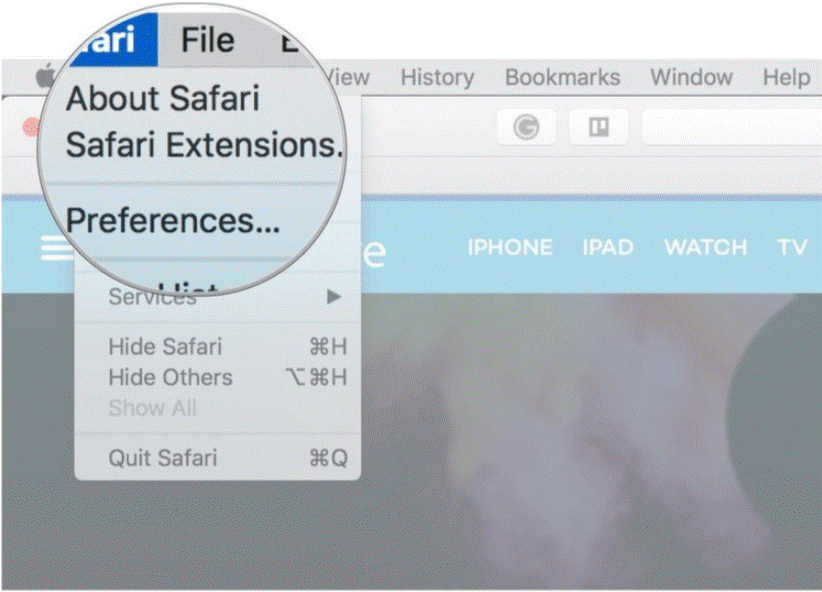
Step 5: Now, you need to find an extension that you would like to install on Mac. All you need to do is, type the name of the extension in the search bar and go to Categories to browse.
Step 6: Hit Install Now button.
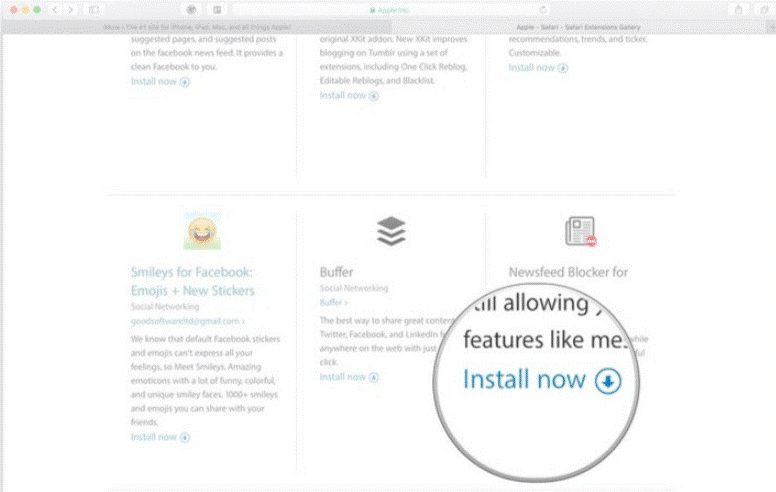
Some of the extensions provide a button on the left of the address bar which allows you to install the extension quickly. You can look for them get the work done fast and with ease.
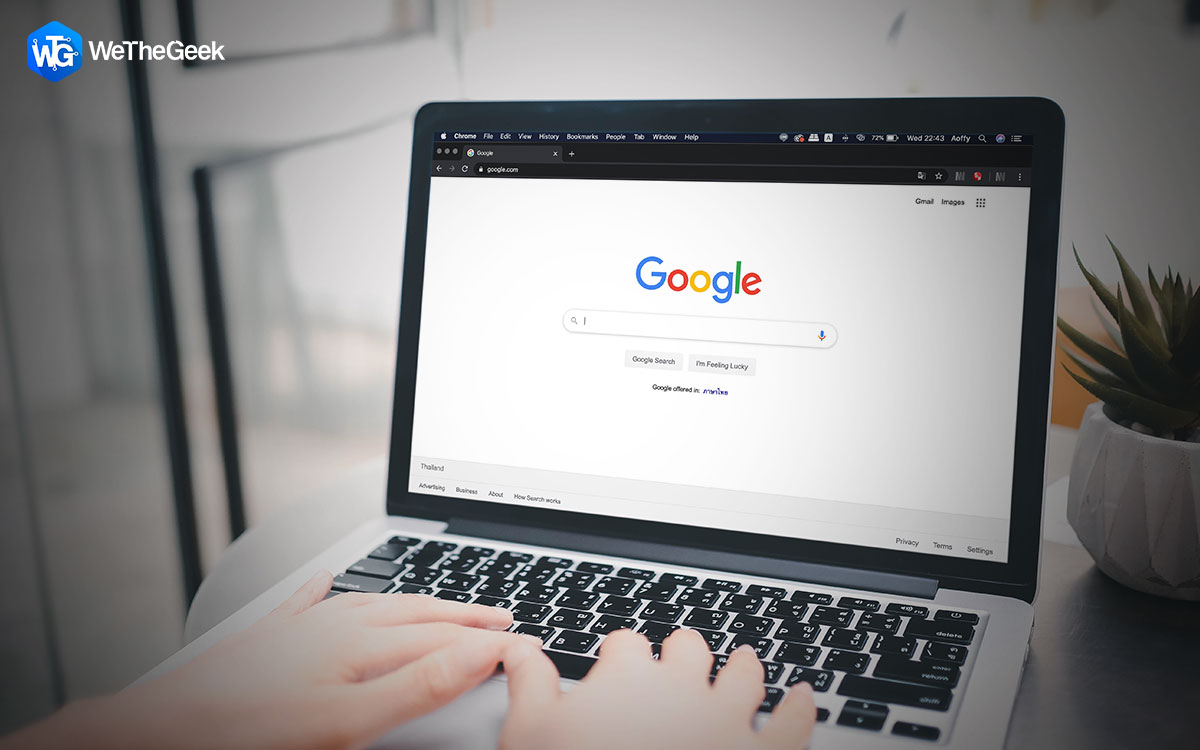 Why and How to use Private Browsing On...Regardless of what operating system you’re using, your web browsers stores tons of important information that is better off deleted....
Why and How to use Private Browsing On...Regardless of what operating system you’re using, your web browsers stores tons of important information that is better off deleted....How to Enable Installed Safari Extensions?
After installing the Safari extension, you need to enable it to enjoy the services. Enabling installed Safari extension is quite easy. Follow the steps to learn how to enable installed Safari extension.
Step 1: Open Safari.
Step 2: Go to Safari menu bar from the upper left corner of your screen. It is located next to the Apple icon.
Step 3: Select Preferences.
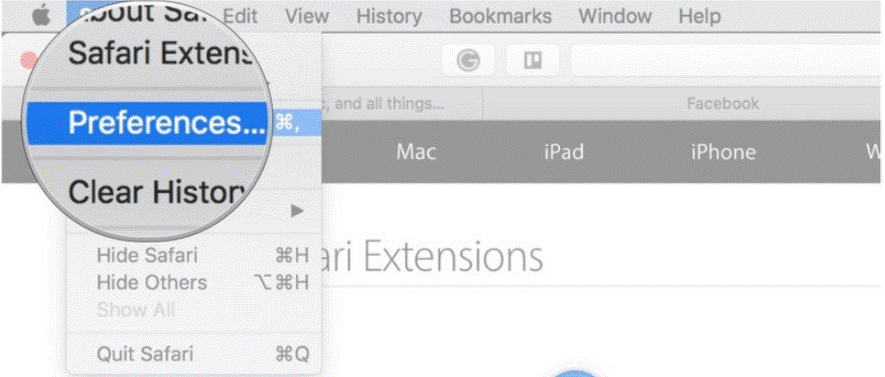
Step 4: Choose Extensions.
Step 5: Now, you need to check the box next to each extension for which you want to enable installed safari extension.
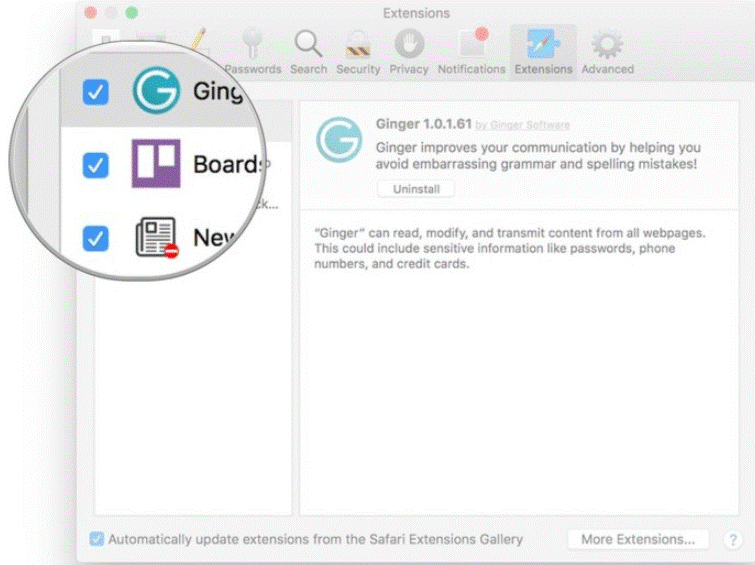
 How To Fix Safari Keeps Crashing On Mac...It is more than unfortunate when you are working on Safari on something important and your Safari crashes. Want to...
How To Fix Safari Keeps Crashing On Mac...It is more than unfortunate when you are working on Safari on something important and your Safari crashes. Want to...How to Disable Installed Safari Extensions?
If you are not instead in using the extension, you can always disable it and get back to normal. Follow the below steps to disable installed Safari Extension.
Step 1: Located Safari from Spotlight and launch it.
Step 2: Click on the Safari from the upper left corner of your screen. It is located next to the Apple icon.
Step 3: Choose Preferences
Step 4: Hit Extensions.
Step 5: Now, you need to uncheck the box next to each extension for which you want to disable installed safari extension.
Step 6: After disabling the extension, you can click on the Uninstall to remove it from your Safari.
Now, you have learned how to add an extension to Safari which allows you to add persistent items to Safari such as menu items, controls, local or web-based content. Safari extension comes with the capability of scripts that adjust and change the content Safari presents.


 Subscribe Now & Never Miss The Latest Tech Updates!
Subscribe Now & Never Miss The Latest Tech Updates!