Love it or hate it, but text messaging is one of our most loved, go-to hobbies that keep us glued to our smartphones 24×7. The smartphones have made this service even handier, and as the Internet services became more widely available, text messaging has evolved drastically over the last few years. Text messaging is no more confined to plain simple texts, but we can send pictures, videos, audio, voice notes, current location, contact, stickers, GIFs and there’s so much we can do to connect with our near and dear ones.
Talking of text messaging, we’ve all heard of iMessage, right? Well, for those of you who are not aware, iMessage is a messaging service developed by Apple that is exclusively available for iOS powered devices. iMessage allows you to exchange messages from one iOS device to another over a WiFi connection or mobile data for free.
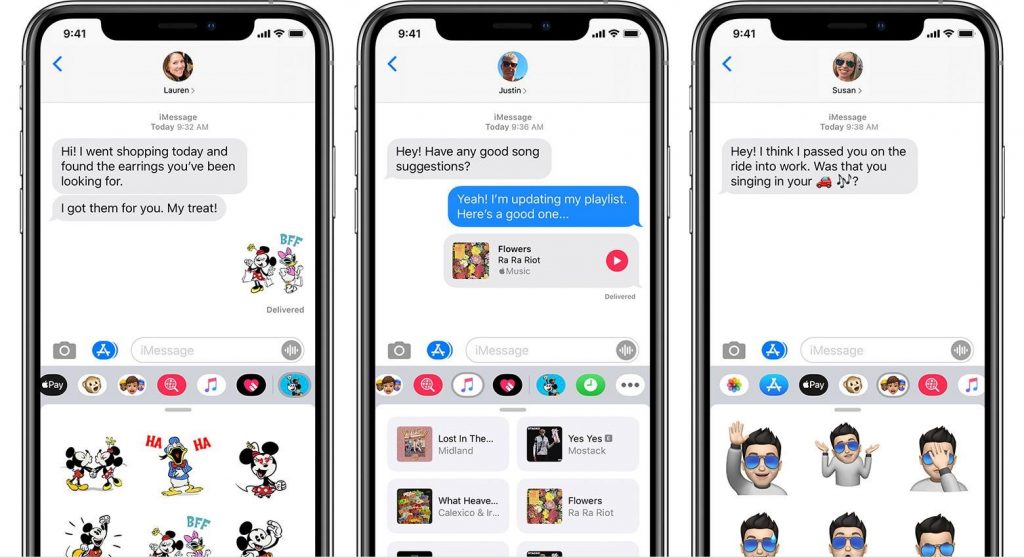
Why iMessage is Better than Other Messaging apps?
iMessage is an exclusive iPhone messaging app that is compatible with almost all Apple devices, including iPhone, iPad, MacBook, and Apple Watch. The reason what makes iMessage a hit is the fact that it is fast, reliable and secure (and free of course). Another important reason, why we love iMessage over any other messaging service is that we can also exchange multimedia messages, including videos, GIFs, Memoji and so much more to make the most of our texting experience.
But unfortunately, you can only connect on iMessage for free if the recipient also owns an iOS device. In case, you iMessage someone, and their contact is not registered with an iOS device, your text will be sent as a normal message, and messaging charges may even apply depending on which network provider services you use.
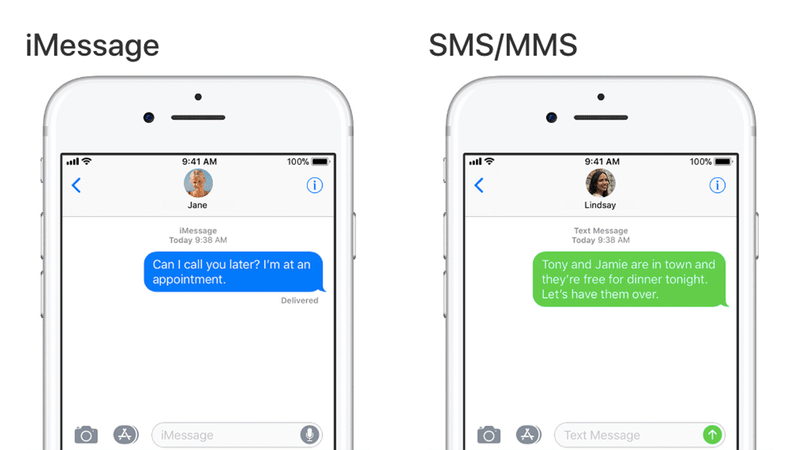
So, in case, if you haven’t availed complete benefits of experiencing iMessage on iPhone, here’s a quick guide on how to enable iMessage on iOS.
Also Read: How to Fix “iMessage Not Delivered” on Your iPhone?
How to Activate iMessage on iPhone or iPad?
Follow these quick steps to activate iMessage on iPhone and iPad to take your texting experience to a whole new level. Let’s get started.
Head on to Settings> Messages.
Toggle the “iMessage” switch, if it is disabled to turn it ON.
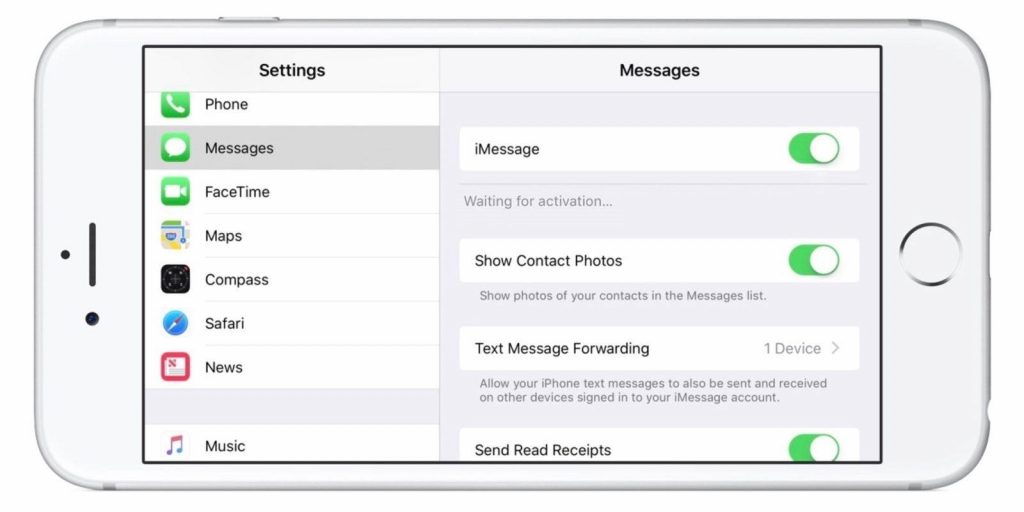
Once you enable iMessage on your device, you will be able to exchange messages between iOS devices. Also, if you use happen to use more than one iOS device, say an iPhone or an iPad, all your messages will be synced across all your devices (signed in with the same Apple ID) for a more seamless texting experience.
On the same window, you can also enable/disable a bunch of options related to iMessage as per your preference. These options include Show contact photos, send read receipts, show message preview, how long do you want to keep the message history, and so on.
Also Read: Efficient Ways to Use Your Mac and iPhone Together
Always Remember…
When you’re trying to activate iMessage on iPhone or iPad, make sure your device is connected on an active Internet connection whether WiFi or mobile data. And if you’re setting up iMessage for the very first time, an SMS will be sent to servers for verification, and you might be charged for this SMS depending on which network provider plan you use.
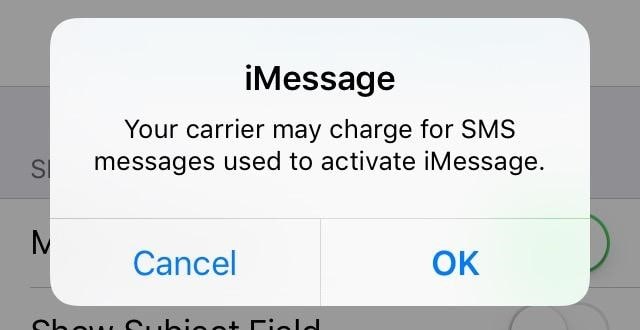
Having Troubles Activating iMessage? This Might Help!
If you’re facing any troubles while activating iMessage on an iOS device, here are a few solutions that might help you to overcome any issues.
Have a little patience! It’s not necessary that iMessage will be activated instantly on your device. Generally, it takes somewhat 24 hours for the service to be successfully enabled on your device. But if you’re still experiencing any troubles, after 24 hours, then these tips might help.
- Update your Device to the latest iOS version.
- Check your Apple ID settings thoroughly.
- Make sure that SMS services are active on your device.
- If nothing from the above-mentioned helps then you can contact your nearby Apple support center, and get your device checked.
Read more: Check out this amazing list of hacks that can help you troubleshoot all sorts of “iMessage not working” issues on iPhone and iPad.
Here was a complete guide on how to activate iMessage on iPhone or iPad. iMessage is 100% secure and one of the best iPhone messaging apps for iOS devices. So, if you have not used iMessage on your iPhone or iPad so far then maybe now is the time!
(You will thank us later!)


 Subscribe Now & Never Miss The Latest Tech Updates!
Subscribe Now & Never Miss The Latest Tech Updates!