LogMeIn Hamachi Virtual Private Service or VPN for short is one of the most popular and widely used VPN services across the globe. It helps users to mask their IP address while surfing the internet and prevent malicious actors and marketing agencies from capturing the IP address and the information about the websites browsed. However, there are many reports where users have complained of this VPN service not working and displaying messages such as Hamachi Service Stopped in Windows PC. This article focuses on the best ways that are Hamachi Service Stopped Fixes as recommended by experts.
How To Fix Hamachi Service Stopped Problem in Windows.
The reasons as to why this error occurs are not clear but certain resolutions have fixed this issue for many. Here is a list of the methods that are described as the best Hamachi Service stopped fixes in 2021.
Method 1: Launch Hamachi App in Administrator Mode
Administrator Mode in the Windows operating system is a privilege given to Windows Apps by default and can be provided to third-party applications by the administrator of the PC (which is most probably you unless you are using an office computer). This elevated mode helps apps use all the Windows system resources and shared files without restrictions. Here are the steps to run any app in admin mode:
Step 1: Make a right-click on the Hamachi app shortcut and select Properties from the context.
Step 2: A new window will open where you will have to click on the Compatibility tab.
Step 3: Check the box labeled as Run This Program As An Administrator.

Step 4: Click on Apply and then OK.
Step 5: Relaunch the Hamachi app and check if the Hamachi server status stopped error has been resolved on your PC.
Method 2: Turn Off Antivirus

The next method that can be used as a Hamachi service stop fix is to disable or turn off your Antivirus temporarily to identify if it was being considered a false positive by your Antivirus app. To disable your Antivirus app temporarily, you need to refer to the documentation of your respective Antivirus as there are different methods for different applications.
If you do not face the Hamachi server status stopped issue after turning off your antivirus, then you must add an exception in your Antivirus settings with regards to the Hamachi VPN service. This process can be obtained by your Antivirus Support on the official website through FAQs, Chat, Email, or Toll-Free numbers.
|
All Antivirus applications work with the same goal of preventing malware from infiltrating your PC. However, if you are not satisfied with your Antivirus and are looking for an alternative, then let me share a secret about what the entire team at WETHEGEEK technical blogs team uses. We have been using Systweak Antivirus for quite some time and found that the Systweak Antivirus is one of the few antivirus software that monitors your system on a real-time basis preventing certified malware and potential threats which means it provides exploit protection to its users. More on Systweak Antivirus, Read Here. |
Method 3: Enable WMI Service
For a VPN to work, you must ensure that the Windows Management Instrumentation service is enabled in Windows 10. To check the current status of the WMI service on your computer, follow these steps:
Step 1: Press Windows + R on the keyboard to invoke the RUN box.
Step 2: Type services.msc followed by the Enter Key.
Step 3: A new window will open where you can find all the services in your Windows OS listed alphabetically.
Step 4: Scroll down and locate WMI Service or Windows Management Instrumentation and check the status.
Step 5: Double Click on the WMI service and a small window will appear.
Step 6: Ensure that the Startup Type is set as Automatic, else you can select it from the dropdown options.

Step 7: Click on Apply and then on OK.
Once the WMI service is set to automatic and is running, you can relaunch the Hamachi app and check if it works fine.
Method 4: Update Drivers
Outdated drivers can create certain issues and errors in your PC. Hence it is important to update your drivers that act as a link between the software and the hardware. It is not possible to update every driver (at least 50) manually by visiting the official websites, downloading and installing them. Hence it is recommended by experts to use driver updater software that will scan, identify and fix all the driver issues by using a few appropriate mouse clicks. Here are the steps:
Step 1: Download Advanced Driver Updater from the download button provided below.
Step 2: Install the software by making a double click on the downloaded file and then follow the instructions on the screen.
Step 3: Open the program and click on the Start Scan Now button.

Step 4: The app will now scan your PC and show you the list of driver errors on your screen.
Step 5: Click on the Update link beside all the driver anomalies and wait for the process to complete.

Step 6: Reboot your computer and this will ensure that the process is complete and check the Hamachi VPN service.
Method 5: Reinstall Hamachi App
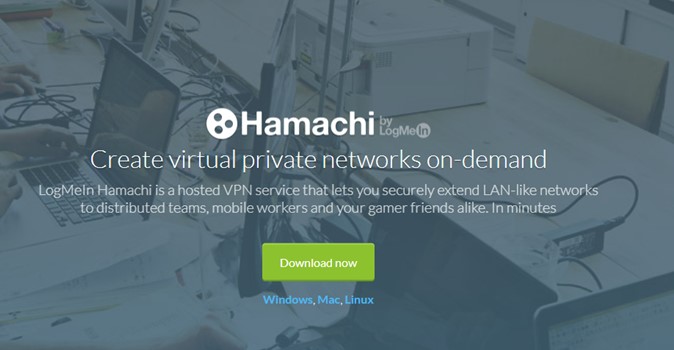
The next alternative method that is among Hamachi service stopped fixes is to uninstall the Hamachi app and reinstall it from the original service. Here are the steps:
Step 1: Press Windows + S to open the Search box and type Add Remove Programs.
Step 2: Click on the best match result that displays what you typed with system settings underneath.
Step 3: A new window will open that will display a list of programs installed in your system. Locate the Hamachi app and make a right-click on it to select Uninstall.
Step 4: Once the service is uninstalled, you can visit the official website of Hamachi to download and install it again.
Step 5: After the installation is complete, reboot your PC and check if you are still facing the Hamachi server status stopped issue.
Method 6: Use Alternate VPN
The final method that can act as a Hamachi service stop fix is to use a different VPN service. If the above 5 methods are not working then there seems to be a compatibility issue between the Hamachi VPN and your Windows OS. Until you are ready to reinstall your Windows OS and all the apps, you may opt for a new VPN service because a complete reinstall of Windows OS does not guarantee that the Hamachi VPN service will work or not.

There are many VPN services available but Systweak VPN has an edge over others. It is easy to use and has an intuitive interface. Here are some features that might interest you. Access Global Content – Users can watch and listen to content available on the internet without restrictions from geo-location barriers placed by streaming sites. IKev2 – Secure tunnel results in secure data and offers good speed. AES 256-bit. This VPN offers military-grade encryption services and the data is rendered useless even if someone tries to hack it. Kill Switch. This feature ensures that your IP address and sensitive data remain secure even if the VPN server fails for a short while and you have connected through your ISP again. Different Servers & Locations. Systweak VPN boasts of having 4500+ servers in 53+ countries and 200+ different locations. More On Systweak VPN, Click Here. |
The Final Word On How To Fix Hamachi Service Stopped Problem in Windows
The above methods are compiled from various tech forums where experts drop in suggestions and users vote them positive or negative depending on the efficiency of the method. These methods have worked for many and will resolve the problem of Hamachi server status being stopped on your PC. If you rather not spend time and effort troubleshooting Hamachi VPN then you can directly download Systeak VPN and start using it. Follow us on social media – Facebook, Instagram and YouTube.



 Subscribe Now & Never Miss The Latest Tech Updates!
Subscribe Now & Never Miss The Latest Tech Updates!