WhatsApp chat messenger is undoubtedly the most widely-used communication app around the world. To make the chatting experience better, we need contacts in app. Though saving contacts is pretty simple action but what if you’re using WhatsApp Web and far away from your mobile to save a contact. If you’re an avid WhatsApp user, you might know that WhatsApp computer version doesn’t offer a direct feature to save contacts.
That means, if some new number sends you a message, you can’t save it through WhatsApp for PC version.
Even though, WhatsApp Web version is quite friendly and highly accessible especially for the ones who spend significant time sitting and working on their desktops. But at the same time, it offers very limited features.
Anyways, if you’re someone who likes to read and know about useful ‘WhatsApp tricks and hacks’, then you would be happy to get to know this easy trick to “add new contacts to WhatsApp via PC version”.
Have you ever found yourself in a situation where you needed to add a new contact on WhatsApp, but your phone was out of reach, and you were at your desktop? If you are eager to save important contact information, there’s a way out. Yes, you heard it right! You can save new contacts on WhatsApp via the WhatsApp Web. Intrigued? Let’s dive in!
Well, unfortunately, WhatsApp Web does not provide a direct option to save a new contact like the mobile app but you can try the following trick to do so!
How to Set Up WhatsApp Web?
For people who are not aware about setting WhatsApp Web on their PC, follow the steps below:
Things You Need: An Android or iPhone with a working rear camera, a system or laptop with any browser, active Internet connection on both your mobile device and computer, and an updated WhatsApp version.
STEP 1- Once you have all these necessary items at hand, be ready to set up WhatsApp Web in a snap.
STEP 2- Launch any browser on your PC/Laptop and search for “WhatsApp Web”. You can also click on the direct link here to reach to WSP Web.
STEP 3- Open WhatsApp Messenger on your mobile device and go to Menu, click on ‘vertical dot’ icon > tap on WhatsApp Web to launch the QR Code reader.
STEP 4- Scan the QR Code on your PC from your phone.
That’s it! You’ve successfully paired your phone with WhatsApp for PC.
How To Save New Contacts Using WhatsApp Web Messenger?
This simple guide will help you in adding new contacts to WhatsApp from WhatsApp computer app.
STEP 1- To begin with adding new contacts, first and foremost you need to download ‘InTouchApp’ on your mobile device. After installing, simply sign up and remember the credentials for later use.

STEP 2- After signing up, go to the app settings and turn on the button ‘Select Account to Sync’.
STEP 3- Now install InTouchApp Chrome Extension to sign up.
STEP 4- Log in with the new credentials you’ve used while signing up with the InTouchApp on your cell phone.
STEP 5- Once you’re signed in, it’s time to saving new contacts! Launch WhatsApp Web on browser and click on the chat whom you want to add as a new contact.
STEP 6- You will observe a button ‘Save Contact’ at the header of the interface.
STEP 7- There you go! Click on the button and decide how you want to save the new contact “as an existing one” or “as a new contact”.
STEP 8- Once you choose your desired choice, you’ll be redirected to a new window, where you have to fill new contact’s personal information such as name, email ID, company etc.
Once you have entered all the necessary details, simply click on ‘Save Contact’ option. That’s all, the new contact will automatically be saved on your mobile’s phonebook.
 10 Best Malware Removal Tools For Windows PC...If it slipped your mind to logout from your WhatsApp web on a public computer then do not panic, you...
10 Best Malware Removal Tools For Windows PC...If it slipped your mind to logout from your WhatsApp web on a public computer then do not panic, you...Would You Try This Trick To Add and Save New Contacts On WhatsApp Web?
In conclusion, exploring the potential of WhatsApp Web for adding new contacts is a convenient workaround when your phone isn’t readily available. Now, with WhatsApp Web Messenger, you have a practical solution for saving contact details from these interactions. Besides InTouchApp, other ‘WhatsApp for PC’ extensions like WhatsApp Lead Manager can help you add new contacts to WhatsApp directly from WhatsApp Web.
Stay connected with us for more updates on WhatsApp tricks and hacks, empowering you to make the most of this popular messaging platform.
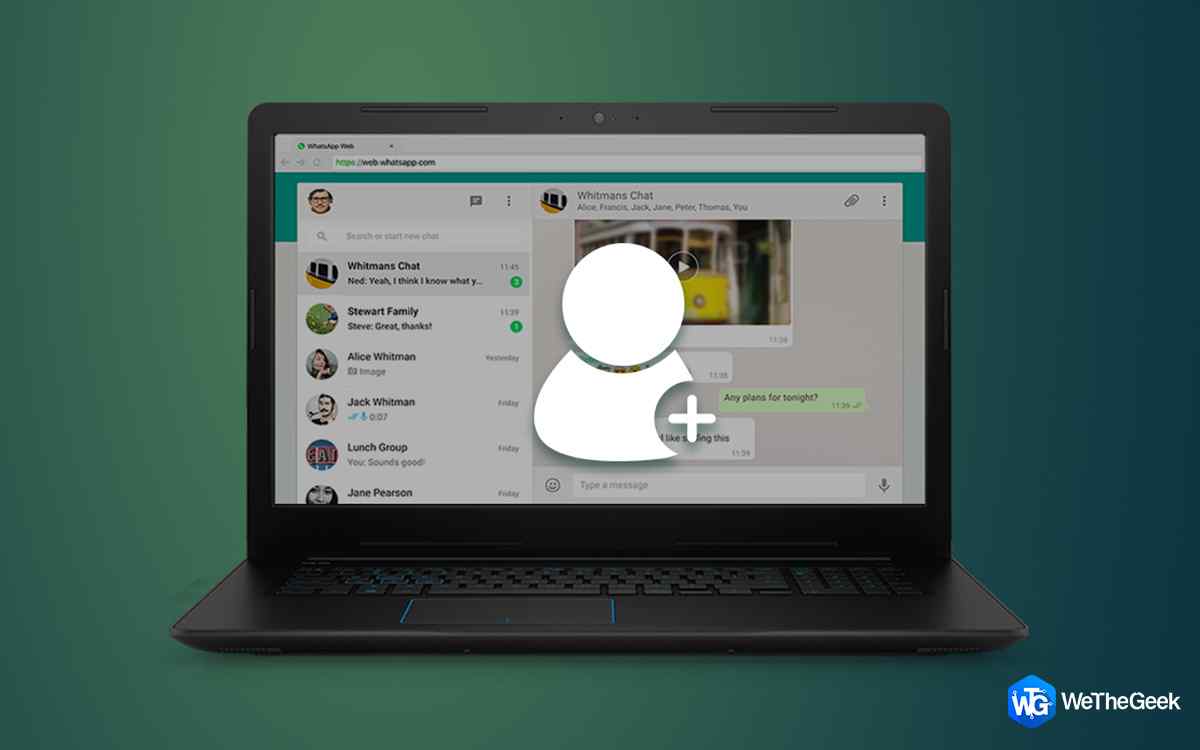

 Subscribe Now & Never Miss The Latest Tech Updates!
Subscribe Now & Never Miss The Latest Tech Updates!
vishnukanth
not working this step please give any wordsMansi Vijay
Hey Vishnu, Kindly check if your contacts are using a foreign phone number, use the full international format while saving their contact via WhatsApp Web Messenger!