In this guide, we will introduce you to a powerful iOS data backup expert to revolutionize the way you back up iPhone to PC.
Common Scenarios When You Need iPhone Backup Software
In what situation would you need an iPhone backup software? Here are some common scenarios when you might need iPhone backup software:
- When you’re upgrading to a new iPhone and want to switch to a new iPhone. iPhone backup software can help transfer all of your data and settings from your old iPhone to the new one.
- If you accidentally delete important data from your iPhone and need to recover it, a backup file can save you from data loss.
- If you lose or damage your iPhone and need to restore your data on a new iPhone.
- When you want to free up space on your iPhone by backing up your photos, videos, and other files to your computer or cloud storage.
- If you want to keep a copy of your iPhone’s data in case it gets lost or stolen.
FoneTool Detailed Review
iPhone backup software – FoneTool can help you easily create and manage backups of your iPhone’s data, ensuring that your important information is always safe and secure.
AOMEI – Your Ultimate Data Management Assistant
Based on the reviews and feedback from users, AOMEI’s products are generally well-regarded for their ease of use, reliability, and affordability. They have also received positive reviews for their customer support services.
Why FoneTool over than iCloud and iTunes
As one of AOMEI’s popular products, FoneTool is primarily used as an iOS data backup and restore tool. It allows users to create a full backup of their iPhone, iPad, or iPod Touch, including photos, videos, messages, contacts, and more. The software also includes features such as selective backup and restore, password protection, and the ability to preview and extract specific data from backups.
Now, let’s have an overview of some advantages of AOMEI FoneTool over iCloud and iTunes:
✔ No internet connection required: Unlike iCloud, which requires an internet connection to backup or restore your data, FoneTool can be used
✔ Selective & Full backup and restore: With FoneTool, you can choose either all files and settings or specific files or data types you want to back up or restore, whereas iCloud and iTunes do not offer this level of customization.
✔ Faster backups and restores: Because FoneTool does not rely on the cloud, backups and restores can be completed much more quickly than with iCloud or iTunes.
✔ Compatibility with different devices and operating systems: FoneTool supports a wide range of iOS and Android mobile devices, as well as Windows PCs, making it more versatile than iCloud and iTunes.
✔ User-friendly interface: FoneTool has a simple and intuitive interface that makes it easy for users to navigate and perform backups and restores without technical knowledge.
✔ No storage limits or fees: Unlike iCloud, which offers limited free storage and requires payment for additional space, FoneTool does not have any storage limits or fees.
Main Backup Functions of FoneTool
In this section, you will have an outline of how to use FoneTool to selectively or completely backup iPhone files to computer. Frist, you need to download FoneTool to your computer, then you can backup iPhone by the steps below.
Backup iPhone to PC selectively
The Selective Backup function in FoneTool helps you backup selective files, like photos, videos, contacts, music, and messages to backup from your iPhone to Windows PC.
Only in three steps, you can effortlessly finish the selective backup task and keep your iPhone data safe on PC. Frist, connect iPhone to computer and run FoneTool, then tap Selective Backup from Phone Backup page, last choose wanted files from iPhone to backup.
Backup everything from iPhone to PC
When you need to adjustment to a new iPhone or factory reset the old one for troubleshooting, FoneTool offers a Full Backup option that lets you backup all data from iPhone to PC. Unlike iCloud or iTunes, the backup task with FoneTool can be completed with only a simple click.
To backup all data from iPhone to PC, you can choose Full Backup from FoneTool > Encrypt your backup (Optional) > Confirm to start backup.
One-click restore FoneTool backup
Want to restore backup that saved in FoneTool? The steps to restore a backup task might be easier than you think. Just go to the Backup History interface, locate the backup, click the three-dot icon, and you would not only restore backup, but also browse and delete the backup from here.
Summary
That’s all for how to backup iPhone via FoneTool. FoneTool is also an influential transfer software that enables you to transfer data from one iPhone to another iPhone after setup, from iPhone to PC, and vice versa. Just try it, and you’ll find more valuable functions on your own. Follow us on social media – Facebook, Instagram and YouTube.


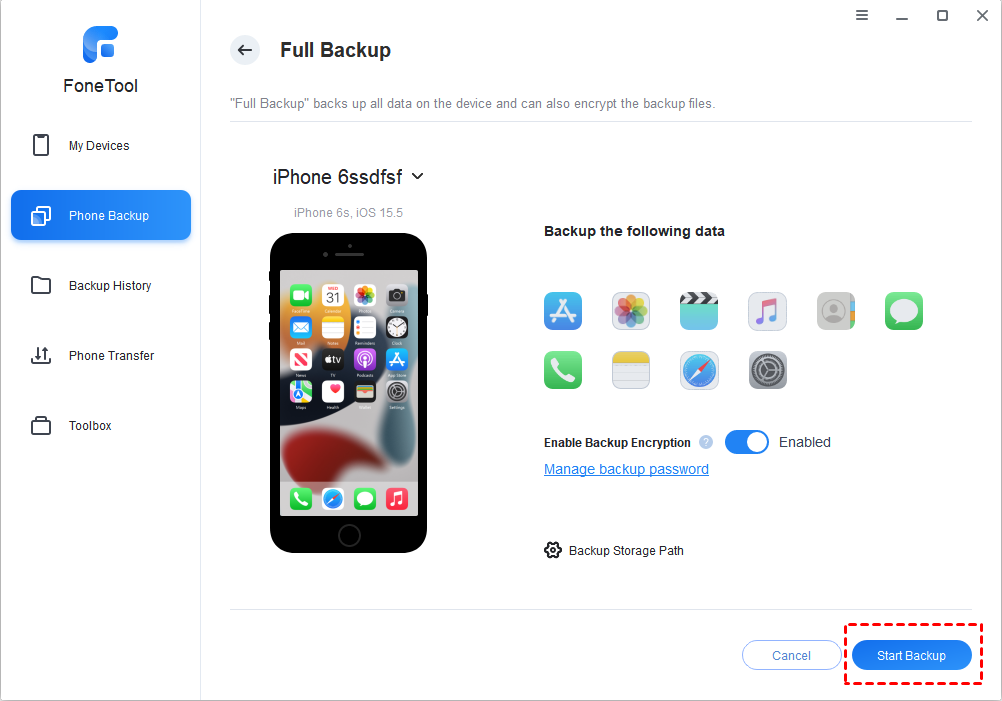
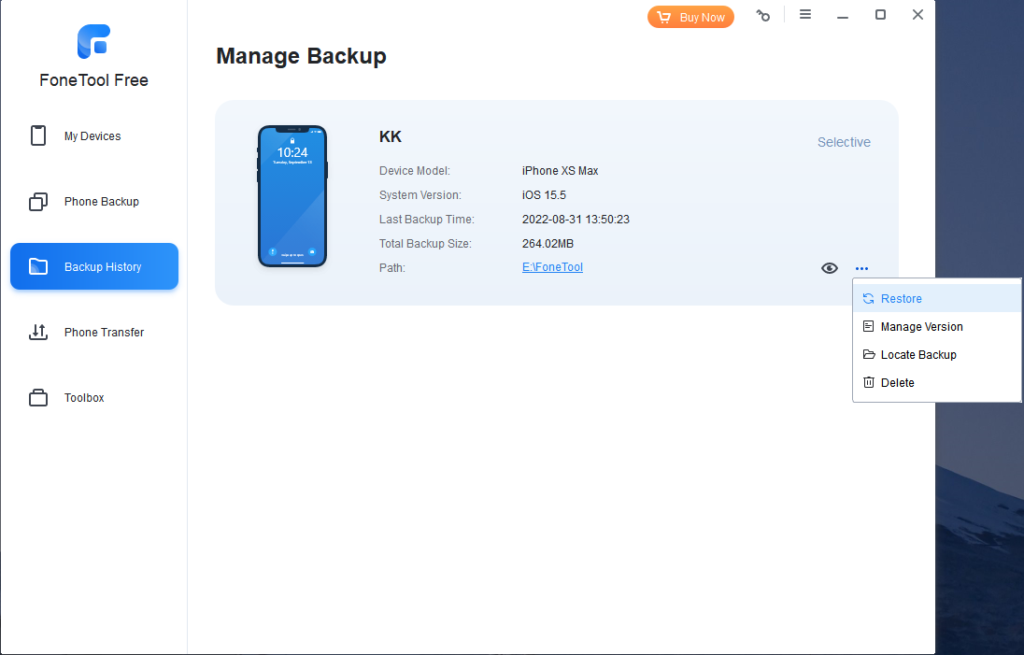

 Subscribe Now & Never Miss The Latest Tech Updates!
Subscribe Now & Never Miss The Latest Tech Updates!
Elizabeth
Hi – I tried to use Aomei/Fonetool to transfer unpurchased music to pc then to new phone. When I went to try it out on the free version it wanted me to pay and as I didn’t know the programme I wanted to test it first. In the end I decided to pay. It offered me a 20% discount in the process but when I went to process the payment It charged me a higher (than the pre-discount) price (I mean the net price – not the + VAT which I’m fine with) I emailed them to try to sort it but my email was blocked? This all looks very suspicious to me? Any comments re another programme I can use as I have now have lost trust with this one.Paridhi Dhamani
Hi Thanks for taking out time to comment on the blog. To transfer data to pc or other device you can use your lightening cable to transfer data or use iCloud which might be a slightly long process but it will help you to transfer data for mostly free. You can also use a tool like iMobie AnyTrans. You can also take help of a website like ShareDrop to transfer data from iPhone to PC or other device.