Dealing with viruses and malware in this digital age has become an absolute hassle. No matter how many security measures we adopt, viruses still find a way to penetrate our device. Have you ever viewed “Operation did not complete successfully” error on your device? Well, this most commonly occurs due to the presence of any virus, malware, or infected file on your Windows 10 PC. But the good news is by following a few workarounds; you can quickly get rid of this error and make your system 100% error-free.
How to Fix “ERROR_VIRUS_INFECTED” on Windows 10
Download Systweak Antivirus for PC
Security is a crucial concern in today’s time. If you want to offer your device all-round protection against viruses, malware, or any potential threat, download Systweak Antivirus for Windows PC today. Systweak Antivirus is specially designed for Windows, offers real-time protection against any virus attacks.

This nifty tool quickly scans your entire device to look for trojans, spyware, malware or any viruses that are hiding deep within your system’s wall. Apart from shielding your device against viruses, Systweak Antivirus software also offers you a secure web browsing experience hat blocks unwanted ads, pop-ups while you’re surfing the web. The tool also tracks down malicious programs that may degrade your device’s performance eventually.
Systweak Antivirus for PC is compatible with Windows 10/7/8 and 8.1 (both 32-bit and 64-bit OS).
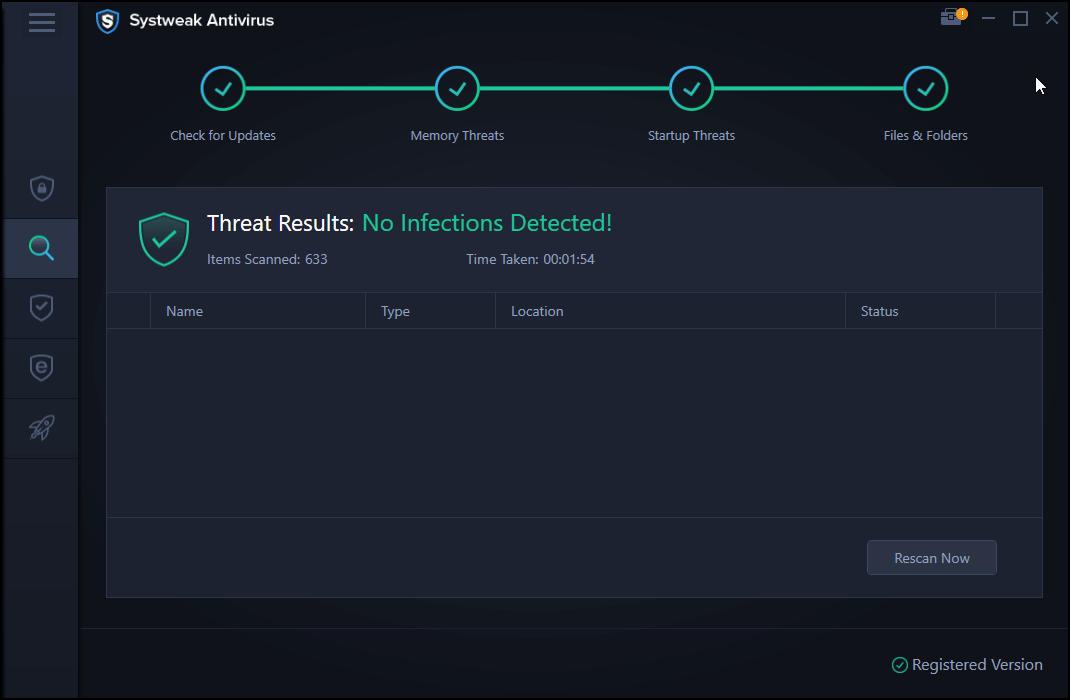
Once you’ve made sure that your device is installed with a robust antivirus suite like Systweak Antivirus, let’s proceed to our next set of solutions that will allow you to troubleshoot “error virus-infected” on Windows 10.
Enable Windows Defender
To add an extra layer of security on your Windows 10 device, you can also try enabling Windows Defender. Windows Defender is an in-built utility tool by Windows that secures your device against any malicious threat. To enable Windows Defender on your device, follow these steps:
Tap the Windows icon, select the gear-shaped icon to open Windows Settings.
In the Windows Settings window, type “Windows Defender” in the search bar, select “Windows Defender Firewall”.
Now here in the Windows Defender Firewall window, you can view the entire security settings of your device.
To turn on/off the Windows Defender, you can find the option in the left menu pane.
Keeping the Windows Defender Firewall enabled will protect your device against any malicious threats that can gain unauthorized access to your device via the Internet or a network.
Perform a Clean Boot
The “Operation did not successfully error” most commonly occurs due to the interference of any malicious program with your device. To fix this issue, you can try performing a clean boot on your device that loads the Windows in a safe environment.
Clean Boot is an in-built utility feature offered by Windows that scans your entire device for system-related errors and loads the OS with only necessary startup items in a safe environment.
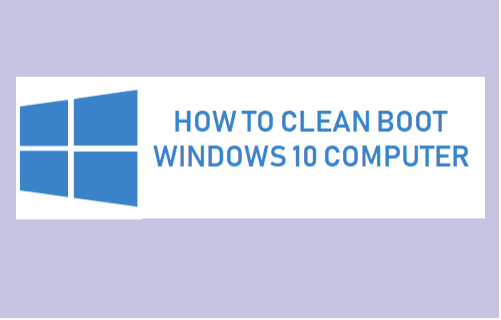
To know more on how to run a clean boot on Windows 10 in a detailed step by step guide, visit this link.
Use System Restore
If you’re still not able to resolve the “ERROR_VIRUS_INFECTED” issue on your device, then you can try restoring your device to a previous checkpoint that undoes all the recent changes.
Launch the Start menu search, type “Create a Restore Point” and hit Enter.
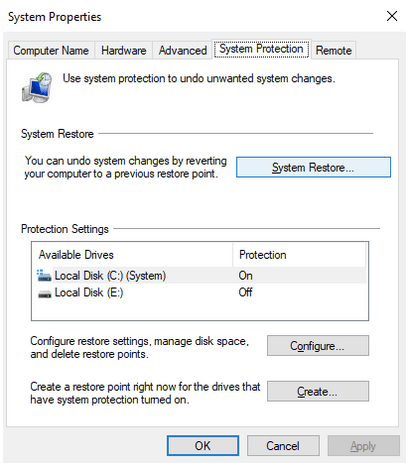
Once the System Properties window pops-up, switch to the System Protection tab. Tap on the “System Restore” button. Pick any previous restore point created by Windows to roll back your device’s settings.
Follow the on-screen instructions and restore your device to a previous checkpoint to fix the error.
Also Read: How to remove viruses from pen drives.
So, fellas, that was all on how to fix “operation did not complete successfully” issue on Windows 10. The above-mentioned solutions will help you to get rid of any virus, malware, or potential threat existing on your device. And yes, don’t forget to download Systweak Antivirus for PC before you leave, to safeguard your device against any malicious threat or virus attacks.






 Subscribe Now & Never Miss The Latest Tech Updates!
Subscribe Now & Never Miss The Latest Tech Updates!