Error code 2048 is a common Windows runtime error that encounters during video playback, notably on QuickTime Player and YouTube. As soon as this error strikes on your device, the app suddenly crashes or gets interrupted in some or the other way.
One of the most annoying things related to this error is that it hits without warning, you will see the error message on the screen, and then your device will crash leaving no possible chances for you to troubleshoot this error.
Also read: How to fix Windows update error 0x80240034
What Causes Error code 2048?

Apart from QuickTime and Flash Player, Error code 2048 was commonly reported by users while using Internet Explorer whenever they tried watching videos online on websites. Another possible set of reasons of why this error may occur on your device are:
- Corrupt system files
- Conflicting apps
- Outdated graphics driver
- Improper shutdown
- Low disk space
- Hardware failure
- Presence of virus or malware
- Defective registry entries.
How to Fix Error Code 2048 on Windows 10?
Here are a few solutions that will help you to troubleshoot and resolve error code 2048 runtime error on your Windows PC.
Solution #1: Close all Active Apps
We tend to use a lot of apps and services on our device, right? In fact, on average, every user has at least 4-5 active apps running in the background.
So, to fix this error, the first thing you can try is to terminate all existing applications and then restart the playback to check whether it fixed the issue.
Launch Task Manager by quickly pressing the Control + Alt + Del key combination.

In the Processes tab, take a close look at all the active applications and services currently running on your device that are utilizing system resources.
Right-click on each process, select the “End Task” option to terminate the application.
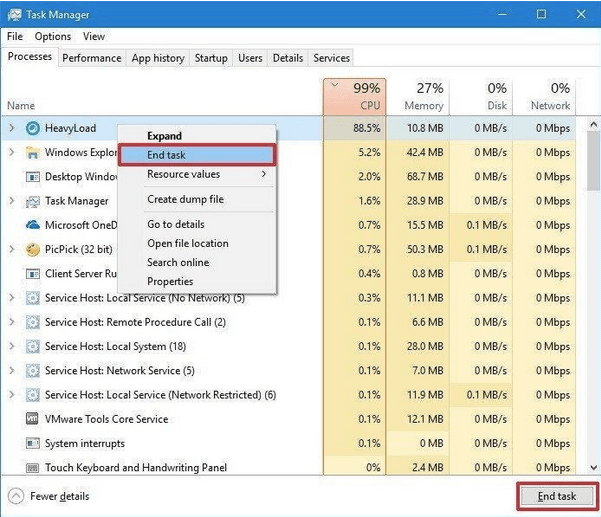
Follow this process with each active process. But make sure after you terminate each process, relaunch the video playback where you initially encountered the error to check and to be sure about which particular application was conflicting and causing hindrance in the playback.
Also read: Quick Steps to Tackle “The File Is Open In Another Program Error” In Windows 10
Solution #2: Update Graphics Driver
Another possible reason why you may encounter error code 2048 can be due to outdated graphics drivers. To update the graphics driver on your device, follow these steps:
Right-click on the Start menu, select Device Manager.
In the Device Manager window, scroll down through the list to look for your graphic driver’s name. You will probably find it installed under “Display Adapters” section.

Right-click on the graphic driver’s name and select “Update Driver”. Follow the on-screen instructions and update your graphics drivers installed on your device.
Once the graphics driver loaded on your device are up to date, try playing the video to check whether it resolved the issue.
Pro Tip: Manually updating specific drivers installed on your system sounds like a tedious task. Isn’t it? Well, you can install Smart Driver Care, a powerful driver updater tool that can take care of the job.

Smart Driver Care automatically scans your entire device for outdated drivers and update them in just one click.
Solution #3: Disk Clean up
Low disk space can also be the reason for causing runtime error 2048 on a Windows device. To fix this, you can use Windows in-built Disk Cleanup feature to free up some disk space on your PC.
Open the Explorer window on your device, or tap “This PC” icon on the desktop.
Right-click on the C:/ drive and select “Properties”.
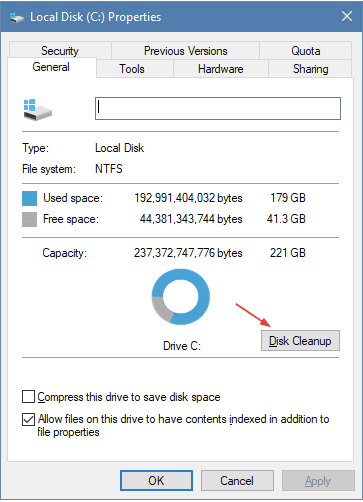
Tap on the “Disk Cleanup” button in the “General” tab.

Once you run Disk Cleanup, your system will get rid of temp files, Internet cache files, unnecessary program files, freeing up a considerable amount of disk space on your device.
Conclusion
Here were the 3 most effective solutions that will allow you to troubleshoot error code 2048 on your device. This wraps our guide on how to fix error code 2048 on Windows 10. We hope these above-mentioned solutions will allow you to play video seamlessly without any hindrance. Good luck!



 Subscribe Now & Never Miss The Latest Tech Updates!
Subscribe Now & Never Miss The Latest Tech Updates!