If you have purchased the all-new intel AX200 network adapter, then you will be able to resolve all your latency issues and enjoy faster internet speeds. This piece of hardware allows users to enjoy Wi-Fi 6 along with Bluetooth 5 technology and assures enhanced performance without restricting the number of devices connected. However, all this is possible only when you download the Intel Wi-Fi 6 AX200 driver and install it on your PC.
Drivers help bridge the gap between the hardware and software by establishing a mode of communication between them. When you type in something on your keyboard, it sends the signals in the form of binary language where the keyboard driver steps in and communicates the command to the operating system. Hence, you must download and install the updated drivers of a device to ensure that it functions at an optimal level.
Different Ways On How To Download & Update Intel Wi-Fi 6 AX200 Drivers
There are two different ways to facilitate Intel AX200 driver download on your computer, the manual method, and the Automatic method.
Manual Method to Install Intel Wi-Fi 6 AX200 Driver
The manual method of updating drivers is a time-consuming process that requires the user to manually search, download and install the updated driver on the PC. Here are the steps to do that:
Step 1: Navigate to the Intel Support Website or click the link.
Step 2: Now click on the Wireless option.
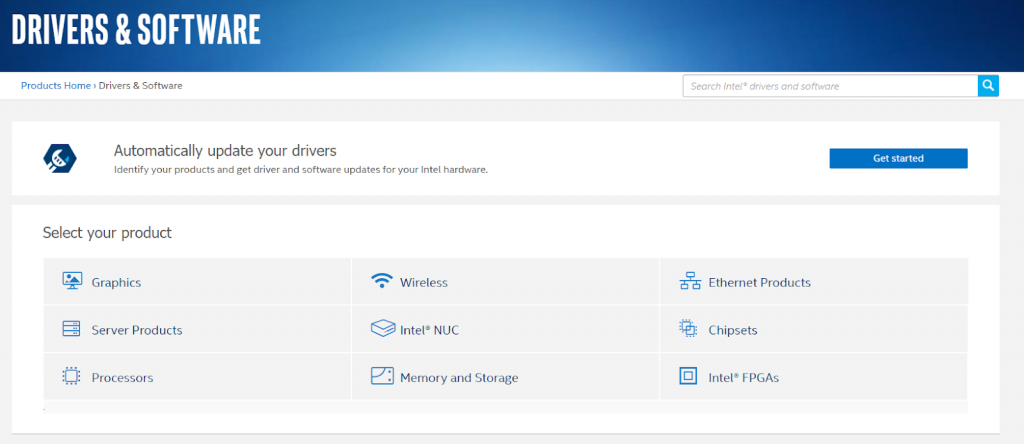
Step 3: Click the View By Product dropdown and then choose Intel Wi-Fi 6 Products.
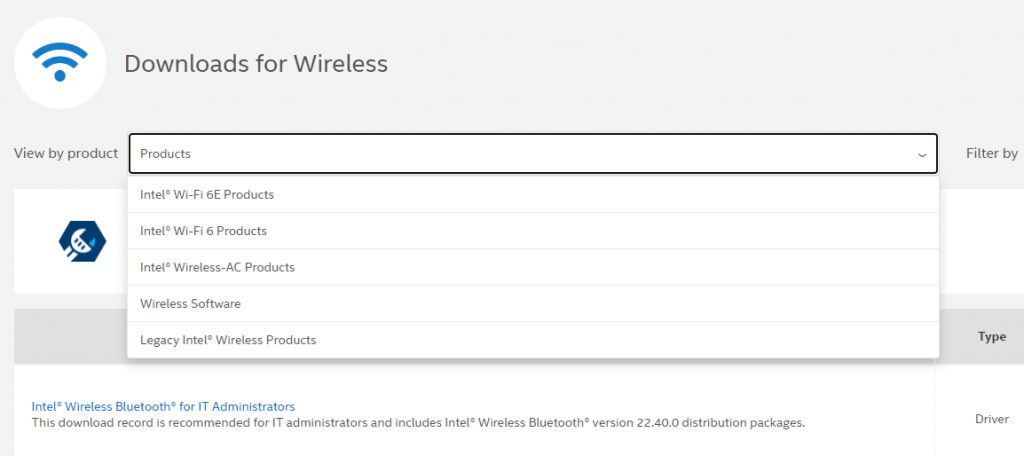
Step 4: From the product listed, search and click on the link that displays AX200.
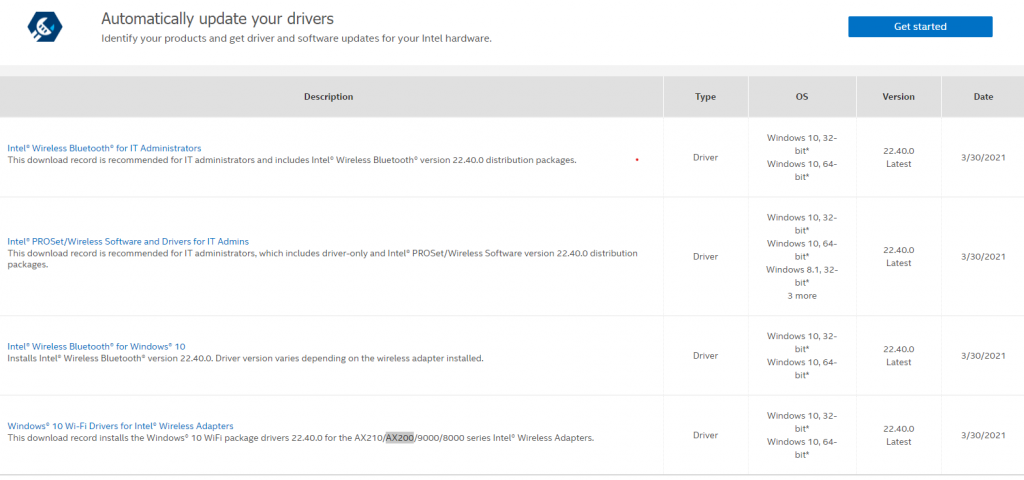
Step 5: Now, you can click on the download button on the left side of the web page. Make sure you click the correct download button depending on the bit architecture of your PC.
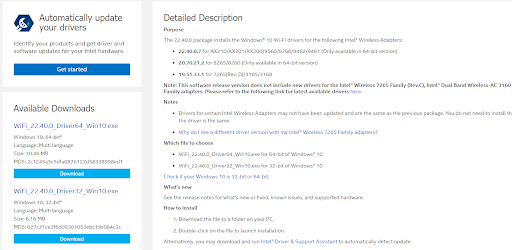
Note: You can also read the Detailed Description on the right side to make sure you are clicking on the right button for the right product.
Automatic Method to Install Intel Wi-Fi Driver For Windows 10
Step 1: Download Advanced Driver Updater from the link provided below.
Step 2: Once the installation file has been downloaded on your PC, you can double click on it to execute the file and begin the installation process and carry out the onscreen instructions.
Step 3: After the installation process completes, open the software and click on the Start Scan Now button.

Step 4: The software will now scan your computer and highlight the driver issues within the app interface on your screen.
Step 5: Choose the driver issue you wish to fix immediately (Network adapter in this case) and click on the Update driver link beside it.

Step 6: Once the driver is updated and fixed, exit the application and restart your system.
Advanced Driver Updater is a remarkable application that helps to update all your drivers and ensure that your system delivers optimal performance at all times. Once the drivers are updated, you will find that your PC is functioning smoothly and faultlessly.
The Final Word On How To Download & Update Intel Wi-Fi 6 AX200 Drivers
These two methods described above to update Intel Wi-Fi 6 AX200 drivers are guaranteed to work 100% and will deliver desired results. However, the manual method requires basic computer skills and must be aware of the process of download, extracting, and installing a program on the computer. It also requires an extensive search of the most compatible and appropriate driver before installing it.
Advanced Driver Updater can resolve any driver anomaly with a few mouse clicks. It can scan your PC and identify all the missing, corrupt, and outdated drivers. Once the driver errors are identified it requires users’ input to fix these issues within minutes.
Follow us on social media – Facebook, Twitter, Instagram, and YouTube. For any queries or suggestions, please let us know in the comments section below. We would love to get back to you with a solution. We regularly post tips and tricks, along with answers to common issues related to technology.



 Subscribe Now & Never Miss The Latest Tech Updates!
Subscribe Now & Never Miss The Latest Tech Updates!