System Management Bus Controller Driver is an important piece of code that translates the commands to and error messages from the chipset on the motherboard. This chipset has the essential task of maintaining the temperature and voltage and it is of the utmost importance that the driver for this chipset remains updated to prevent damage. This article will guide users to initiate SM Bus Controller driver download on Windows 10 PC.
To identify and check if you have the updated SM Bus Controller Drivers on Windows 10, you will need to check your Device Manager for a yellow exclamation mark next to SM Bus Controller. Another identification of this issue would be the error message that would appear in a prompt box stating “SM Bus Controller doesn’t have a driver”. The warning flag in the Device Manager indicates that the particular driver is corrupt, outdated, or not installed on your PC. This also happens when your operating system does not recognize a particular hardware component.
How To Download and Install SM Bus Controller Drivers For Windows?
Now that you know how important SM Bus Controller Drivers are for your system, here are three methods on how to update and install SM Bus Controller drivers on Windows PC.
Support Websites. All Original Equipment Manufacturers maintain official support websites where the users can find updated drivers related to their product and download/install them for free.
Device Manager. This is an in-built tool that helps users to check the list of drivers installed in their system and download updates from Microsoft Server only.
Advanced Driver Updater. This is a third-party app that allows users to identify and update the driver issues automatically with a few mouse clicks.
Method 1. Support Websites
The first method to begin SM Bus Controller driver free download on your computer is to navigate to the Official Support Website and search for your drivers. I have explained the process with the example of Intel Motherboard.
Step 1: Navigate to the Intel Download Center and search for the driver by typing the model number in the search box.
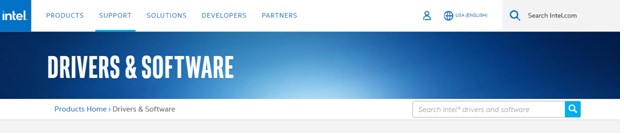
Step 2: You can also click on the Chipsets section below and then identify your product.
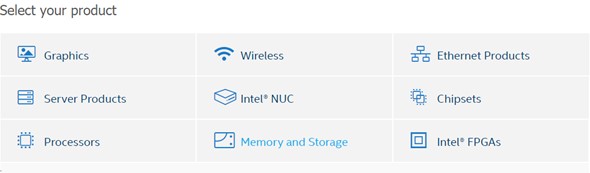
Step 3: Navigate through the dropdown options and arrive at your product. You can click on the download button and install the drivers on your PC.
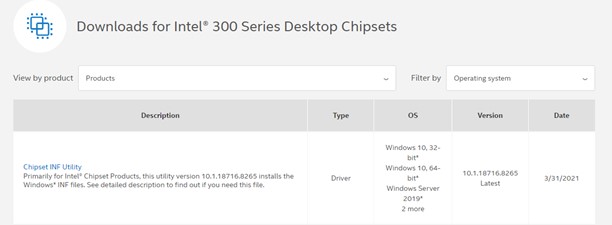
Step 4: Once the file has been downloaded, execute it with a double click and follow the onscreen instructions to install the driver.
Step 5: Restart the computer to allow the changes to take effect and check if the SM Bus Controller Driver in Windows 10 issue still exists.
Method 2 Device Manager
The Device Manager is a free in-built tool that is available in almost all versions of Windows OS. It was introduced to check for driver issues and update them if required. However, this app does have one limitation as it allows users to connect to Microsoft Servers only to check for new updates. Here are the steps:
Step 1: Press Windows + R to make the RUN box appear.
Step 2: Type “Devmgmt.msc” in the text box followed by Enter.

Step 3: Once the Device Manager box opens, click on Other Devices to expand it.
Step 4: Make a right-click on SM Bus Controller and choose Update Driver from the context menu.
Step 5: Follow the steps and let the Device Manager find updates on the Microsoft Server.
Method 3 Advanced Driver Updater
Advanced Driver Updater is an amazing application that scans and identifies all the driver anomalies in your system and fixes them automatically. This application can be used by anyone and requires a few mouse clicks to update all the drivers in your system. Advanced Driver Updater also takes a backup of the previous version of the driver before installing a new one. Here are the steps to use ADU on your system:
Step 1: Download Advanced Driver Updater from the download link provided below.
Step 2: Install the application by making a double click on the downloaded file and then carry out the onscreen instructions.
Step 3: Launch the program open and click on the Start Scan Now button.
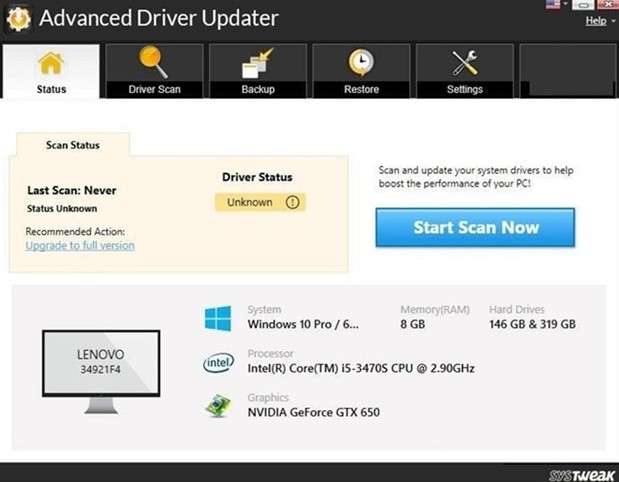
Step 4: The program will now scan your system and show you the list of driver issues on your screen.
Step 5: Click on the Update link beside the SM Bus Controller driver’s issue and wait for the process to complete.

Step 6: Reboot your computer and this will complete the SM Bus Controller driver free download on your Windows OS.
The Final Word On How To Download and Install SM Bus Controller Driver For Windows?
The above methods will help facilitate the SM Bus Controller driver on Windows 10 PC and ensure that your motherboard is far away from damage. Using Advanced Driver Updater is an easy and swift process and saves considerable time and effort. It is an automatic process that checks and updates all the drivers of your PC in one go. This will help to maintain your computer and ensure that it delivers optimal performance at all times. Follow us on social media – Facebook, Instagram and YouTube.
People Also Ask:
Q1. Can the SM Bus Controller be disabled?
The Device Manager is a powerful tool that can not only update the drivers for SM Bus Controller but disable it altogether. Here is what you need to do:
- Open Device Manager. (Type Device Manager in the search option and click on the appropriate result)
- Now click on Other Devices to unhide the contents.
- Make a right-click on SM Bus Controller and choose Disable from the context menu.
Q2. What If SM Bus Controller does not work on Windows 10?
If the drivers of the SM Bus Controller are not properly configured or installed then you will not be able to control the temperature and voltage on the motherboard.
Q3. What is the use of the SM Bus controller on Windows PC?
System Management Bus Controller is one of the chipsets among many on your PC’s motherboard. It helps to regulate the temperature, voltage, and fan speed of your motherboard.



 Subscribe Now & Never Miss The Latest Tech Updates!
Subscribe Now & Never Miss The Latest Tech Updates!