If you are a Mac user, you might have noticed your Mac working like a snail especially, if you have recently upgraded your macOS to macOS Catalina, you might be facing issues.
And there could be several reasons. Presence of junk files in the form of system cache, log files, temp files, background applications, browser history, the list goes on and on. All of these plus the duplicate files take up a massive toll on your disk space. It is important that you timely clean unneeded files.
But, it is not as simple as it sounds. Let’s face it, do we have the time to pinpoint and touch all these factors. No! So, here’s a tool for keeping your Mac safe and speedy called CCleaner.
Pricing And Version Compatibility

There are two versions of CCleaner available. The free version and the payable version.
With the free version, you get a faster computer and privacy protection. For a limited time, you can purchase the cleaning tool for a discounted price of $ 19.95 (as opposed to the original $24.95). At $ 19.95, not only you will get a faster Mac but even automatic updates, real-time monitoring and priority support.
It works on all macOS X versions upto 10.15 and higher.
What Is CCleaner And What Does It Do?
CCleaner is a tool developed by Piriform Software Ltd which has been around for quite a while now. It is a cleaning tool which works to make your Mac run more efficiently by cleaning unneeded files such as cache, log files, temp files, unnecessary browsing history and so on. It is one of the best tools for keeping your Mac safe as it even tackles broken system permissions.
Some Features At A Glance That CCleaner Promises To Deliver
- Efficiently clears up broken permissions, temp files and cleans your recycle bin
- Manages startup items to enhance boot time
- Highly customizable settings where user can assign conditions
- Browser cleaning and protection. This means no website or advertiser can snoop in on your history
We know that you are a prudent user just like us and so we have tried our hands on the application much before it reaches you. See how it works and then make a buying decision.
Installation
The installation is simple. After you have downloaded the setup, the setup file appears in the finder. All you have to do is drag the CCleaner icon onto the application folder. All in all, in a few minutes, you should be able to see CCleaner up and running on your Mac.
Interface

The interface is simple, elegant and clear. Each module clearly explains what it is meant to do. On the left-hand side, you’ll see – Cleaner, Tools, Options and Upgrade. We’ll delve into each of these.
Features
We shall now see CCleaner into action and see how it helps you clean unwanted files and how it helps you keep your Mac safe –
Cleaner

As the name suggests, this module primarily focuses on cleaning. It cleans browser cache, cookies, history and sessions. It allows you to preview files (analyze) before you click the “Run Cleaner” and clean all files. You can double click on each item and see the exact details.
The module even lets you analyze and delete passwords saved in a particular browser. Moreover, you can even check traces left by other applications apart from browsers. And, once you are sure of the files that you want to delete, hit the “Run Cleaner” option.
Here’s What We Feel Can Improve
The only downside or something that can be improved is if CCleaner enables multiple selections in this category. Apart from that, the module is sufficient enough to help your Mac get rid of unwanted files and traces that can put your Mac security in jeopardy.
Tools

Uninstall

You can uninstall applications that you don’t want on your Mac. All the applications can be filtered and sorted by their installation date, size and version.
Startup

Here you can manage all the applications appearing on your startup by removing or disabling them. These could be taking up disk space and causing your Mac to work slow.
Erase Free Space

One of the reasons why you might not be able to delete files entirely is because of some disk recovery applications leveraging free or unused space to recover deleted files. This can also be a threat that can put your Mac’s security in danger. CCleaner is a tool for keeping your Mac safe which helps you erase this free space by selecting volume and security measures.
Large File Finder

Here you can specify file size and get rid of them with one click. You can select one or multiple files. CCleaner also tells you the exact location of these files. Again, you can sort files by their size.
Options (Customizable Settings)

- CCleaner has highly customizable settings. You can include or exclude files and folders that you wish to keep or delete.
- Change language from a host of common languages spoken across the globe
- Smart Cleaning options –
- Literally “condition” the cleaning tool to prompt you when junk files reach a specific limit using If-then (pro version)
- Enable automatic browser cleaning for your choice of browser (the browser should be installed on your Mac) (pro version)
- Manage users (pro version)
Upgrade
While the free version lets you perform most functions and if you are happy with the performance you can switch to the pro versions. The pro version let’s unlimited users use the cleaning utility tool and not to forget, you get priority support. What We Think Of CCleaner?
We found CCleaner to be a comprehensive cleaning tool. It is fairly priced, as compared to several other competitors. In fact, removal of unneeded files and scans are done in the free version so you might never need to upgrade to its Premium version.
To Wrap Up!
Give this cleaning tool a try for keeping your Mac safe and efficient and do let us know in the comments section below if it has lived up to your expectations. For more such reviews, listicles on apps and software across all platforms, how to’s and much more, keep reading We The Geek. Follow us on social media – Facebook, Instagram and YouTube.

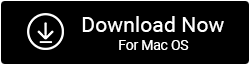

 Subscribe Now & Never Miss The Latest Tech Updates!
Subscribe Now & Never Miss The Latest Tech Updates!