Google holds the answers for almost every question. If you have a simple question creeping on your mind, or facing a technical difficulty, all you need is to put your query in Google search and instantly Google delivers an answer for that. Along with all these positives that put Google on top, searches can sometimes yield embarrassing results. This happens as Google doesn’t discriminate search results between users and displays the same search result for the user that is a 5-year kid and a 55-year-old man.
Well, you are thinking that how this can go wrong. Just imagine a kid that has no idea of right and wrong must mistype on Google search and all he gets a content that is nowhere meant for him, such as pornography or nudity.
So, if you too as a parent are concerned with search results of Google then this article will help block explicit results on Google search using Google SafeSearch.
What is Google SafeSearch?
Safesearch is a setting in Google search can block all explicit results on Google. In other words, Google SafeSearch provides an efficient control option to the parents that need to protect their kids from any inappropriate content, irrespective of the device they use.
Once SafeSearch setting is turned ‘On’, Google will automatically block all images, websites and videos that contain inappropriate content from its search results.
SafeSearch setting can be turned on not only on computer but also on smartphones running Android and iOS.
How to Turn on SafeSearch On Your Computer:
- To get things started open Google and click on the Settings located at the bottom right corner. From the menu select Search settings.

You can also head on to Search Settings by clicking here.
- Now, in SafeSearch filters, checkmark the box next to ‘Turn on SafeSearch’. Click on Save located at the bottom to save the settings.

How to Turn on SafeSearch on your Android:
- To turn on SafeSearch on smartphone running Android open Google app. Now tap on menu icon located at the bottom right corner of the app.

- From the menu list tap on Settings option.

- Now in the Settings tap on Accounts and Privacy.

- In the Accounts and Privacy settings tap on SafeSearch filter to turn it on.

How to Turn on SafeSearch on iPhone:
- To turn on SafeSearch on iPhone open Google app and tap on the gear icon located at the top left corner of the Google app.

- Tap on the Search settings option.

- In Search setting you will SafeSearch Filters option. Tap on Filter explicit results to turn on SafeSearch feature. Tap on Save button to save the settings.

Is There An Alternate To Google SafeSearch?
You can try a similar feature using an alternate search engine like DuckDuckGo which is more privacy friendly. Here is how you can enable SafeSearch in DuckDuckGo –
- Head to https://duckduckgo.com/
- Click on the hamburger icon from the upper-right corner of the screen.
- Click on All Settings.

- Click on the Safe Search dropdown.
- Click on Strict or Moderate.

- Scroll down and then click on Save and Exit
Can I Still Find Inappropriate Content Even with SafeSearch on?
Guys, unfortunately, the answer to this question is Yes. Google itself feels that the explicit content may pass through and can appear in search results even if SafeSearch is turned on.
However, Google has provided a workaround for this situation. A user can directly report offensive content on a site to Google by using a tool provided by Google itself.
Undoubtedly, Google is a mine for all the search results. Now just apply SafeSearch to Google and block all explicit results on Google search and let your kids search whatever they want.



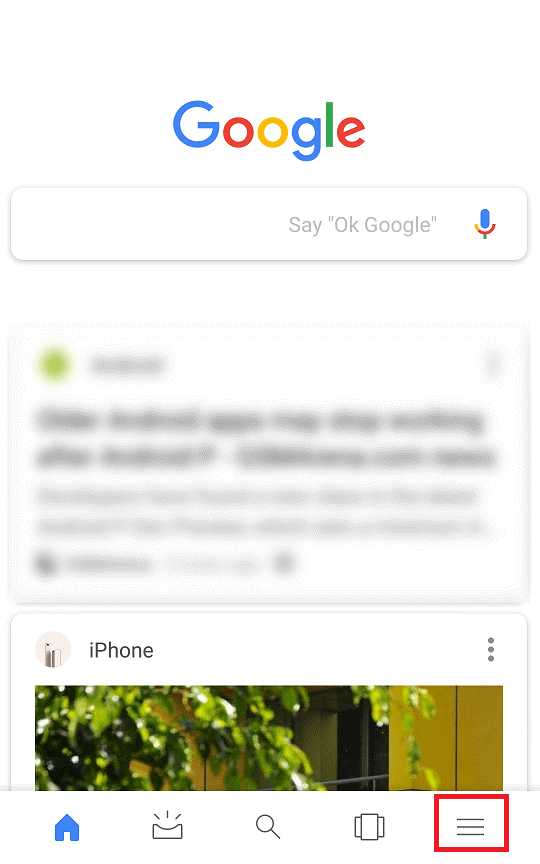







 Subscribe Now & Never Miss The Latest Tech Updates!
Subscribe Now & Never Miss The Latest Tech Updates!