AVG antivirus, a subsidiary of Avast is a renowned security tool available in the market. AVG antivirus is well-known for offering powerful protection against viruses, spyware, and other malware threats. It comes packed with all the security features that antivirus software should possess, including real-time security updates, performance optimization, safe web browsing, and a best in class 24×7 customer support.

Did you just get stuck while installing AVG antivirus on your device? AVG won’t install? Don’t worry! We’ve got you covered. If you’re encountering any problems while installing this popular antivirus program on your Windows machine, we have a few workarounds that you can try.
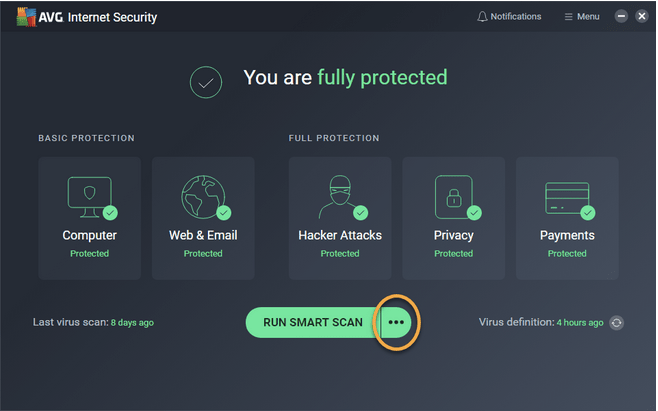
Also read: Avast Vs AVG | Ultimate Comparison
How To Fix AVG Won’t Install on Windows 10
Let’s get started.
#1 Delete Previously Installed, Antivirus Tool
Is your device already installed with antivirus software? Well, there may be a slight possibility that your existing antivirus program is interfering with AVG’s installation process. Hence, the best way to be sure about this fact is by deleting your previously installed antivirus tool and then begin the AVG installation process to start afresh.
After removing the previous antivirus software, if AVG antivirus can successfully install on your device, you surely know about the underlying issue.
Also read: 15+ Best Antivirus Software
#2 Check for Updates
When was the last time you checked for Windows updates? Another possible reason why AVG won’t install on your machine may be due to incompatibility issues. If you’re operating on an outdated Windows version, it might hinder the AVG installation process. To fix this, we recommend you check for available updates and install the latest version of Windows on your PC.
Press the Windows icon placed on the taskbar, select the gear-shaped icon to open Settings.

Select “Update and Security”. Hit the “Check for Updates” button and wait for a while. If any update is available for your machine, install the latest version of Windows right away.
After installing the latest version of Windows, reboot your device and then try installing AVG antivirus to check if the issue persists.
Also read: FIX: Check for Updates Button Missing on Windows 10
#3 Run as Administrator
In our next workaround to fix the “AVG won’t install on Windows 10” issue, we will be trying to run the installation file as admin. Here’s what you need to do.
Browse to the location where the installation file is located on your device. Right-click on its icon and select “Properties”.
In the Properties window, switch to the Compatibility tab.

Check on the “Run this program as an Administrator” option and then hit the OK button to save your recent changes.
After making the above-mentioned changes, try running the installation file again to check if you’re still experiencing any troubles.
#4 Use the AVG Remover
Running the installation process again might leave a few files or traces of AVG antivirus on your system. Hence, to make sure that the AVG antivirus installation process is carried in a legit way, we advise you to use the AVG remover software to first uninstall any traces of the AVG tool on your device. Follow these quick steps:
Download and install the AVG Remover Software on your device.
Launch the tool, and hit the “Continue” button placed under AVG Remover.

Check on both the options and hit the “Remove” button.

Reboot your machine and then try installing the AVG antivirus to start afresh.

Also read: How To Uninstall Apps And Clean Old Downloads In Windows 10?
#5 Check System Requirements and Compatibility
Before installing the AVG antivirus tool on your device, did you check the system requirements priorly? Well, if not then it’s never too late. Head on AVG Antivirus official webpage and check the minimum system requirements that you need to meet for the installation process to get completed successfully.
If your device is not meeting up the minimum requirements then you can try reaching out to ACG’s customer support team for more assistance.
#6 Switch to a Different Antivirus Tool
Tried the above-mentioned workarounds and still no luck! Looks like it’s the universe’s way of telling that you need to switch to a different antivirus tool other than AVG. Don’t you agree?

Download and install Systweak Antivirus on your Windows PC to keep it well-protected and unexposed against any malicious threats. Systweak Antivirus offers real-time protection against zero-day vulnerabilities, viruses, spyware, trojans, malware, and even ransomware attacks. Systweak Antivirus provides you guaranteed security to keep your device and sensitive data safe from hackers and potential threats.

One of the most unique reasons why you must choose the Systweak Antivirus tool for your Windows PC is because it not just acts as a security tool but also improves your device performance by removing unwanted/malicious startup apps and programs. It is a complete security package offering a wide variety of additional utilities that include USB stick protection, WiFi network security, safe web browsing, 24×7 customer support, and more.
Conclusion
So fellas here were a few workarounds that you can try for fixing the “AVG won’t install on Windows 10” issue. AVG Antivirus is a powerful antivirus suite that can protect your device against cyberattacks and can keep your digital privacy intact. We hope these solutions help you in smoothly carrying out the installation process. Good luck!



 Subscribe Now & Never Miss The Latest Tech Updates!
Subscribe Now & Never Miss The Latest Tech Updates!