The great thing about computers is that it is a machine and unlike human, it doesn’t get tired of doing something repetitively. However, just like other machines, computer also requires maintenance at a regular interval. If you’re familiar with basic optimization process, you may be performing simple cleaning tasks like removing the junk files, deleting non-required tools, starting some of your personal tools right after its booted and much more. If you do it on a daily basis, you may often get frustrated at following the same chain of process and wish to have something that could automate tasks in Windows. Well, fortunately there are tools to help you automate repetitive tasks. Once you’ve got the required tool on board, you don’t have to manually do the regular activities anymore. Today, we’re going to discuss on how to automate tasks in Windows with best tips and tools built-in:
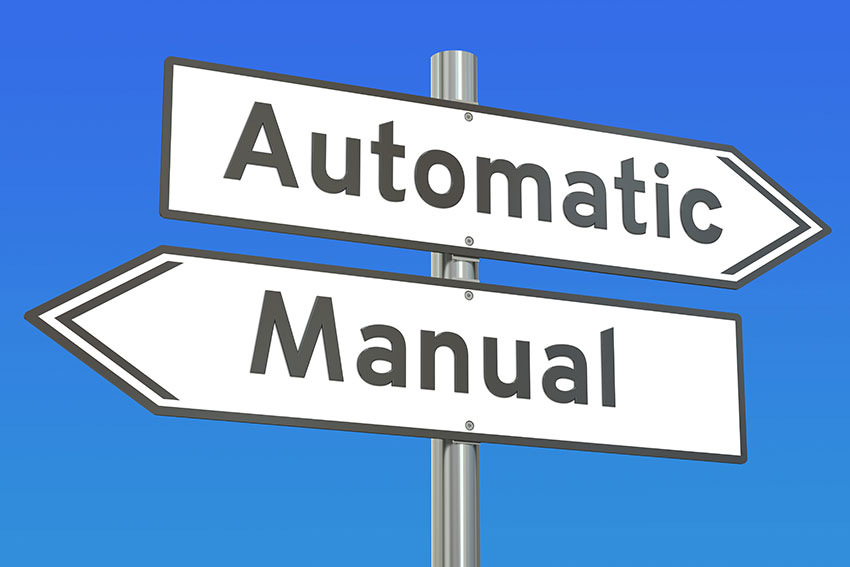
1. CMD and Batch Files:
CMD or Command Prompt is Windows’ command line interpreter application that does almost everything, which you can do manually. If you wish to automate tasks in Windows, you can take help of ‘batch files’, which is a file having multiple of Command Prompts commands like backing up files to an SSD drive etc. Here, you just need to write your commands for what you would want your computer to do. Although, it requires you to be a bit tech savvy, but once you’ve completed the required command in a text file with “.bat” or “.cmd” extension, the computer takes care of the rest. It is like writing codes and then calling Command Prompt to do the execution. However, it is very easy and takes a little time. If you’re using a Windows 10 operating system, your commands in batch file would be executed either sequentially or as you’ve coded in the file.
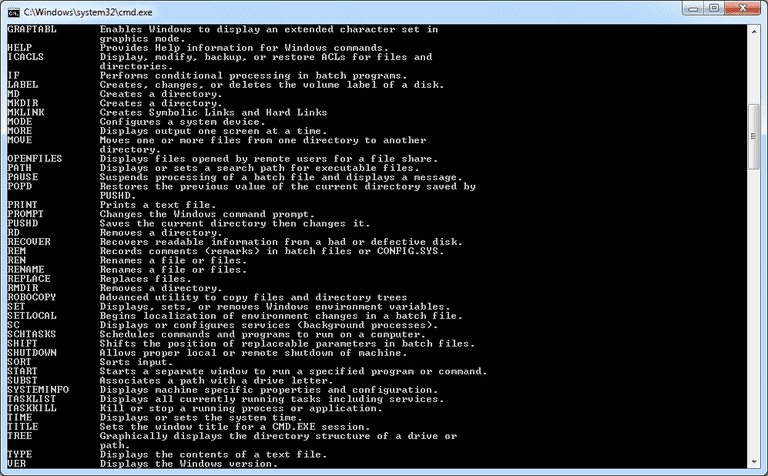
2. PowerShell:
PowerShell is an automation and management framework that is designed to help power users or the system administrators. Although, PowerShell requires special skills to be operated and one must learn before getting their head around it, but it makes almost everything automated and sets you free upon being a master. If you’re confused between Command Prompt and PowerShell, Command Prompt is way too easier to learn and operate than PowerShell. To access PowerShell, you can type its name in the search bar and it would provide you with two options i.e. PowerShell and PowerShell ISE. Where PowerShell is another command line interpreter as CMD, PowerShell ISE is used to create scripts containing more than one command, just like batch files.
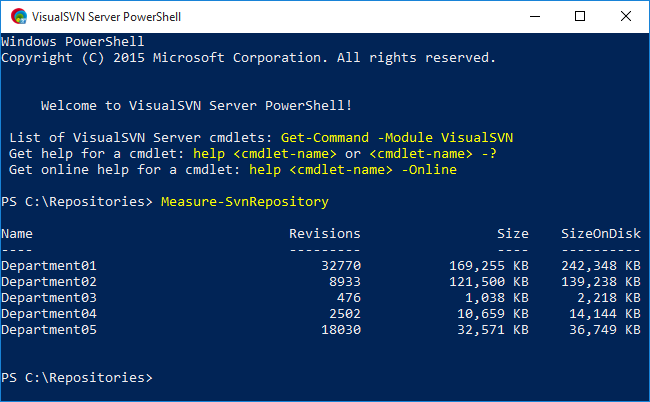
3. Task Scheduler:
If you’re confused on how to automate tasks in Windows by using commands, Task Scheduler is one of the best built in programs to automate tasks in Windows. It is an easy way to define your desired task and schedule it for a specific time. Task Scheduler is a built-in feature of Windows that helps you execute multiple tasks at your desired intervals. You can have this tool run other programs, show you messages, send emails for you and notify you once the task is done. It is more of a personal assistant to you that takes care of the job without bothering you. Just type “Task Scheduler” in the search box to have your hands on it, schedule your task and automate repetitive tasks at the easiest.
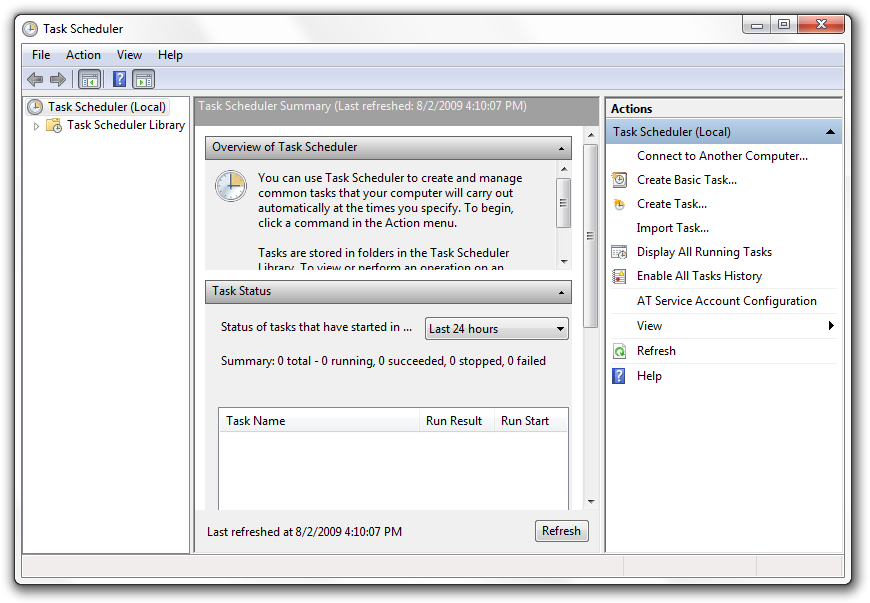
Overall, Windows is a smart operating system that is made to help you in various activities with least efforts. When it comes to automate repetitive tasks, it lets you do it through various applications and manual setting changes. You can employ any of the above-mentioned tips or tool to automate tasks in Windows and save your time to invest somewhere else. Now that you know how to automate tasks in Windows, get your favorite tool working and enjoy the freedom of automation. If you know some more tips and tricks or any automated software, do let us know in the comments below.
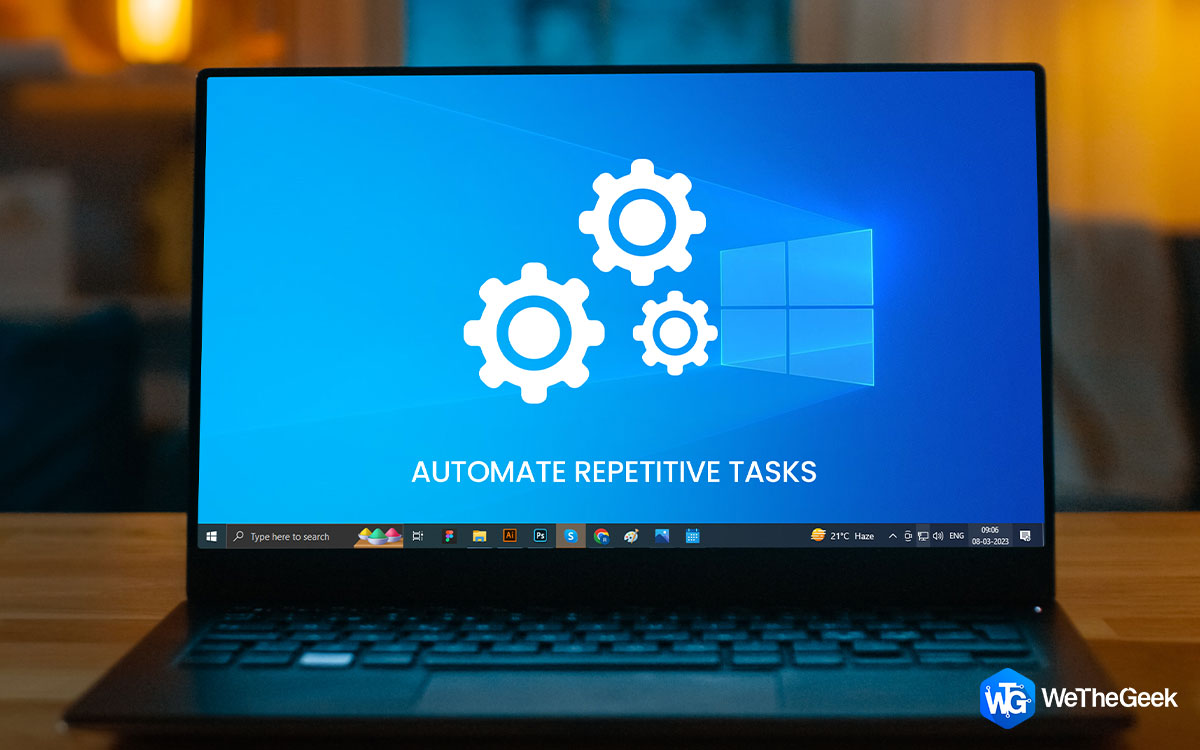

 Subscribe Now & Never Miss The Latest Tech Updates!
Subscribe Now & Never Miss The Latest Tech Updates!