Looking for an Android password manager as remembering passwords is one hell of a task. There are so many platforms we sign up for daily, and remembering the password for each login is next to impossible. Now you can’t keep a written record for every login, but how else do you manage passwords on Android?
If you’re planning to use the same password, you must be aware of its dangers. A reliable Android password manager is your one-stop solution in such an unwanted but unavoidable dilemma. And the best is to have a free password manager on the Android phone you use so that you can have access to your passwords anywhere you go. Let’s learn more about free password manager apps and root out the best ones for you.
What is a Password Manager?
A Password Manager is a password management application designed to store and secure your login credentials, all in encrypted formats. These password keepers allow users to access and retrieve their logins at the time of need from the safe vault offered by these apps.
This way, neither the users have to worry about remembering various login credentials, nor do they have to worry about securing them away from the prying eyes of identity thieves and hackers.
Why Free Password Manager Apps for Android?
The sole reason to have password vaults for Android is that most smartphone users use mobile applications to run their preferred e-retail, travel booking, and social media platforms. By having an app to store passwords on Android devices, these users would be able to retrieve the saved credentials without hassle, and on the go at any moment.
Now before heading to some more queries, let’s first get you to the best free password manager apps for android phones:
Our Top 5 Choices
 |
TweakPass – Password Manager |
|
 |
LastPass |
|
 |
Roboform |
|
 |
Dashlane |
|
 |
Keeper
|
|
10 Free Password Manager Apps For Android
1. TweakPass – Password Manager
One of the latest and most reliable password manager apps, TweakPass’s unique selling points are its features loaded in one app. TweakPass has all the factors coded into itself that complete an app for storing passwords. This is the best password manager for Android, and it also allows users to integrate and sync their saved credentials with the browser version of the app. Being the latest among other apps to manage passwords on Android, TweakPass has a lot to offer with future upcoming upgrades to the app.
Key Features:
- TweakPass has separate modules to save passwords for website logins, notes, and form fills.
- Allow users to generate a secure password for logins with proper inclusion of special characters and alpha-numerics, thus converting itself into a password vault for Android devices.
- In TweakPass password manager app, you can pin- up useful sites and logins on top to access them quickly.
- TweakPass is not just a password keeper for Android but also works for web browsers.
- Secure notes module has loads of sub-modules to add and secure passport info, insurance details, software licenses, and credit information.
2. LastPass
If you’re looking for a free password manager app that not only works for Android but is also usable on cross-platforms including iOS, then LastPass is the best deal for you. From auto-filling credentials to cross-syncing of data across multiple platforms, LastPass is a highly reliable app to store passwords on Android and other devices. Plus, it has a bonus add-on. LastPass also has a separate module to store users’ trusted addresses (postal addresses) and payment card credentials.
Key Features:
- Allow users to secure payment credentials and other accounts-associated information.
- Share your passwords with trusted people from within the app.
- Users can add passport details, social security number, and even insurance policy details.
- In LastPass password app, you can also categorize passwords into folders.
3. RoboForm
RoboForm is not only the highest-rated but is one of the most secure password manager apps for Android. Though it’s fame and reputation is mostly because of its Windows version, Roboform has been constantly gaining the support of Android users among other password vaults for the OS. It’s family account functionalities, AES 256 encryption, and the ability to root out weak passwords makes it a worthy inclusion to the list.
Key Features:
- Scan and detect reused passwords, which are dangerous for login security.
- Allow adding unlimited login credentials for sites, bank accounts, notes, and license keys.
- RoboForm Everywhere, the app’s cross-sync functionality, and RoboForm Family; a multi-account purchase plan can be availed through a paid subscription.
- Dark Theme, the latest trend in all apps worldwide is available.
4. Dashlane
Rated 4.6 on Play Store, Dashlane one of the most downloaded free password managers for Android. There are certain unique features that Dashlane promises and provides, which makes it one of the best password manager apps for Android devices. One of the most unique is that you can scan your emails from where Dashlane would recognize the sites where you’ve registered through that email ID.
Key Features:
- Check Password health and ensure that all your credentials are strong enough.
- Scan emails to check for sites you’ve ever logged in to and add their login password to Dashlane.
- Upgrade and use Dashlane’s VPN services to have protected browsing sessions.
- Dashlane has pre-categorized modules to save passwords for most popular sites such as Dropbox and Amazon.
5. Keeper
Keeper Password Manager is one of the very few password manager apps that not only secure your passwords and login credentials in encrypted texts but also help you save scanned images of your crucial documents. It consists of multiple modules to save pictures, logins, card details, and dark web monitoring. All these embedded in one single app makes Keeper one of the best password manager applications on Android devices.
Key Features:
- Creates a secure picture and video gallery for your documents such as passports and licenses.
- Is one of the few password vaults on Android that can be synced with variable devices.
- Have multiple 2FA support from Google Authenticator, SMS, or RSA)
- Users can download KeeperChat, an app that stores chats safely over same Keeper account.
6. 1Password
Though 1Password gives a tough competition to other Android password manager apps, it has one major drawback. 1Password users have to enter payment details to use the free version just like you’ve to do in Netflix. Once you’ve entered the details, you can cancel the subscription anytime before your trial ends. The reason for 1Password being in the list of free password managers for Android is its focus on ease-of-use and one-or-two exclusive features not found in other password vaults for Android.
Key Features:
- A travel vault that allows travelers, especially international travelers to secure international accounts’ credentials separately.
- Create multiple vaults for separate sorts of account credentials, which makes 1Password a worthy app to store passwords on Android devices.
- After switching to paid subscription, you can create family vaults, which can save common credentials and information shared among all family members.
This application is currently not available.
7. Enpass
From necessary logins, hotel and flight plans, and credit information to UIDs, license keys, and stock investment details, you can save it all on Enpass password manager app. Enpass is probably the most versatile password app on Android platform, and it has got the simplest password-securing process helped by an intuitive interface.
Key Features:
- Intuitive interface; has pre-defined templates for most of the popular sites, making securing credentials much faster and easier.
- Sync backups via iCloud, Dropbox, Google Drive, etc., making this password vault app available on all platforms
- The Pro version is just a one-time purchase that adds more features to pre-existing modules for securing passwords.
8. Bitwarden
Again, Bitwarden is also rated 4.6 on Play Store, putting it firm and strong against other password manager apps for Android. Bitwarden is known for its basic features which do not include any modules to save passport and VISA credentials, and other license keys. However, there are modules to save credit information. It’s just a basic app to store passwords on Android devices.
Key Features:
- Allows only saving login credentials to different sites we create accounts on.
- Credit information can be saved with utmost security over AES-256 encryption.
- Is completely free and 100% open source. No premium version required for additional features.
9. Avira Password Manager
Though Avira is highly preferred by users, it can be only used to save passwords for logged-in sites under your email ID. Besides that, you can only add notes. Though you can add credit information under notes and login IDs as well. The only thing you need to do is leave the column for “URL” empty and save the password under the name “XYZ Bank”. But, such passwords won’t be supported by the Auto-fill feature of this free password manager on Android.
Key Features:
- Support auto-fill for all the login credentials.
- Have a security scanner module, but for that, you need to get the premium subscription.
- Add 2FA via authenticator apps for additional protection of this Android password vault.
10. Norton Password Manager
Though Norton has a huge reputation in the computer security business. So, it may seem odd to keep Norton Password Manager app at the very last in this list. Though the app has almost all the features like the aforementioned ones, users have reported various bugs in the app, which has led to the app’s downfall. Nevertheless, if you want a truly free password manager for Android, you can opt for Norton anytime.
Key Features:
- Completely free. No premium subscription required.
- Add PIN, Password or Biometric as master-key for your vault.
- Can secure addresses, logins, and addresses in the vault.
Note: All the above apps to manage passwords on Android are free to download. However, some of them offer services over a premium subscription as well. In almost all of the apps, there is either a premium version or there is a limited trial period. It’s always better to pay some extra bucks and get upgraded services and better password protection rather than compromising on free versions of these password manager apps.
Which is the Best Password Manager App ?
Our Pick:
Our best pick to manage passwords on Android is TweakPass. Firstly, it has the best reliable password generator, which helps users create secure and uncrackable passwords for all logins. Then, this Android password manager has multiple modules for saving different types of credentials, which you can further categorize into separate folders. Plus, it has the best browser support that ultimately allows users to cross-sync passwords on both browsers and mobile phones. This app to store passwords solves all your password security troubles on both phone and system.
Open Source Option:
If you’re looking for a completely free password manager app for Android, and are not interested in upgraded features, then you can opt for Bitwarden. It is the best open-source password vault for Android and has got all the essential features that an app for storing the password on Android phones should have.
Multiple Account Holders:
If you wish to have multiple accounts for your family under one subscription, go for RoboForm. RoboForm Family is a module within the app that you can subscribe to and get multiple login support over the app. Under RoboForm Family, your family members can enjoy the services of a secure free password manager app under one account.
Are Passwords Manager Safe?
It is a common dilemma where one can’t trust a digital platform. Especially in case of an Android password vault which would hold the digital key of your internet life. But, password managers are safe unless you are using some unauthorized websites to download the app to store passwords.
Some of the best Password managers for Android as mentioned in the list, have encryption over all the details saved over the vault. This keeps the passwords encrypted and invisible even to the servers of the developers of that particular Android password manager app.

Yes, there is a master-key that you need to provide to the servers (which is also saved in encrypted form), but besides that, anything you save over the vault remains invisible. Plus, having a master key to access your other credentials is way safer than reusing the same passwords.
Many users tend to keep passwords on Notepad or a Word file, written in text format. These files, if hijacked, can cause serious issues for you. Your stolen passwords can be misused for hundreds of illicit activities. If you’re thinking of keeping such files on the cloud, then beware that cloud backups are most vulnerable to breach attacks. It’s better to opt for a reliable password manager app instead of jeopardizing the safety of your important credentials.
How Does a Password Manager Work?
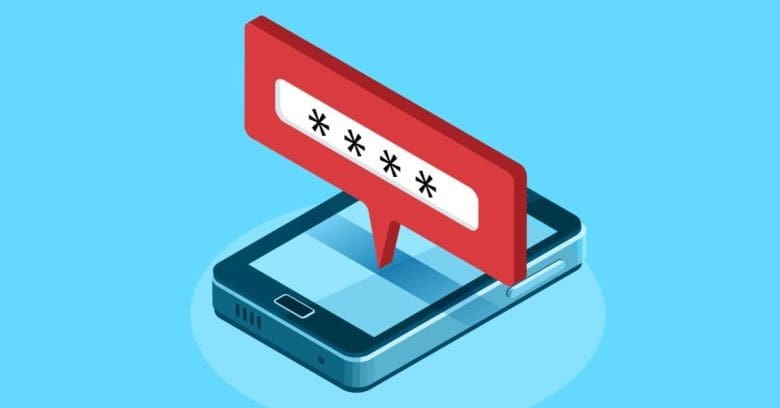
Password Managers work through a procedure, which is common in all password manager apps for Android, Windows, iOS, and macOS. Here’s how this procedure takes place:
Step 1: User creates an account using an email ID on a trusted password vault for Android.
Step 2: A master password is created, which acts as a passkey to the vault.
Step 3: Depending on the app’s interface, users can add credentials to the app’s vault.
Step 4: These saved credentials are secured over the app’s server under complete advanced encryption.
Step 5: The process of securing password repeats for every credential added over the password vault.
Take Note. The apps listed above are all from trusted developers and are widely accepted by users. Make sure you do not use any password app for Android downloaded from an unknown third-party source.
What Makes for a Secure Password?
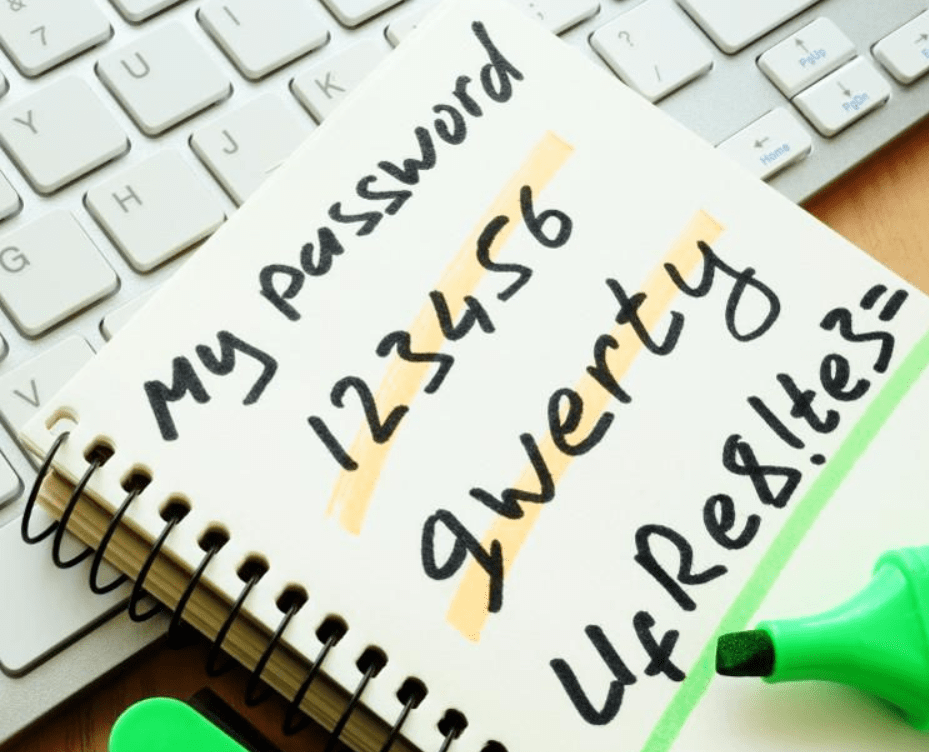
Ensure the following points are checked out when you create a master key for your chosen app to store the password on Android devices:
- Don’t use common words, phrases, or numeric sequences such as 12345 or Password as your master key.
- Make sure to embed multiple formats of texts in the password. Use both upper and lower case characters, add numerics, and put in a special character in between.
- Don’t keep the password too short. Hackers use hit and trial combinations to root out a good password for an account. Longer and complex are your passwords, the lesser are their chances to decode a combination.
- You can add keyboard-emoticons in your password. For example 🙂 which is a smiley. This adds two special characters in the password.
- Don’t reuse passwords, especially the master key to your password manager app anywhere else.
TweakPass has an in-built password generator. It creates unique combinations of sage passwords which you can use to login to any of your emails or other social media and shopping portals and websites.
Can I Use a Web Browser to Manage Passwords and Login?
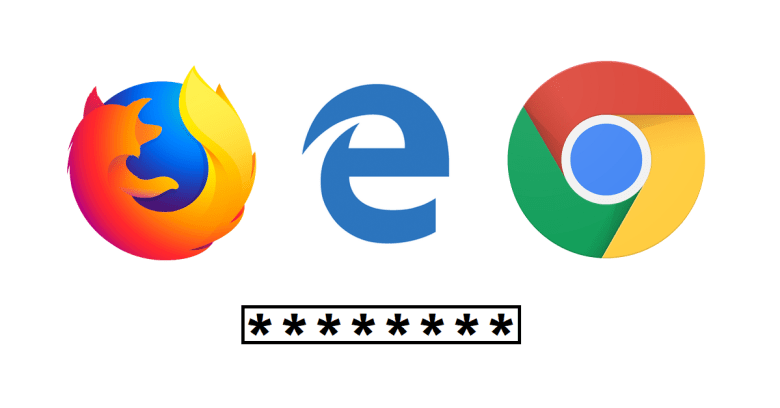
Yes, in many cases, you can. TweakPass is one of the best password manager applications that have both a Windows-based app and a browser extension. This way, users can use TweakPass on both their phones and desktops. Through the browser extension, you directly export the login credentials as you enter them on their respective sites or portals. Plus, there is a cross-sync functionality in TweakPass, which allow you to sync passwords on both browser and phone over the same account.
Do let us know which of the password manager apps for Android you find more reliable. If you’re using any free or paid password app on Android devices, then do let us know in the comments section.
For more information on the latest tech. trends and get tips and tricks to your tech. troubles, subscribe to our newsletter to get regular blog updates.
You can also follow us on Facebook and Twitter to get those updates on your daily social feeds.
One COMMENT
Comments are closed.


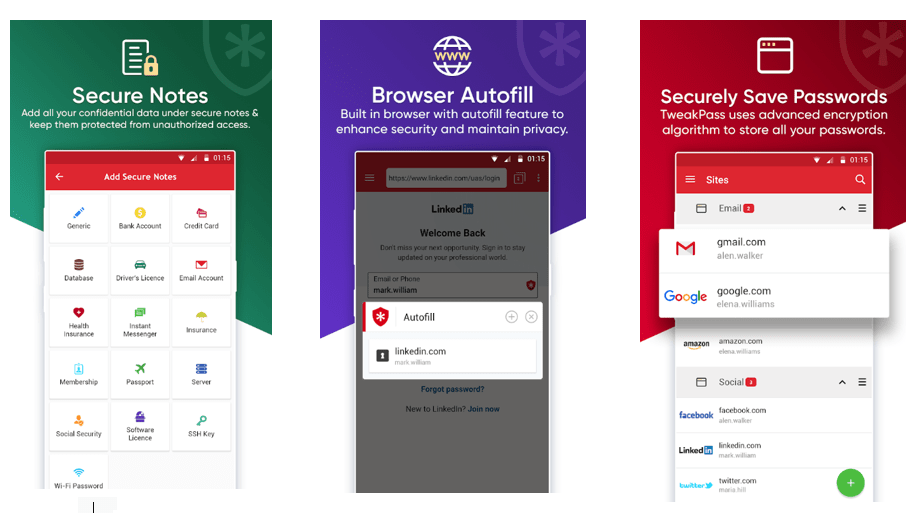













 Subscribe Now & Never Miss The Latest Tech Updates!
Subscribe Now & Never Miss The Latest Tech Updates!
Akshita
Such a detailed guide. Thanks for such a help.