No matter how good your video is, if the background is dull, ugly, or irrelevant, you’ll soon lose your viewers.
If you are wondering to delve into video editing tactics, sure you can and there are some great video editing tools out there. However, this post is more directed towards those who’d want to remove background on the fly and sometimes without the need for a green screen (And, often with no to minimal video editing experience).
So, presenting some of the best background removers that you can easily install on your desktop or smartphone, depending on your convenience.
Some Tips Before Using Any Of The Below Background Remover Apps/ Software
- Shoot in an environment, where you get the right amount of brightness.
- Try to use a camera and tripod to shoot your scene so that you can avoid unnecessary jitters.
- It is advisable that a good contrast is maintained between the subject and the background. Also both subject and background should preferably have distinctive colors.
- Ensure that there are no shadows on the background.
Top Background Remover Software/ Apps Across Devices
1. Wondershare Filmora
Available On – Windows | macOS | Android | iOS
Pricing – Free trial available. Pricing starts at $69.99
Wondershare Filmora is one of the best video editing utilities that is cherished by creators across the globe. It boasts of some of the best video editing features as demonstrated in this detailed review post. One of the features is that it helps remove the background without the need for a green screen.
How Does It Help Remove Background?
Download Wondershare Filmora on your device and complete the installation process. Once the steps are completed, launch the application and follow the below steps –
Step 1 – Import media to the timeline from which you want to remove the background.

Step 2 – Go to Effects > Video Effects > AI Portrait > Human Segmentation

Step 3 – You will see in the preview window that people have been isolated from the background.

Step 4 – Drag the effect on the timeline and tweak thickness, edge, and feather as per your liking.
2. Movavi Video Editor
Available On – Windows | macOS | Android (Movavi Clips) | iOS
Pricing – Free trial available. Pricing starts at $19.95
Another video editing tool that’s highly recommended for beginner users is Movavi Video Editor. If you are especially on the lookout for a tool that can help remove background without the green screen, this is the software for you. It packs a powerful AI background remover.
How Does It Help Remove Background?
Download and install Movavi Video Editor on your device follow the instructions given below –
Step 1 – Import video to Movavi Video Editor.
Step 2 – Click on the More Tools tab that you can see towards the left as shown in the screenshot below.

Step 3 – Scroll down and Select Background removal.

Step 4 – Choose from two modes – Quick or Precise.

Step 5 – Click on Remove.
3. Adobe Premiere Pro
Available On – Windows | Mac| iOS| Android
Pricing – 7-day free trial available. Pricing starts at $34.49/ month
This is one video editing software that professionals would vouch for. It promises a professional-grade impeccable output when it comes to post-processing RAW videos, regardless of the device they have been shot from.

How Does It Help Remove Background?
Download Adobe Premiere Pro from the link mentioned above on your device and follow the instructions given below –
Step 1 – Drag the clip into the timeline.
Step 2 – Go to Effects, search for Color Key, and drag it to your timeline sequence.
Step 3 – Head to the effects control panel on the left.
Step 4 – Select the pen tool and mask the object that you want to separate from the background. For instance, it can be a person. The mask needn’t be perfect.
Step 5 – In the Mask Expansion section, click on the checkbox that says Inverted.
Step 6 – Next to the Key Color drag the dropper onto the area that you want to remove.
Step 7 – Play with the rest of the options to get your desired output i.e. how much of the background you want to remove.
4. Final Cut Pro
Available On – macOS
Pricing – Trial available for 90 days. Pricing starts at $299.99
If you are a Mac user, Final Cut Pro can help you edit your videos in the most professional way possible. It is indeed one of the best video editing apps for Mac with which you can remove the background and you won’t have to worry about a green screen. You can use the Scene Removal Mask effect that detects objects in the foreground and automatically removes the background. It may not be the perfect tool to remove background, but in most cases, it gets the job done decently.
How Does It Help Remove Background?
Download and install Final Cut Pro on your Mac with the download link mentioned above and follow the below-mentioned steps –
Step 1 – Record a few moments without you in the frame at the beginning or at the end. This way Final Cut Pro will re-frame that frame to remove the background.
Step 2 – Click on the Effects button at the top-right corner of the timeline.

Step 3 – In the Effects browser, type Scene and select the Scene Removal Mask.
Step 4 – Drag the effect to the timeline on the clip.
Step 5 – Select the clip with the Scene Removal Mask, open the Video inspector, and adjust the controls as per your desire.
Step 6 – Click on the Reference pop-up and choose one of the options.
5. KineMaster
Pricing – Free
Kinemaster is an app that you can install either on your Android or iOS smartphone. It has a Magic Remover that lets you remove the background from your video without the need for a green screen. It is recommended that you choose a clip where the subject and background are clearly defined. For instance, you can choose a clip where a person is sitting or standing with a clear background.
How Does It Help Remove Background?
First and foremost, install the KineMaster app on your Android or iOS smartphone from the Google Play Store or App Store respectively. Once you have done that, follow the steps mentioned below –
Step 1 – Once you have installed the app on your smartphone, import the clip. To do that, click on Create New and import the clip.
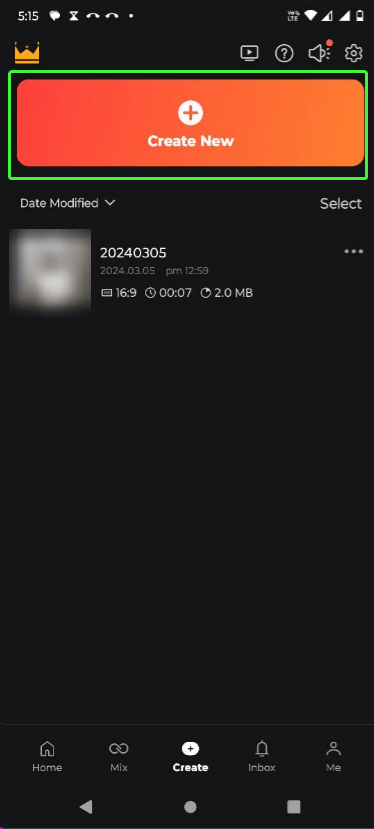
Step 2 – Tap on the clip to select it.
Step 3 – From the right-hand side of the interface, scroll down and enable the Magic Remover toggle switch.

And you end up with a video without the unwanted background.
6. CyberLink PowerDirector
Available On – Android | iOS | Windows | Mac
Pricing – Free trial available. Pricing starts at $4.58/ month
CyberLink PowerDirector is an AI-powered video editing tool. It lets you quickly remove your video background in a few simple clicks and that too using AI. Once you have removed the background, you can replace it with the one of your choice.
Please note: The AI Background Remover feature works only on humans and it won’t work if you’ll try to remove backgrounds from objects.
How Does It Help Remove Background?
Download and install CyberLink PowerDirector on your device using the download link mentioned above and follow these steps to remove the background from your video –
Step 1 – Once you have installed CyberLink PowerDirector on your PC, import the clip in the timeline.
Step 2 – Click on the clip, and click on the Edit option that you can see just above the timeline.

Step 3 – You will then be able to see the Background Remover option as can be seen in the screenshot below. Click on the AI Background Remover checkbox.
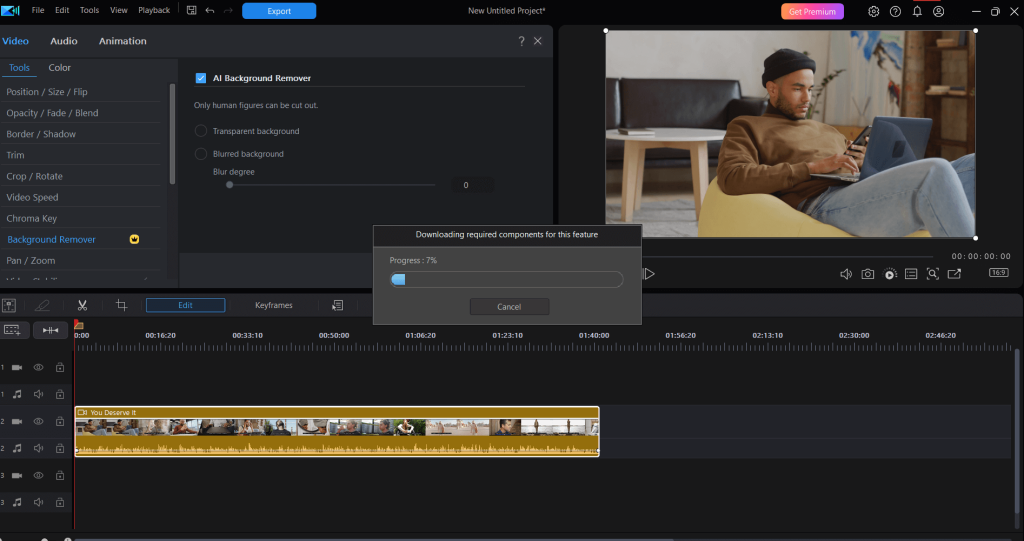
Step 4 – You can choose a transparent background or a blurred background.
7. Kapwing
Available On- The Web
Pricing – Free trial available. Pricing starts at $16/ member/ month billed annually as $24
Kapwing is an online utility that helps you replace backgrounds in real time. Furthermore, apart from not needing a green screen, you can opt for automatic transparency and swap the existing background with the one of your choice. To try the effect, you can upload the clip on Kapwing’s online platform and follow the steps mentioned below to remove the background.
How Does It Help Remove Background?
Head to this website and the rest of the process to remove the background is as easy as shown in the steps below –
Step 1 – Click on Remove background from video. Import the clip whose background you want to remove.

Step 2 – Select the clip and click on Edit video from the top.

Step 3 – Click on Effects and select Remove Background.

Step 4 – From the right-hand side, tweak options to get the desired output.
What Made Us Choose These Tools
Instead of coming up with a long list of software and apps, we zeroed down on those that we felt were easy to use and that are capable of delivering decent output. The post highlights the finest background removers for smartphones and PCs, emphasizing simplicity for beginners and fast usage for video editing. You’ll find these tools suitable for both newcomers and those needing swift background removal for professional usage.
If you’ve been using one of these applications or have a different recommendation, do share it with us and other readers in the comments section below. You can also reach out to us on Facebook, Instagram, Twitter, YouTube, and Pinterest.



 Subscribe Now & Never Miss The Latest Tech Updates!
Subscribe Now & Never Miss The Latest Tech Updates!