The CanoScan LiDE 120 is a fantastic scanner that can scan photos with a great deal of colour accuracy. Although it does not have the film-scan feature that costs more, yet the photographs scanned by the CanoScan LiDE 120 are perfect and flawless. With a market price of just under $70, it boasts 2400 PPI resolution and Optical Character Resolution for scanning documents and converting them to PDFs. However, like every other hardware, this scanner needs to be updated and compatible drivers to work efficiently.
Steps On How To Download CanoScan LiDE 120 Driver
There are three options to facilitate CanoScan LiDE 120 driver software free download on your computer. You can use any one of them after judging which option seems most comfortable to you.
Option 1: Visit The Canon Official Website
The Canon device manufacturers constantly update the drivers to keep up with the operating system changes and other third-party applications. These updated drivers are then uploaded on the Canon official website for all the users to download. Here are the steps to download CanoScan LiDE 120 Driver through the official channel:
Step 1: Navigate to the Canon Official Website or click on the link below to open it in your default browser.
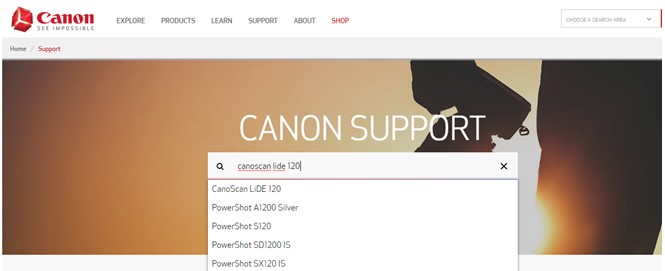
Canon Scanners Official Website.
Step 2: Enter CanoScan LiDE 120 in the search bar in the center of the page and click on the precise match result visible in the dropdown.
Step 3: Select the Operating system and the Language and then click on the Select button under recommended drivers.
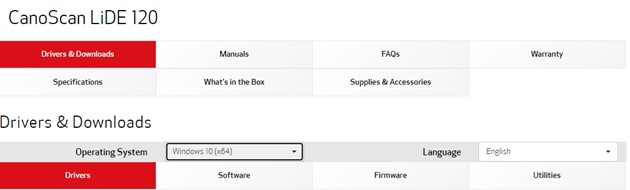
Step 4: Next, click on the Download button to start the Canon Scanner LiDE 120 driver software free download.

Step 5: Once the download completes, double click on the file and follow the onscreen instructions to install the driver on your system.
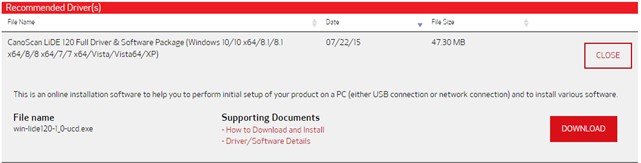
Option 2: Use The Device Manager
The second method to start Canon Scanner LiDE 120 driver software free downloads by using Device Manager. Microsoft’s in-built utility, the Device Manager, is an efficient tool that auto-scans the current driver installed and updated with the latest available on the Microsoft Servers. Here are the steps:
Step 1: Press Windows + R on the keyboard to launch the Run Box.
Step 2: Type “devmgmt.msc” in the text box and press OK.
Step 3: A new dialog box will open, which lists all the drivers currently installed on your PC. Scroll down until you find Imaging Devices and then click on it.

Step 4: The dropdown under Imaging devices will expand and reveal the devices in this category. Select your scanner and make a right-click to make the context menu appear.
Step 5: From the Context Menu, click on Update Drivers and carry out the on-screen instructions.
This process will search for the CanoScan LiDE 120 Driver and install it for you.
Option 3: Use Smart Driver Care
The last method you can use to begin Canon Scanner LiDE 120 driver software free download is to use third-party software like Smart Driver Care. This program scans your PC’s hardware and then searches for the most updated version on the internet. It can swap the outdated, missing, and corrupted drivers in your system with the most compatible ones. Here are the steps to use Smart Driver Care:
Note: The basic version of Smart Driver Care will update only two drivers every day, whereas the premium version can update all driver issues on your computer at once.
Step 1: Download and Install Smart Driver Care on your computer from the button provided below:
Step 2: Once the application is installed, you need to double click on the shortcut icon to open it.
Note: The version installed by default is the basic version, which can update two drivers only. You can click on the Upgrade to PRO button to purchase the software and register it.

Step 3: Next, click on Scan Drivers to initiate the scanning process.
Note: Make sure the CanoScan LiDE 120 is connected to your computer and is turned on.
Step 4: Once the scan completes, Smart Driver Care will display a list of outdated drivers in your computer that need to be fixed. Select CanoScan LiDE 120 from the list and click on the Update button to download and install the updated driver.
Note: If you have purchased the PRO version of Smart Driver Care, you can click on the Update All button to fix all the drivers’ issues in one go.

Step 5: Once the process completes, check your CanoScan LiDE 120 scanner to see if it works fine.
The Final Word On How To Download CanoScan LiDE 120 Driver?
The CanoScan LiDE 120 cannot scan your documents or photos without compatible drivers. It probably will not be auto-detected in most computers. Hence, it is important to use an advanced application like Smart driver Care that requires a few clicks to scan your computer’s hardware and update your drivers. The other options work fine but will update a specific driver only. On the other hand, Smart Driver Care identifies all outdated drivers in your system and will update two each day with the free basic version. This will result in overall enhanced performance of your system.
For any queries or suggestions, please let us know in the comments section below. We would love to get back to you with a solution. We regularly post on tips and tricks, along with answers to common issues related to technology.



 Subscribe Now & Never Miss The Latest Tech Updates!
Subscribe Now & Never Miss The Latest Tech Updates!
James
Can I update the driver using the trial version of Smart Driver Care?