In the middle of an interesting conversation with your BFF but need to set a reminder or write notes on your iPhone. Well, you know that you can do it while taking the call, however, do you know what all you can do while on a call?
If this interests you, read on!
This post consists of a list of things that you can do while talking on your iPhone.
1. Connect Another Call:
With advanced technology, you can take or start another call while talking on the first call. You can switch between the calls or you can merge them as well.
This feature has its own perks. Let’s say you need to confirm a detail during a client call or add another friend to join the conversation.

You can start another call while on a call, you need to tap on a + sign from the in-call menu. You can either select any contact or key in the phone number to initiate a call.
 How To Mirror an iPhone/iPad To A TVWhy watch videos or listening to music of your iPhone or iPad on a small screen, when you watch them...
How To Mirror an iPhone/iPad To A TVWhy watch videos or listening to music of your iPhone or iPad on a small screen, when you watch them...2. Start Conference Calls
Adding more people to a conversation makes it more interesting. The more, the merrier. iPhone allows you to add up to 5 people at a conference.

- To start, go to in-call menu and tap on Add Call button.
- As the call gets connected, you will get some new options.
- Click on the Merge Call button, two calls will be connected in a line. You can add more callers in a similar way.
Even if a person has ended a call, others can stay on call.
3. Turn Audio Call To FaceTime ( Video Call)
If you are on call with a fellow iPhone user, then you can go to on-call menu, tap FaceTime icon to start Facetiming your friend. FaceTime enables you to see each other on screen and now lets you use features like Live Photos, Memoji and incoming call alerts and more.
4. Mute Incoming Call
If you are on a call and get another call, but you don’t want to get disturbed by the call, then you can mute the call. To mute a call on iPhone, tap Mute button on the in-call menu on your screen.
5. Reply Via SMS
Sometimes you have an incoming call but can’t pick the phone as you are driving or in a meeting. However, some of the calls are unavoidable and needs our attention right away. So, to address the caller you can send an automatic SMS to the person informing about the situation. To send a message, tap on the Message button while your iPhone is ringing. You will get three options: I’m on my way, Sorry, I can’t talk right now, and Can I call you later? Furthermore, you can add a customized message by clicking on the correct option. To write a customized text, you need to go to Settings, then navigate to Phone and look for Respond with Text.

Under Respond With, enter any phrase that you want to send when you can’t pick the phone.

6. Look Through Contacts
While on a call, if you need to send a phone number of a friend, client to the caller, you can do that on an ongoing call without going to home screen. On the on-call menu, you get an option Contacts to go to Contacts. You can search the person by initials or you can simply scroll and look for contacts.
7. Set A Reminder
One way to avoid an incoming call is to mute the incoming call, another one is set a reminder so that you don’t forget to call that person later.
There are two reminders available. One will remind you about the missed call automatically in an hour. The other one will trig the reminder as it detects you have moved from the present location.
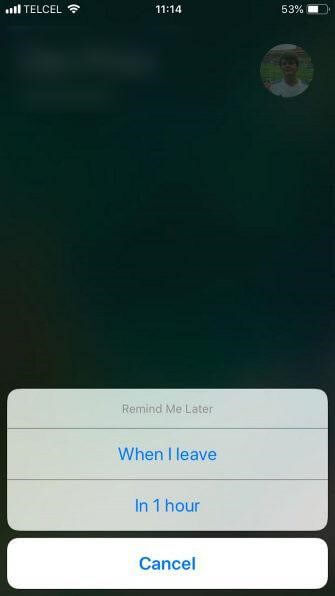
The second alternative is good when you are in meetings or conferences. However, if you are in a gym, baking a cake, or doing any short-term activity, it is recommended to use the first one.
If you want to set the reminder according to change in location, then you need to allow Reminders app to access Location. To give access, locate Settings on the home screen, then navigate Privacy. Under Privacy, look for Location Services and set Reminders to While Using The App.
8. Listen To Audio/Video.
Yes, you can listen to an audio/video while on call. Without muting a call, you can watch a video or listen to songs and stay involved in the conversation. If you have an iPhone 8 or older version, then press Home Button to get to the Home screen. But if you have the latest models of iPhone, swipe in upward directions from the bottom of the iPhone’s screen.
Once on Home screen, go to any app that you want!
9. Play Game, Use Calculator, Write Notes While On Call
You can also play a game while on call. Just get the home screen and you can do anything you want. If you have an iPhone 8 or older version, then press Home Button to get to the Home screen. But if you have the latest models of iPhone, swipe in upward directions from the bottom of the iPhone’s screen.
Once on home screen, you can open Notes to note down anything, or play a game while holding call or more.
 Best Offline Adventure Games For iPhone/iPadLooking for best offline adventure games for iPhone/iPad? If yes, then we have enlisted some of the top and best...
Best Offline Adventure Games For iPhone/iPadLooking for best offline adventure games for iPhone/iPad? If yes, then we have enlisted some of the top and best...To Sum Up:
So, these are the things you can do while talking on your iPhone. Now that you know how to multitask on iPhone while on call, try it and perform multiple tasks simultaneously.


 Subscribe Now & Never Miss The Latest Tech Updates!
Subscribe Now & Never Miss The Latest Tech Updates!
Joan
Great tips for someone not so savvy with stuff like this