Released in 2018, MacOS Mojave is the fifteenth major software release for Mac. The previous version before Mojave was High Sierra which focused more on hardware and performance capabilities of the system. On the other hand, Mojave is more intended for making your Mac experience more productive and allow users to stay organized, search more smartly and in a way that you can get simple tasks done faster.

Another reason behind MacOS Mojave’s worldwide popularity is the fact that it brings several iOS applications together on Mac including Apple News, Voice Memos, Apple Home and more. And yes, not to forget the Dark Mode of course!
MacOS Mojave’s comprehensive environment offers a lot of customizations which can add a personalized touch to your Mac. So, if you’re interested in exploring this software version here are a few MacOS Mojave tips and hacks to make the most of your smart system.
Disable Dynamic Wallpaper

As we all know, Mojave has derived its name from a famous desert in California, Apple has added a dynamic wallpaper feature in OS that keeps on changing on time to time basis. You get to view different images inspired by a desert according to how the sun keeps moving in the sky. And for this, to know which time zone you lie in Apple needs to know your current location.
So, in any case, if you’re not pretty comfortable in sharing your current location with Apple, you can disable this dynamic wallpaper feature from the Settings. Head on to System Preferences > Desktop & Screen Saver > Desktop. Here simply pick “Simple Pictures” option instead of dynamic ones.
Manage Passwords with Siri
No matter how hard we try, we still forget our passwords, right? Well, don’t worry! You can easily allow Siri to manage your passwords on Mac. The iCloud keychain which saves all your passwords is now compatible with Siri too. So, all you have to do is ask!
But yes, you do need to confirm your identity first via Passcode or Touch ID. Once Apple is confirmed that it’s you, you will get access to all your saved passwords.
The Continuity Camera
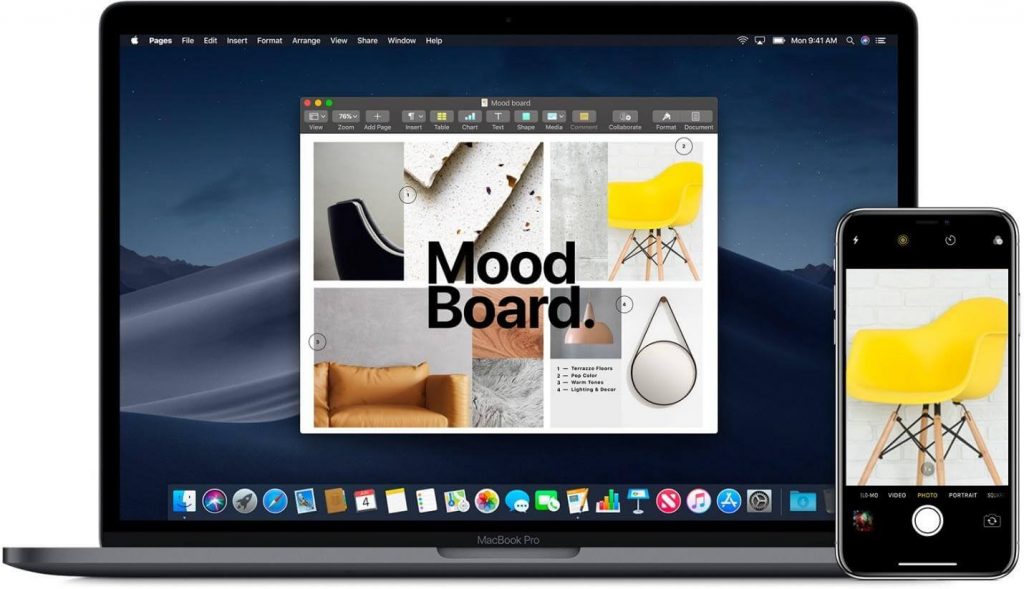
This is an amazing feature which allows you to instantly upload the pictures that you click on your iPhone or iPad straight away to Mac. Yes, you can think it as an advanced version of Bluetooth which makes data transfer easy between iOS devices and Mac. Now, open any one of the apps where you want the pictures to appear to say Finder, Mail, Messages or anywhere. Select Import or Insert from iPhone or iPad > Take Photo. The camera app will launch on your iOS device, click a picture and tap on the “Use Photo” option. This will instantly upload your image to Mac.
Before you do this process, make sure that your iOS device and Mac is connected on the same Wi-Fi network and Bluetooth feature is enabled on both devices.
Stacks
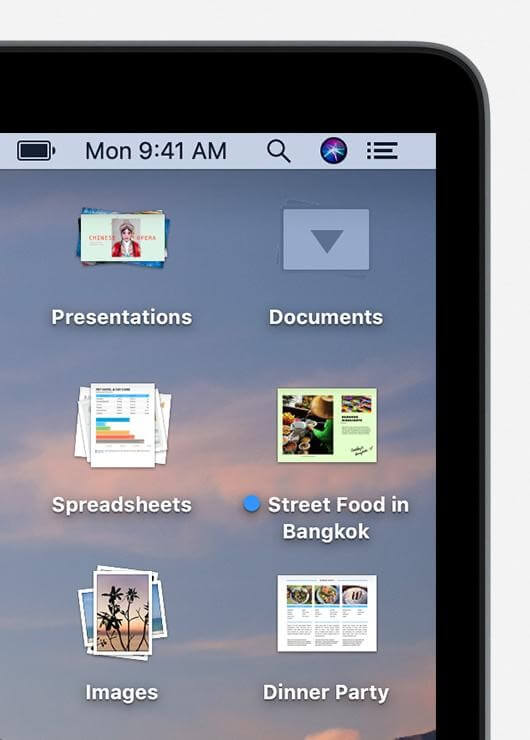
Like we said earlier, MacOS Mojave brings in a lot of productive features that can keep your data well-organized, Stacks is one of them. Just how the name implies, Stacks allows you to organize your content by grouping them for easier access. Right-click anywhere on the desktop and select “Use Stacks” option. Follow the on-screen instructions and organize all your content easily.
Dark Mode
Dark Mode has been in a lot of trend since 2018. Almost all devices and apps are now offering this new functionality where we can work on this darker interface that puts less strain to our eyes. To enable Dark Mode on MacOS Mojave head on to System Preferences > General > Appearance: Dark.
More Colors

Apple now offers a lot more color selection options to choose from that can help you in keeping your files organized as per different color codes. Navigate to System Preferences > General > Accent color. Once you’ve enabled this option, you will be able to organize files in different color codes. Right click on any file and set a color code. Mojave offers eight unique colors to make your theme attractive!
 10 Best Mac Cleaner Apps & Optimization Software...Checkout the list of best Mac cleaner software for complete mac disk cleanup. Optimization apps like SmartMacCare, CleanMyMac & Ccleaner...
10 Best Mac Cleaner Apps & Optimization Software...Checkout the list of best Mac cleaner software for complete mac disk cleanup. Optimization apps like SmartMacCare, CleanMyMac & Ccleaner...So folks, hope you liked this quick rundown of MacOS Mojave tips and features. We hope that this will make your MacOS experience more productive and delightful.


 Subscribe Now & Never Miss The Latest Tech Updates!
Subscribe Now & Never Miss The Latest Tech Updates!