When it comes to working in teams from remote office locations, there’s no better tool other than Slack that comes to our mind. Released back in 2013, and since then Slack has proved out to be one of the best collaboration tools where you and your team can work together and get things done easily without any hassle. So, before we jump on to discussing Slack tips and tricks, let’s know a little more about this American cloud-based online service and what all it has to offer.
Slack: Get Things Done!
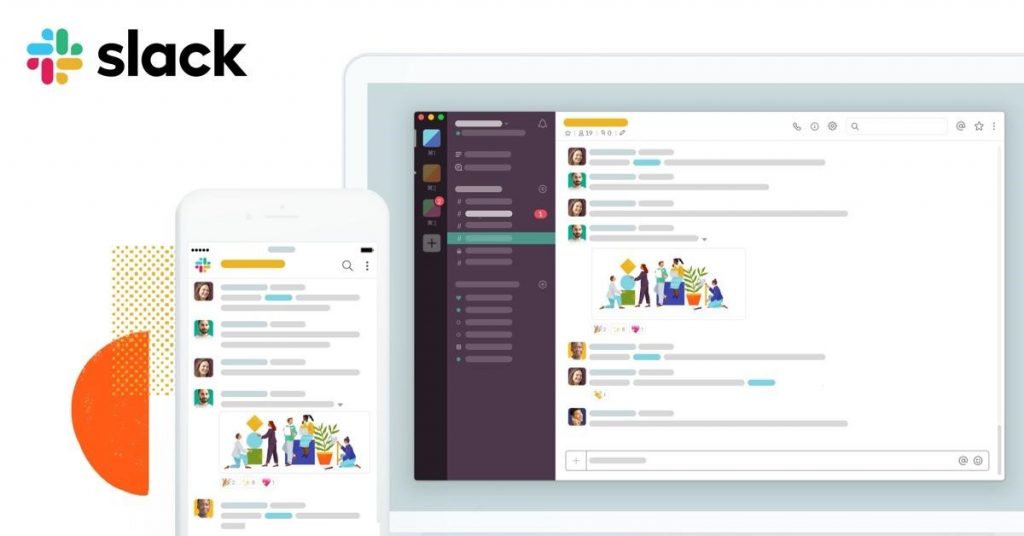
If you haven’t heard of this amazing online collaboration tool yet, be ready to get psyched with all the knowledge that we’re going to drop on this post. If you’re a part of a professional organization where working in teams is a part of your day-to-day routine, Slack can be your one and only companion to smoothen your workflow patterns even if you’re located miles away from your teammates. Whether you’re a small-scale organization or a giant enterprise with thousands of employees, Slack can prove out to be useful at almost any professional front. Slack allows you to securely collaborate across teams, departments, offices and countries.
Well, as now you’re aware what Slack is capable of, here are a bunch of useful tips that will allow you to boost your productivity while working in teams with the help of this online collaboration tool by your side.
Set Reminders

When we’re at work, we are often caught up with a lot of things at once. And no matter how hard you try, but it’s the human tendency to forget about little things. Slack very well understands this fact and hence it allows you to create reminders for important events or things. You can not only send these reminders to yourself but your fellow teammates as well so that they none of you misses out on anything important.
To set a reminder on Slack, simply type “/remind [@Person’s name] ” in the text box. Simple isn’t it? Here’s an example of a Slack reminder that will make you understand better.
/remind @Alan Prepare time-table for week 3 PM
Also Read: 10 Best Team Communication Tools
Customize your Workspace
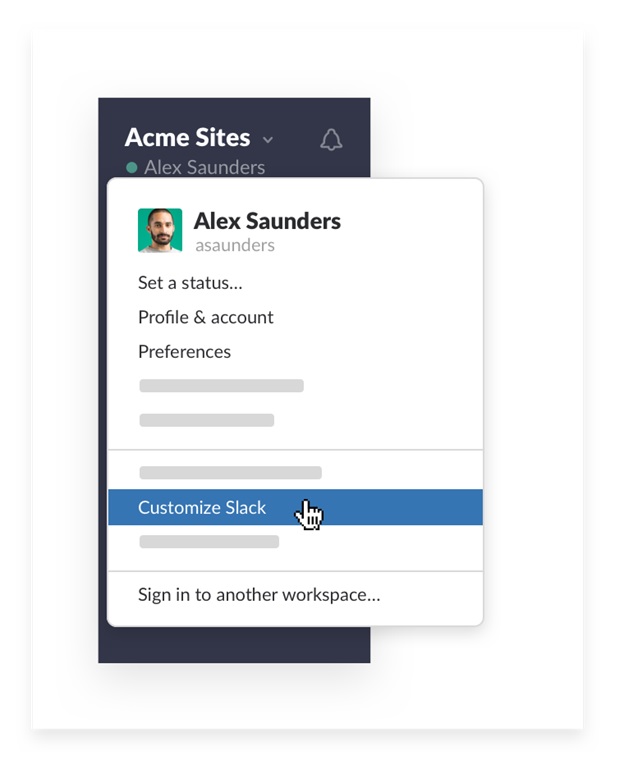
Believe it or not, but once you start using Slack you will eventually be spending a lot of time with this tool to accomplish your everyday work tasks. So, wouldn’t it be great if you customize your workspace and add a unique personal touch to your virtual working environment to make it appear less boring? Sounds great for sure! So, to customize your workspace on Slack, tap on your team name and then select the “Customize Slack” option at the bottom. Here will find a variety of options to add spice to your existing workspace design like how your workplace Emojis appear, the way how messages from your teammates’ load and so on.
Send GIFs

All work and no play make Jack a dull boy. Well, it’s true to be honest. So, to add a touch of fun during your work or when you’re working on complex projects, you can lift up your mood by sending your favorite GIFs to your teammates to keep them entertained. To share GIF on Slack, simply type /giphy followed by any word or phrase, like a relative keyword which depicts the kind of GIF you want to send.
Use Slack’s DND Feature

If you’re busy doing something important or don’t wish to be disturbed by any notifications or messages you can use Slack’s DND feature to stay focused. To switch to Do not Disturb (DND) mode on Slack, tap the bell icon from the left-hand side menu pane, right next to your name. From the pop-up menu that appears, you can select the time duration till when you don’t want to be disturbed and snooze notification alerts in that respective period. This is one of the best Slack tips and tricks that you can put to use when you’re working on important projects and when you don’t want to feel distracted even for a minute.
Also Read: Top 10 Project Management And Communication Tools
Mark Important Messages

To keep all your important messages in one place, Slack offers a useful workaround. While you’re having a conversation with a teammate and if supposedly anything important comes up, which you may want to refer to in future, then you can start that particular message and mark it as important. You simply have to tap the star icon next to the message which you need to mark as important. And to see where all your marked messages are, head on to the home page of Slack and tap on star shaped icon on the top-right corner.
Here were some of the best Slack tips and tricks that don’t just boost your productivity but also allow you to accomplish day-to-day work tasks easily, no matter where you are. So, what do you think about Slack collaboration tool? Feel free to share your insights in the comments box below.


 Subscribe Now & Never Miss The Latest Tech Updates!
Subscribe Now & Never Miss The Latest Tech Updates!