If you have too many icons on your Windows 10 computer and struggling to organize them? Don’t worry! We have a great solution to make your desktop more productive, namely app launcher. Using this, you can keep your favorite apps for easy and quick access. Nevertheless, it could become confusing for you to single out the best app launcher program for your Windows 10 PC.
Hence, here are the 10 best program launchers for Windows 10 that you can go for.
1. Launchy
Launchy is a simple program/app launcher for Windows 10 which allows you to launch programs, website, open files and folders on your computer. Once you installed Launchy, you can open it with the key combination of Alt+Space. And just you must enter the name of the program or file you wish to open and you can select the appropriate search result. The program is a good replacement of Windows 10 built-in search. It comes in both portable and .exe versions and it is free. You can download it from this link.
2. Executor
Executor is a very simple launcher that placed in the Windows taskbar. It allows you to access any installed application on your Windows 10 computer. Once you installed this program, it will index all installed apps on your computer. You must just open the app, type the name of the program which you wish to open. It has a various feature like you can lock your computer, shutdown etc. In case your Cortana not working than it is the best alternative of Cortana. It is free and you can download it from this link.
3. RocketDock
RocketDock is the most famous application launcher on Windows 10. It is placed on the top of your screen. It is designed after Mac OS X launch toolbar and it keeps your shortcuts for launching apps and files. Just drag and drop shortcuts to add them in toolbar. If you have so many shortcuts on your desktop then it will be a good option for you to use as it lots of space of your desktop. It is available for free, and you can download it from this link.
4. ObjectDock
ObjectDock is also a renowned application launcher for Windows 10. It allows you to add your favorite programs shortcuts for the fast access. You can also add widgets like clock, weather, battery and calendar to the dock. You can customize its skin and background with the various option available in dock. It is free to use for 30 days and after that you can purchase its paid version. You can download it from this link.
5. RK Launcher
RK Launcher is another free app launcher for Windows 10 which allows you to add your favorite apps/programs. You can add shortcuts of programs, files and folders. It is placed on the edge of your screen or you can set it in any corner of your screen. Docklets allows you to customize the themes and custom icons. It is a great replacement of taskbar as it can minimize the program to dock. It is available for free, and you can download it from this link.
6. InerziaSmartLaunch
InerziaSmartLaunch is a very simpler app launcher due to its interface. As its just look like a search bar we often use on Google browser. Whenever you wish to open an app, you just enter the name of the app it will show you the suggestion in the context menu. From there, you can select the appropriate suggestion and hit enter to launch the app. It also allows you to search any document, folder etc. Just enter the type and it will search for you. It is free, and you can download it from this link.
7. Circle Dock
It is a most fascinating program/app which starts the Windows 10. As the name implies, it is a circular dock for start programs. To open it, it will instantly display next to your cursor, wherever it is on the screen like if your mouse it at the corner of screen. Once it open, you can all your programs in a circular arrangement, and you can access them in a single click.
You can add folders, links, shortcuts to it. You can also customize the background and icons of the dock.
It is free and you can download it from this URL.
8. KeyBreeze
Keybreeze works like Executor does. It can perform keyword-based tasks like Executor does. It also allows you to set custom keywords for favorite apps or URLs. For example, you can set a “outlook” keyword that will open your webmail in your default browser. It is a great for emails. It has a feature to create sticky notes and do very basic text expansion which allows you to copy long chunks of text in clipboard. You can download it from this link.
9. WinLaunch
It is another app launcher which is built from Mac OS X Lion. You activate it using Shift + Tab key combination when it is minimized in background.
Once its enabled, it will show you the all listed of apps. It has a nice interface. It also consists ‘Jiggle mode’ which helps to shift icons in one group to another group. To add icons to it, Enter F key. It is free, and you can get it from this link.
10. XWindows Dock
XWindows Dock emulates Mac launcher toolbars for Windows 10. The best feature of the dock is that it allows you to make complete customization of graphics, shadow, blur etc. You can add your favorite apps and programs to it. You can also add plugin for custom interface. It is the most powerful and fastest dock available to Windows. It is free, and you can download it from this link.
That’s all folks, if you want well-organized and clutter-free Windows 10, give a try one of these launchers and let us know your comments in the section below.

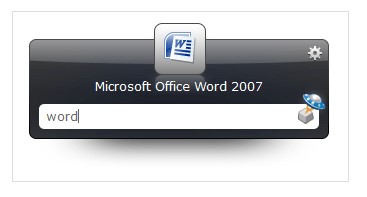


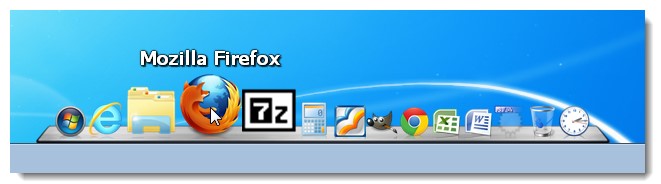




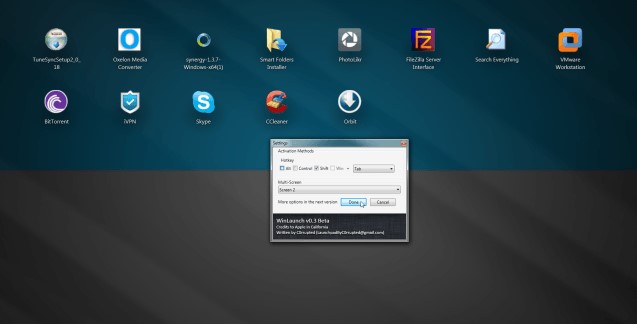
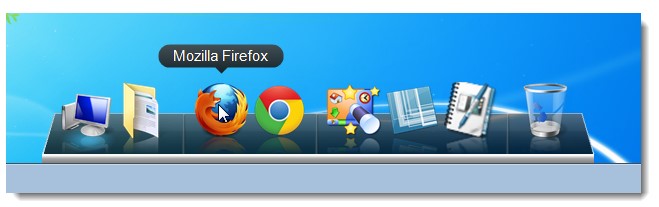

 Subscribe Now & Never Miss The Latest Tech Updates!
Subscribe Now & Never Miss The Latest Tech Updates!
Matthias Wang
Nice article. By the way, check out the app I made. It is called LauncherX. (made by a 12 year old) LauncherX provides a way to access and organize your files in a easy and beautiful way. Maybe you could add it to the list?