WhatsApp Messenger has come a long way since its days, where it was considered as a great means for sharing texts, messages, images, and videos. Today it has countless features – be it voice/video calling, sharing funny GIFs or fingerprint locking. The facebook-owned platform brings lots of updates to make users’ chat experience more fun and exciting.
User’s most appreciated feature, WhatsApp Stickers are all the rage these days. Currently, the native sticker pack is quite limited. But that doesn’t mean, you can’t add more WhatsApp Sticker packs to the app.

So, if you’re looking forward to creating and add new stickers to your WhatsApp Messenger, keep reading this guide:
How To Create Your Own WhatsApp Stickers On Android?
Avid developers can refer to the company’s WhatsApp Documentation and Sample Apps on GitHub to create their own WhatsApp Sticker apps for Android & iOS. Others can read the guide below to create and add their own custom WhatsApp sticker packs.
Follow the instructions below to create your Sticker Pack for WhatsApp:
Step 1- Head towards Google Play Store & search for Sticker Maker by Viko & co.
Step 2– Install and launch the WhatsApp Sticker application on your Android device & tap on the option “Create a new sticker app”.
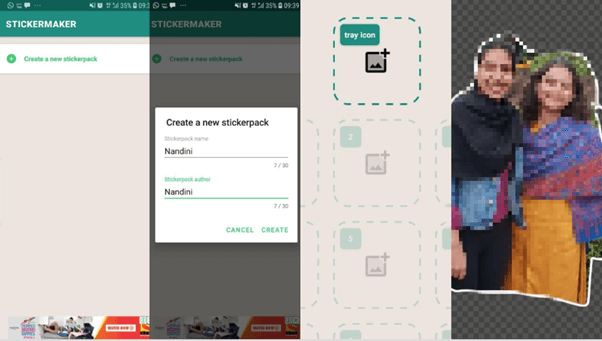
Step 3- You’ll be asked to give the sticker pack a name, but you can totally skip this step.
Step 4- Next, you’ll notice an empty sticker tray, along with placeholders for thirty stickers in one pack. Tap on the ‘Tray Icon’ placeholder to start creating stickers for WhatsApp. You can either capture a new picture or add an existing one from your photo library.
Step 5- Now start selecting the area you want to include in the new sticker. Use your finger to draw the outline and pinch and zoom to enlarge the image for an accurate cut-out. Just fine-tune your selection and remove unwanted parts.
Step 6- Tap on each slots labelled as 0,1,2 – – and so on. Upload more amazing pictures and repeat Step 4 & 5 to create more stickers for your pack. Once you’re satisfied with your creative skills > tap on the Save Sticker Pack option, followed by Add Sticker Pack to WhatsApp option.
As soon as you tap on the option, you’ll be redirected to the WhatsApp Messenger, where you’ll be asked to add the new sticker pack into the app. Proceed by tapping the Save button to add the WhatsApp Sticker Pack into the collection.
How To Create WhatsApp Stickers On iPhone?
iPhone users can try using Bazaart WhatsApp Sticker app to create custom stickers for sharing. The app is available to install on App Store for Free.
Step 1- Install the Bazaart WhatsApp Sticker App on your device.
Step 2- Launch the application and tap on Start New or Open Photo, for capturing a new image or upload an existing picture.
Step 3- Use Bazaart tools to cut the image into the desired shape and size.

Step 4- Once done, tap on the Share icon followed but WhatsApp option.
Step 5- If you want, you can give the Sticker pack your name. Next, tap on the Add to WhatsApp option to transfer the sticker to WhatsApp Messenger.
You can repeat the steps for creating more stickers for WhatsApp. Open Messenger and start sharing your new WhatsApp Stickers with your friends and family!
Note: iPhone users can also try Sticker Maker Studio WhatsApp Sticker App for creating some amazing and fun stickers for sharing.
Wondering How To Send Custom Stickers On WhatsApp?
To access your newly added WhatsApp Sticker Pack, here’s what you need to do:
Step 1- Launch WhatsApp > Open the chat you wish to send a Sticker to.
Step 2- Tap on the Emoji Face icon > tap on Sticker icon (present right next to GIF icon)
Step 3- Browse your favorite WhatsApp Stickers and tap the one you wish to send.
As soon as you press on the desired sticker, it’ll be sent automatically to the recipient. You won’t get a preview like you get when you send a GIF to someone!
Your recently used stickers would be categorized and will appear on the first part of the menu.
Create Beautiful WhatsApp Stickers For Sharing!
Hopefully, WhatsApp would soon introduce more stickers to their current collection. Until then, you can make the most out of your chatting experience with creating and sharing your own personalized Stickers for WhatsApp.
So, which application did you use to create your own WhatsApp Sticker Pack? Leave your suggestions in the comment section below!


 Subscribe Now & Never Miss The Latest Tech Updates!
Subscribe Now & Never Miss The Latest Tech Updates!