Stuck with the “This PC can’t be upgraded to Windows 10” error? So, if you’re seeing this Windows 10 end-of-life message on your device, it is probably due to outdated or incompatible drivers. There are several ways to get past this hindrance. You can either use the Windows update assistant, Windows Media Creation Tool or try disabling the printer drivers as Microsoft Print to PDF service is blocking the Windows 10 upgrade.
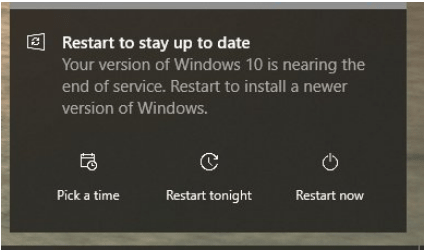
As we’re all aware, Windows 10 is nearing the end of the service cycle so you may encounter this error at any instance. Some users have also reported that even when they see the “Windows 10 is nearing the end of service. Restart your device to install a newer version of Windows”, but there’s no option to upgrade or update the OS. This can occur when some of the system drivers may not be compatible with the upcoming Windows 10 due to which the upgrade process is hindered.

Wondering how to get past the “This PC can’t be upgraded” error on Windows 10? We’ve got you covered. In this post, we have listed a bunch of troubleshooting methods that will allow you to upgrade your OS without any interruptions or errors.
Also read: Do Windows 10 Updates Continue While Computer Is In Sleep Mode?
How to Resolve This PC Can’t Be Upgraded on Windows 10?
1. Use Windows Update Assistant
To make sure that the upgrade process is initiated and completed without any hassle, you can try using the Windows Update Assistant to update the OS. Here’s what you need to do:
Visit Microsoft’s official webpage to download and install the Windows Update Assistant tool.
Launch the Windows Update Assistant on your device, and tap the “Update Now” button.
The update assistant will now do a background check to make sure your device is compatible with the latest available update of Windows 10. Tap on Next to proceed.
In the next step, Windows Update Assistant will check the available storage space on your device. If your PC is running out of space, you can quickly delete some of your files and data, and try again.

When everything is in place, the update window will be ready! Hit the “Restart Now” button to begin the update process.
2. Disable Microsoft Print to PDF
The next workaround to fix the “This PC can’t be upgraded” error on Windows 10 is by disabling the Microsoft Print to PDF service from Settings. Follow these quick steps.
Press the Windows icon, select the gear-shaped icon to open Settings. Select “Devices”.

Select the “Printers and Scanners” category from the left menu pane.

Scroll through the list of printers and scanners, and look for “Microsoft Print to PDF”. Tap on it and then hit the “Remove Device” button.

Also read: How to Use The Microsoft Edge PDF Viewer in Windows 10?
3. Use Windows Media Creation Tool
Visit Microsoft’s official webpage and download Windows Media Creation Tool.

Once the installation process is completed, run the Media Creation Tool on your device. Tap on “Accept” to proceed.

Check on the “Keep all your personal files” option so that you don’t lose any of your data while you’re upgrading the OS. Hit on Install.

Follow the on-screen instructions and complete the update process without any interruptions.
4. Run Windows Update Troubleshooter
Windows 10 offers you a wide variety of in-built troubleshooters that allow you to fix common errors and bugs with ease. So, to resolve the “This PC can’t be upgraded” error on Windows 10, we will be using the Update Troubleshooter to see if it helps in fixing this issue. Here’s what you need to do.
Open Windows Settings, select “Update and Security”.

Switch to the “Troubleshoot” section from the left menu pane and then tap on “Additional Troubleshooters” to view the entire list.

Select “Windows Update” and then tap on the “Run the Troubleshooter” button.

Follow the on-screen instructions listed on the wizard to complete the troubleshooting process.
Conclusion
Here were a few resolutions that can help you fix the “This PC can’t be upgraded” error on Windows 10. Windows 11 is soon expected to make its debut by the end of this year and will be released publically. As Windows 10 is nearing the end of service, Microsoft will stop rolling out regular/weekly updates for this version. So, you can still use Windows 10 for the time being but Microsoft will no longer offer security patches or updates.
To get a sneak peek of the upcoming version of Windows, you can sign up to the Windows Insider Program and install Windows 11’s Beta version on your PC. What are your views about Windows 11’s fresh interface? Feel free to share your thoughts in the comments space!


 Subscribe Now & Never Miss The Latest Tech Updates!
Subscribe Now & Never Miss The Latest Tech Updates!
Varun Bhatia
very nice and an informative article.Mridula Nimawat
Thank you