Sharing your workout with your friends is always fun. Apart from a healthy competition, it gives you motivation to boost yourself to achieve fitness targets. To bring more spark to your fitness goals, you can get on-board with the iOS Activity app. By using the app, you can keep a tab on your performance and stay motivated all the time.
In this post, we’re going to share the steps to setup Activity Sharing on Apple Watch to bring the best out of you.
Steps to Enable Activity Sharing
If you want to enable Activity Sharing with your friends, then you need Activity app and your iPhone.
Step 1: Navigate the Activity app on your screen. In case, you don’t have this app then you need to download it from App Store.
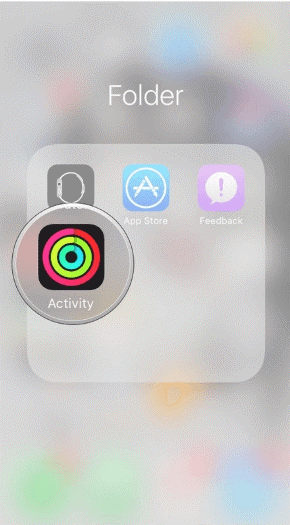
Step 2: Once the app is up, you need to go to Sharing icon which is located at the right-bottom on your screen.
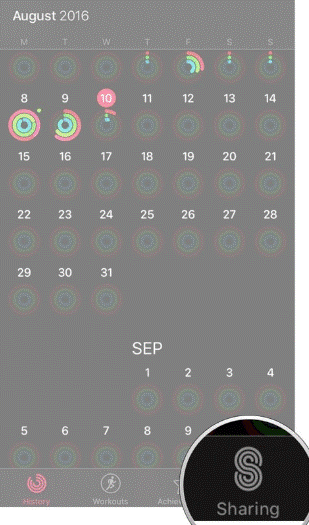
Step 3: Now, you need to hit the red plus icon (+) which is available at the top-right of your screen.
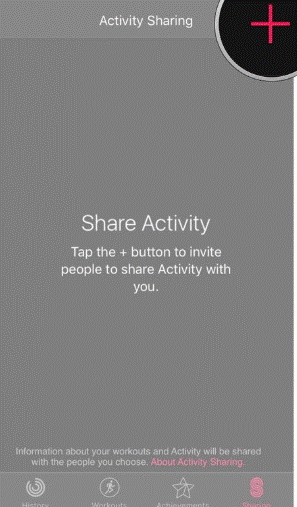
Step 4: You will be prompted to enter your Apple ID or name of the friend with whom you want to share your Activities.
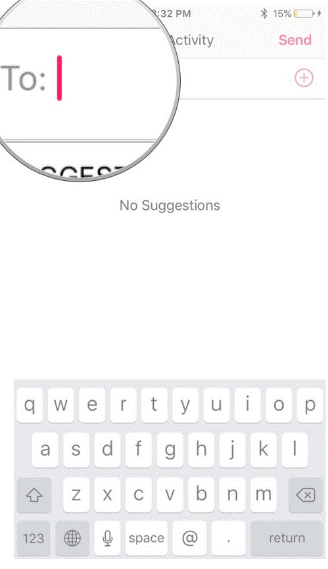
Step 5: After selecting your friend, you need to hit Send button.
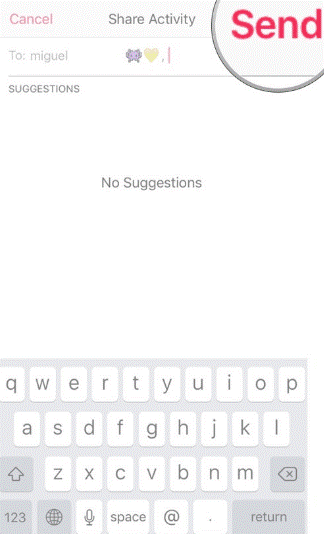
Steps to Take A Glance at Your Friends Shared Activity Data
Firstly, you need to add your friend to the Sharing screen, then you can view your friend’s activity rings appear beside their name. By default, you can take a glance at their calories burned percentage and hours stood.
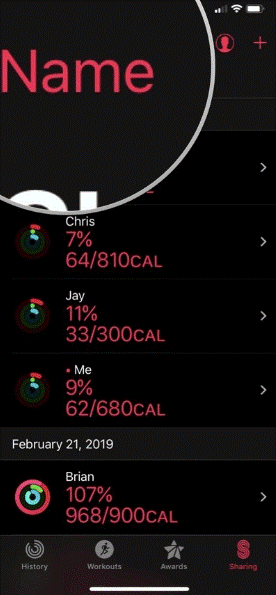
Best of all, you can check out more than just calories such as distance travelled, total workout time or steps are taken. You can change the metrics by clicking on the top text. You can get the data according to your interest or you can easily sort through step goals, workout, move goal and alphabetical name.
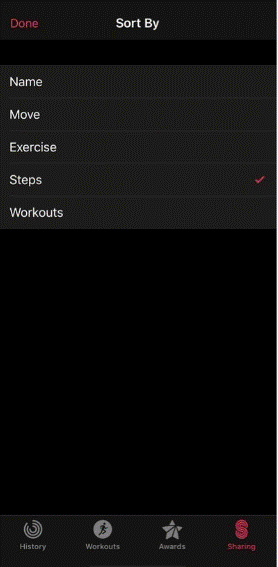
You can hit the Message button which is located at the top-right corner to send a workout gif or motivational images. However, the app doesn’t allow to create Activity group, but users can send a message to each other individually.
Step to Share Activity Rings Without Using Activity Sharing
If you are wondering how to share your Activity Rings with others with using Activity Sharing, then follow the below steps to learn the process.
Step 1: Access the app and click on the Me entry.
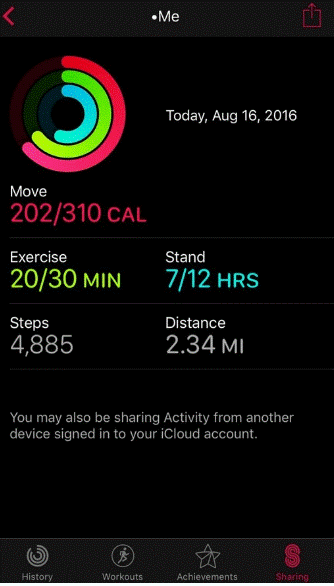
Step 2: Hit on the Share which is available at the top-right corner.
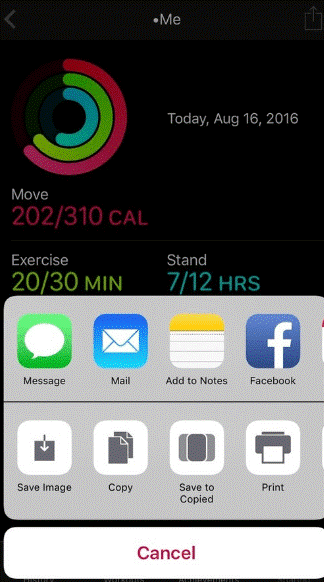
Step 3: Now, you need to choose a method to share your activity. You can use Mail, Message or Save Image.
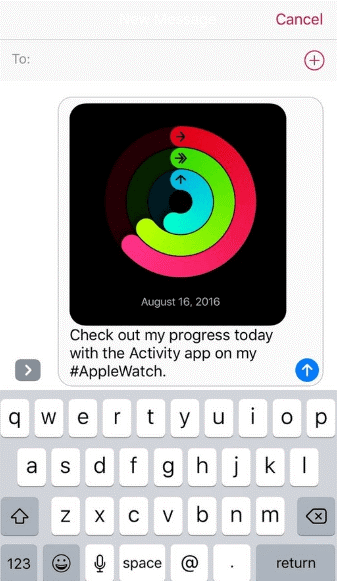
Steps to See, Mute and Eliminate Activity Data of An Individual
You can personalize the Activity Sharing app the way you want to, but you need to change the settings to get the best out of it. All you need to do is, go to the person from the Sharing list to see your friend’s Activity profile. Where you can check out the exhibited data like burned calories, workout data, move rings, walked steps, and covered distance.
- If you want to mute the activity alerts to enhance your productivity then all you need to do is, go to Mute Notification.
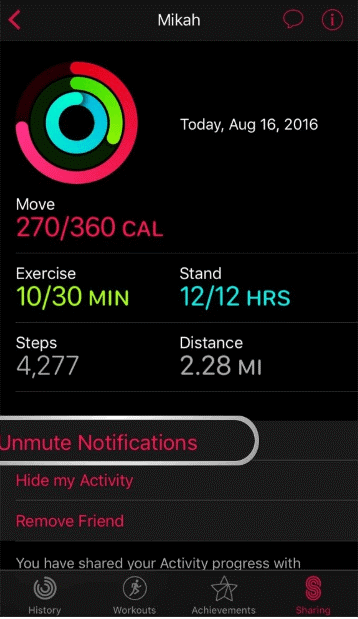
- If you’re looking forward to removing someone from your Sharing list, then you need to hit the Remove button.
- To check out your friend’s Contact card, you need to go to Info icon which is available at the top-right corner of your screen.
- If you want to send a message to your friend, then you need to hit the Message button. It is located at the top-right corner.
Step to “Hide my Activity” From Others
Want to keep your activities private or want to hide your unmatched steps with your goals? If yes, then all you need to do is enable “Hide my Activity”.
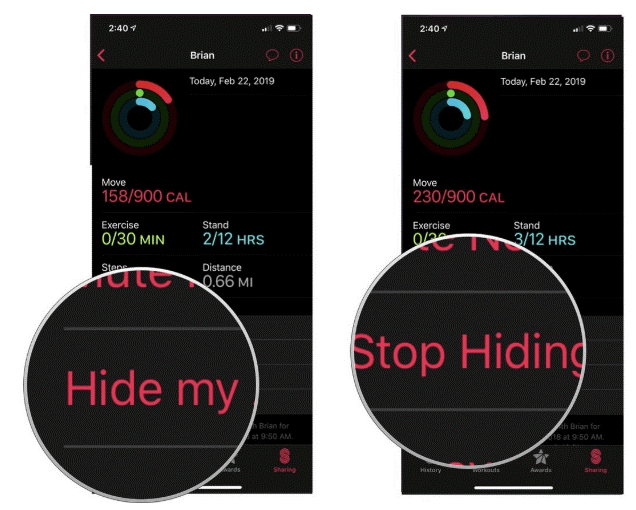
Step 1: Launch the Activity Sharing app and then go to your friend’s profile.
Step 2: Look for “Hide my Activity” and click on it. It will hide your data until you enable the feature.
Step 3: Now, you need to click on Stop Hiding my Activity.
Overall, it is an amazing app that allows you to customize it in our own way that means you can eliminate anyone at any time. In fact, you can stop sharing your workout and workout activity if you are not comfortable.


 Subscribe Now & Never Miss The Latest Tech Updates!
Subscribe Now & Never Miss The Latest Tech Updates!