Ever heard about the Runndll32.exe error in Windows 10? Well, you may not even realize it but if this process is running in the background, it can degrade your system’s performance. The Runll32.exe is capable of running malware files and this is why it has a hazardous impact on your device’s speed and performance.
If you open the Windows Task Manager and see the Rundll.exe process running, don’t be alarmed. There are a plethora of DLL (Dynamic Link Library) processes listed in the Task Manager. Although, not all DLL files are a threat!

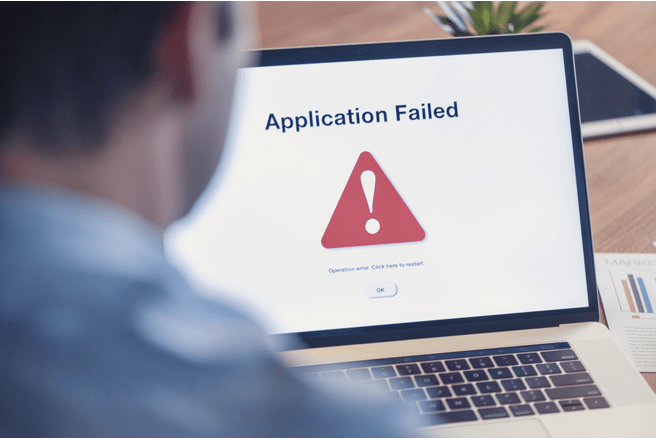
Let’s learn all about what is a Runndll32.exe error in Windows 10, what causes it, how to disable this process, and what is its impact on your system’s performance.
What is a Rundll32.exe Process?
The Rundll32.exe is a DLL (Dynamic Link Library) process that typically runs a bunch of routines in the Windows OS. Run DLL is a crucial component of the Windows OS and is located in the C:\Windows\System 32 folder. The Rundll32.exe process is common with almost all versions of Windows including Windows 7,8 and 10.


So, typically there’s no technical way to launch a DLL file directly. Hence, Windows uses a rundll32.exe process to execute the DLL files. Usually, the rundll32.exe files are not dangerous. But yes, if you get hit under worse circumstances, spyware can be executed under this filename and can penetrate your device to cause further damage.
Also read: How To Fix Host Process For Setting Synchronization In Windows 10
How to Disable Rundll32.exe Process on Windows 10
To disable the Rundll32.exe process on Windows OS, follow these quick steps.
Download the Process Explorer software on your device. The Process Explorer tool helps you in finding out information related to DLL files like where they are stored, which program is using them, and so on. It’s not heavy software and comes packed in a zip file format sized about 1.84 MB.
Launch the Process Explorer and then tap the “File” menu and select the “Show Details for all Processes” option.
Select Rundll32.exe from the list.
Right-click on the Rundll32.exe option and select “Properties”.
In the Rundll32.exe properties window, switch to the “Image” tab.
Here next to the Command Line option, you can find the exact location of which process is using the Rundll32.exe as a host process. You can then open the Task Manager and disable this process. But yes, just keep in mind, if you find the Rundll32.exe process running for NVIDIA items, don’t disable it.
And now we will learn how to stop the Rundll32.exe process from running on your system at the time of start-up.
Press the Windows + R key combination. Type “Msconfig” in the textbox, hit Enter.
Switch to the Start-up tab. Check on “Hide all Microsoft services” to filter the list of processes.
Take a close look at the entire list, especially the items labeled as “Rundll32”. Check all the suspicious entries and then press “the “Disable All” button. Hit the OK and Apply button to save the recent changes.
Following the above-mentioned steps will allow you to deal with the Rundll32.exe error on Windows 10 as it will be disabled at the time of the Startup itself.
Also read: 10 Best DLL Fixer Software For Windows 10, 8, 7 PC: Free/Paid
Is Rundll32 exe a virus?
Is Rundll32.exe virus? Well, it’s not. The Rundll32.exe is a safe Windows host process that is used for running DLL (Dynamic Link Library) files. It is a common misconception where a majority of users think of the rundll32.exe process as a virus. Well, there are times where specific spyware can use a rundll32.exe process as a disguise but in general, the Rundll32 process cannot be tagged as a virus.
Also read: Windows 10: Shut Down Or Enable Sleep Mode With Keyboard Shortcut
What is the use of rundll32.exe?
The Rundll32.exe is a Windows host process that is used for running the DLL files. The DLL files cannot be triggered directly hence they use the Rundll32.exe host processes to launch. The Rundll32.exe process is used by a variety of applications and forms an integral part of the Windows OS.
How do I know if I have the rundll32.exe virus?
There are a few signs/symptoms that you can keep a check on. When you check the Rundll32.exe host process in the Windows Task Manager, make sure it’s not consuming a high CPU usage percentage. The other common signs included degraded PC performance, browser pop-ups, websites redirecting to irrelevant links, and so on.
What happens if I delete rundll32 Exe?
Not all Rundll32.exe processes are a threat to your system. Hence, it is not advised to delete a process unless it’s important or when you’re 100% sure of it as being a Rundll32.exe error in Windows 10.
Also read: Windows Host Process Rundll32 on High CPU Usage
Download Systweak Antivirus
Is your Windows 10 device performing annoyingly slow lately? Do you think your device is infected with a virus or malware? If yes, then we recommend you download and install a strong antivirus security tool that protects your device from unwanted threats and infections.
Download Systweak Antivirus for Windows that offers real-time protection against viruses, malware spyware, trojans, adware, and ransomware attacks. It not only keeps your device secure from malicious threats but also improves the overall performance of your system by cleaning and removing malicious start-up items. Systweak Antivirus also provides a bunch of other utilities that include USB protection, Startup manager, safe web browsing, WiFi network security, exploit protection, 24×7 technical support assistance, and many other useful features.
This wraps up our guide on what is a Rundll32.exe error in Windows 10, how to disable it, and how does it impact your system’s performance. For any other doubts or queries, feel free to hit the comments space.
