Ever heard about the root account on Mac? What it does and why is it helpful?
Let’s get started and learn about how to use a root account on Mac.

What is the Root User Account? How is it Helpful?
The root user account on Mac is similar to the admin account on Windows. Once you enable the root account, you can easily configure system settings and access almost everything. Using the root account daily is not advisable as it offers you a lot of power and access to make changes on your device. So, you should only enable the root account when required, not otherwise.
Also read: How To Delete A User, A Guest and An Admin Account On Mac.
How to use Root Account on Mac?
Follow these quicks steps to enable root user account on your Mac.
- Tap the Apple menu icon on the top left corner, select “System Preferences”.

- In the System Preferences window, select “User and Groups”.
- Tap on the “Login Options” option placed at the bottom left side of the window.

- Now, hit the “Join” button next to “Network Account Server”.

- Tap on “Open Directory Utility”.

- Before you select the Directory Utility, tap the Padlock icon on the bottom that enables you to make changes.

After making these changes, tap the “Edit” button on the menu bar. Don’t close the directory utility window yet, as we need to make alterations.

- In the Edit menu, tap the “Enable Root User” option.
And that’s it, fellas!
How to Log in as Root User?
So, as you can see, we have successfully enabled the root user account on Mac. What next? Wondering how to use a root account on Mac? Read on.
To log in as a root user on your Mac device, follow these steps:
- Head on to the main login window where you switch between user accounts.
- After enabling the root account on your Mac, you will see a new option on the screen labeled as “Other”. Tap on it.
 In the username text box, enter “Root” and then fill in the password that you created for your root account. Hit Enter after entering your root account credentials.
In the username text box, enter “Root” and then fill in the password that you created for your root account. Hit Enter after entering your root account credentials.

How to Change Root Account Password
If you need to change your root account password anytime shortly, here’s what you need to do.
Follow the above set of steps, until the point where you reached the “Directory Utility” window.
Now, tap the Edit option on the top menu bar and select the “Change Root Password” option.

You can also find other options in the “Edit” menu, where you can also disable the root user account whenever you want.
Want to Make your Mac More Secure? Download Systweak Anti-malware Tool

As cybercriminal activities are on a verge, installing a comprehensive security suite on your Mac is a must. Systweak Anti-malware tool can safeguard your Mac against any potential threats, including viruses, malware, trojans, adware, and more. This nifty tool performs a thorough scan of your device to look for malicious threats and vulnerable startup items that may potentially harm your device.
Also Read: Best Security Tips And Tricks To Secure Your Mac
Conclusion
Using the root user account may sound a bit tempting, but it’s not advisable to use it for your everyday computing. Switching to the root user account grants you a variety of privileges and access, but one should only use it when required. So, once you’re done with your task, don’t forget to switch back to your usual user account.
We hope now you can easily enable root user account on Mac with the help of the above-mentioned steps. For any other queries or assistance, feel free to reach out to us!

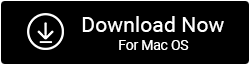

 Subscribe Now & Never Miss The Latest Tech Updates!
Subscribe Now & Never Miss The Latest Tech Updates!
Mridula
Does Systweak Antimalware secure user data on Mac?CHTN
An exceptionally informative & descriptive content.. kudos to the writerManju Songra
Thank you for covering the importance part as non-tech people like me will otherwise just wonder “Do I Really Need It?” You have answered both the aspects in detail.