AI has become an integral part of our daily lives, aiding in a myriad of tasks ranging from answering complex questions, improving the quality of music streaming, writing codes, enhancing smartphone photography and what not! The prevalence of generative AI has significantly surged due to OpenAI’s ChatGPT, which has enhanced its integration in numerous applications and services.
Among the most searched queries on Google is “Replace Siri with ChatGPT” as Siri’s functionality is limited compared to the powerful capabilities of ChatGPT. Fortunately , it is now possible to replace Siri with ChatGPT in your iPhone and communicate with it through your voice, utilizing Siri as a conduit to ChatGPT. The following guide explains how to accomplish this.
Read Also: Say Hello To Chat GPT 4 – A Smarter AI Bot
How To Replace Siri with ChatGPT On Your iPhone
Step 1: Log on to OpenAI.com and sign up for an account if you haven’t already. In case you already have an account, simply open the account.
Step 2: To access your account, click on the hamburger menu located in the upper-right corner of the screen. This will bring up a menu from which you can select your account.
Step 3: To view your API keys, click on the avatar located at the bottom of the menu and select the option labeled View API keys.
Step 4: Tap on Create new secret key.
Step 5: Copy this API key.
Step 6: Now go to this GitHub page.
Step 7: Scroll down to the page and tap on ChatGPT 1.2.5 (English version)
Step 8: Make sure to perform these steps on your iPhone as tapping this ChatGPT 1.2.5 link will launch Shortcuts. Once Shortcuts is open, choose Set Up Shortcut option.
Step 9: Now paste your OpenAI API key (which you generated in Step 4) into the designated text field.
Step 10: Click on Add Shortcut button.
Step 11: Open the Shortcuts app,tap and hold on the tile labeled as ChatGPT 1.2.5. From the options that appear, select Rename.
Step 12: After renaming the tile, activate ChatGPT by saying “Hey Siri, ChatGPT”.
With this setup, your iPhone’s virtual assistant will be transformed into ChatGPT when you say Hey Siri, ChatGPT. This grants you access to the most advanced AI chatbot technology as a constant assistant on your device.
Read Also: How To Install ChatGPT As An App On Your Android & iOS Device
A Reality Check
After using ChatGPT on iPhone, many users reported that they found it difficult to keep up with the fast pace of the new virtual assistant as it quickly moved on to the next prompt. For instance, if you request a trip itinerary, the whole text might disappear before you have sufficient time to read them.
Therefore, it’s crucial to remember that the response will only appear for a brief period. To avoid missing out on the information provided, I recommend taking screenshots quickly.
Read Also: Apple Watch Gets WatchGPT App To Use ChatGPT From Their Wrists
Enjoy ChatGPT Instead of Siri as Your Personal Virtual Assistant
Being able to initiate ChatGPT via Siri makes Apple’s virtual assistant more useful and powerful. While having ChatGPT on your iPhone is productive, it has certain flaws. While it is undoubtedly a better utility than Siri, it lacks the ability to retrieve previous chat logs.
Being said that Siri, the iPhone’s pre-installed assistant will remain functional for all other tasks. ChatGPT will only appear when prompted via the particular “Hey Siri, ChatGPT” command.
For more such troubleshooting guides, listicles, and tips & tricks related to Windows, Android, iOS, and macOS, follow us on Facebook, Instagram, Twitter, YouTube, and Pinterest.
Next Read:




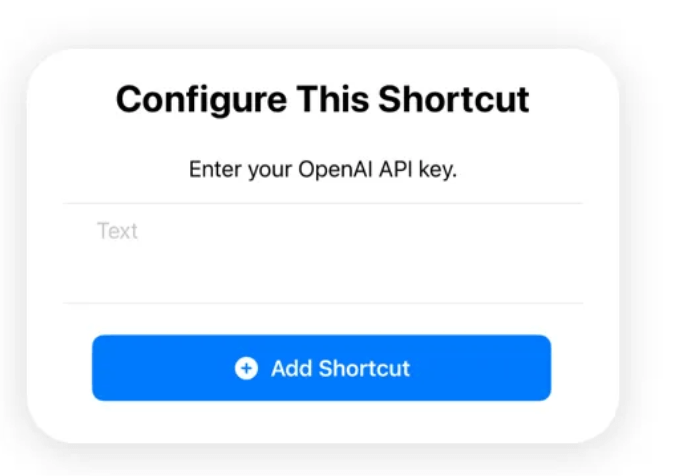

 Subscribe Now & Never Miss The Latest Tech Updates!
Subscribe Now & Never Miss The Latest Tech Updates!