One of the most pressing concerns that we all have when using the internet is the protection of our identity traces that appear to be captured without our knowledge. All browsers capture some personal details to tailor search results to our preferences. While some argue that this approach saves us time and effort while searching the Internet, others argue that it does not provide us with impartial search results. This article will show you how to delete personal information from your computer, which will protect you from identity theft.
How to Remove Identity Traces From the Browser History
Method 1: Remove Browser History Manually
The first method is to use your browser settings to clear all history traces. We have used Google Chrome as an example and you will have to refer to support documents for your preferred browser. However, most browsers, including Microsoft Edge, Brave, Vivaldi, etc are based on Chromium Engine and the steps described below for Chrome would be more or less the same.
Step 1: Launch Google Chrome and then click on the Hamburger menu or the three dots on the top right corner of the app window.
Step 2: Click on Settings from the drop-down menu and the Settings tab will open.

Step 3: Click on the Privacy and Security option from the left panel menu and then click on the Clear Browsing Data option in the right section of the Settings tab,

Step 4: A prompt will appear on the screen where you have to click on the Advanced Tab on the top.
Step 5: Select the time range to delete the cookies and browser history and choose the data you wish to remove by checking the boxes.
Step 6: Now click on the Clear Data button and this will remove browser history from your PC.
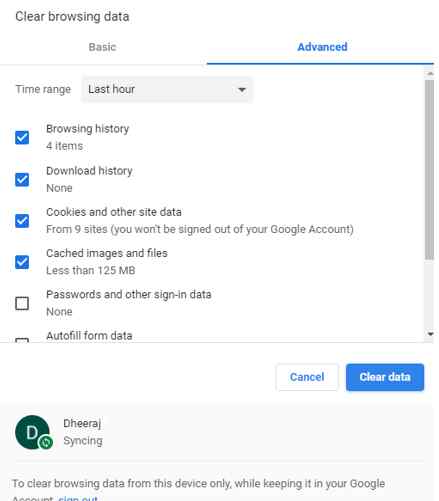
Method 2: Use Advanced PC Cleaner

The next method is to employ third-party software to scan and identify personal information stored in the system while you search and sign in to different online sites and portals. Advanced PC Cleanup, which is a complete PC optimization software with one important module of eliminating personal information and so operating as an identity theft prevention app. Here are the steps:
Step 1: Click the link below to download Advanced PC Cleanup.
Step 2: To utilize the application, you must first install it.
Step 3: Open the program and allow it to scan your computer automatically.

Step 4: Now, on the left panel, look for Identity traces and click on them.

Step 5: The findings will be presented on the app’s right panel, or you can click the Rescan button at the bottom.
Step 6: After the scan is finished, click the EYE icon next to each entry to learn the password.
Step 7: To delete personal information from your computer, click the Clean Now option. To visit any site on this page, keep in mind that you will have to manually enter all of your credentials.
The Final Word On How To Remove Identity Traces From The Browser History
This blog covers the best methods on how to remove search history on your PC along with clearing all cookies and removing your browser history. You can either opt for the manual method or go for Advanced PC Cleanup which is a complete optimization software. Both the methods work fine but installing optimization software helps you to improve your PC’s performance and deliver optimal results at all times.
Follow us on social media – Facebook, Instagram, and YouTube. For any queries or suggestions, please let us know in the comments section below. We would love to get back to you with a solution. We regularly post tips and tricks, along with answers to common issues related to technology.



 Subscribe Now & Never Miss The Latest Tech Updates!
Subscribe Now & Never Miss The Latest Tech Updates!