The entire digital age in which we’re traversing is built upon data. Don’t you think so? Yes, data is one of the most important assets that we do not wish to lose, under any circumstance. Windows Recovery Drive is a useful space that stores all the files that are required to fully restore your device, in case anything goes wrong. Hence, it’s always a great idea to keep a recovery drive ready that you can use to restore your device whenever your PC crashes or becomes unstable for any reason.

Stuck with the “Recovery Drive is Full” error on Windows 10? Unable to get past this error message? Don’t worry. We’ve got you covered. In this post, we have listed a few solutions that will allow you to resolve this error by using a few troubleshooting tricks.
Also read: Best Hard Drive Recovery Software For Windows 10, 8, 7
Let’s get started.
What is a Recovery Drive on Windows?

In technical parlance, a recovery drive is a separate partition on your Windows OS that stores all the files and system settings that are used to restore your device, at any instance. A recovery drive allows you to boot the system easily whenever your device crashes or fails to load at any point in time. With the help of a recovery drive, you can easily reinstall Windows in just a few simple steps.
Hence, before you haphazardly start deleting your files and data from the disk drives, here’s something you should know. So, if you just encountered the “Recovery drive is full” error on Windows 10, it has got nothing to do with the actual storage space. The Recovery Drive is a separate partition that dedicatedly stores only the files and settings that are needed for installing Windows.
Also read: {FIXED}: External Hard Drive Not Showing Full Capacity On Windows (2021)
How to Fix the “Recovery Drive is Full” Error on Windows?
1. Move Files from Recovery Drive
One thing that you can do to resolve the “Recovery Drive is full” error is manually moving the files from the recovery drive and copying them to a different source. To do so, follow these quick steps:
Press the Windows icon, open Settings.
![]()
In the Settings window, tap on System. Scroll down and select “About” from the left menu pane to view system info.
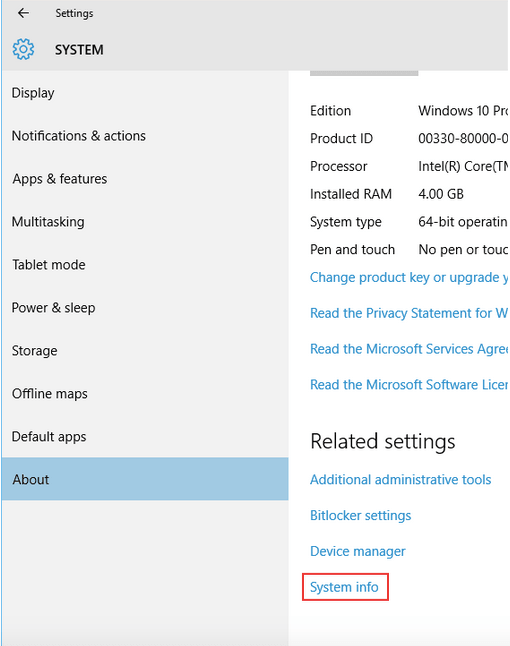
Now hit the “System Protection” option placed on the right side of the window. Hit on the “Configure” button.

Select “Disable System Protection”. Hit the OK and Apply buttons to save the recent changes.

Close all windows and open File Explorer. In the File Explorer window, tap on the “View” tab and select “Options”.

Tap on “Show hidden files, folders and drives”. Also, remove the check from the “Hide protected operating system files”. Hit on OK to proceed.

As soon as you make the above-mentioned changes, you will be able to view the Recovery Drive folder in File Explorer. Double-tap on it to open the Recovery Drive.
Select all the files that you need to move, copy them and move them to a different drive. Also, select all the files that you need to delete, and move them to the Recycle Bin folder.
Once the Recovery Drive is emptied, reboot your machine to check whether you’re still encountering the error message.
Also read: 4 Ways to Restore Your Data from OneDrive on Windows 10
#2 Use the Disk Cleanup Feature
To empty additional storage space to fix the “Recovery Drive is full” error, you can also take the help of the Disk Cleanup utility. Designed by Microsoft, Disk Cleanup is a utility feature that allows you to instantly free up disk space on your system’s hard drive. Disk Cleanup helps you get rid of the unnecessary files, temp files, and other junk data that is no longer required by the system. To use Disk Cleanup on Windows 10, follow these steps.
Fire up the Start menu search box, type “Disk Cleanup” and hit Enter.

In the Disk Cleanup window, check on all the files that you need to delete. Tap on OK once done.
Also read: How To Extend C Drive In Windows 10 Without Formatting?
3. Download Advanced System Optimizer
To fix the “Recovery Drive is full” error on Windows, you can also use a PC cleanup tool that deep cleans your system in the most optimized way. Advanced System Optimizer is one of the best PC cleaners and optimization tools that allows you to get rid of junk and obsolete files most effectively and securely.

Advanced System Optimizer allows you to remove junk files, temp files, redundant files, browser cookies and history, and other obsolete data in just a few clicks. It uses the most secure ways to delete your important files and makes your data irrecoverable.
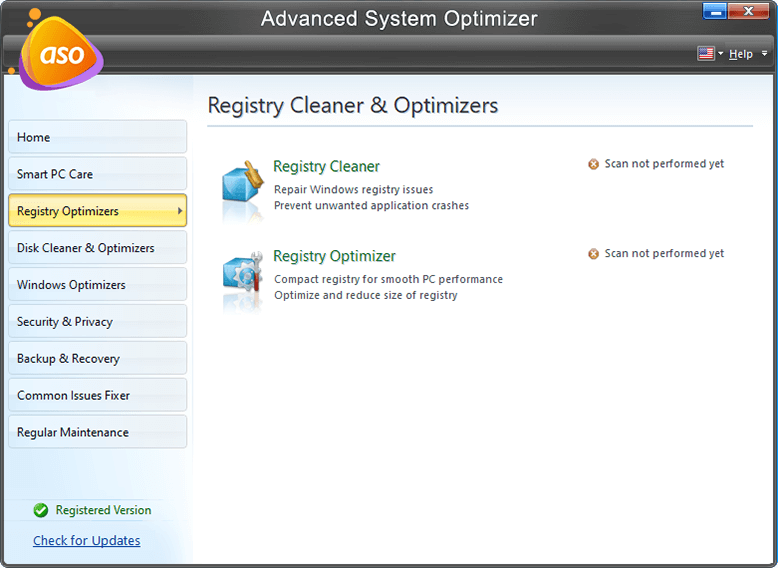
Download and install the Advanced System Optimizer tool on your Windows PC to recover chunks of storage space within no time.
Conclusion
So here were a few ways to fix the “Recovery Drive is full” error on Windows 10. You can use any of the above-listed methods to get rid of the error message. Recovery Drive plays a crucial role in the Windows OS and can help you as a savior whenever your device crashes or becomes unstable due to hardware failure or any other reason.
Was this post helpful? Feel free to share your thoughts in the comments section!



 Subscribe Now & Never Miss The Latest Tech Updates!
Subscribe Now & Never Miss The Latest Tech Updates!