Whether we want to send multiple files along with an email or compress the file size, zipping and archiving always works like magic. There is a wide variety of archive file formats available out there. But have ever come across the term 7z files? What is a 7z file and what is its significance?
Let’s learn all about what are 7z files and how to open 7z files on Mac quickly and safely.
Also read: Open ZIP File With These Best Password Recovery Tools
What are 7z Files?
7z is an archive file format that stands for 7-ZIP, offering a high level of compression. Even a large-sized high-quality video can be stored in a .7z archive format and be heavily compressed using smart algorithms. 7z files are beneficial from a security point of view as well, as you can easily password-protect the file contents to encrypt the data.
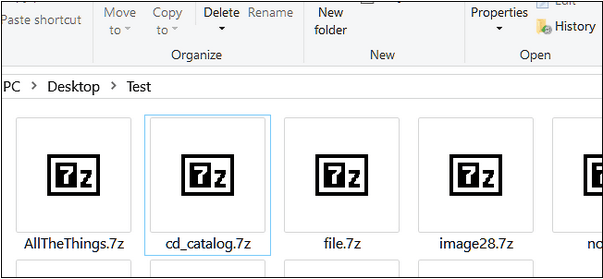
Wondering how to open a 7z file on Mac? Here are a few ways that will allow you to deal with 7z files in the most secure manner.
Also read: CPGZ File (What It Is & How to Open One on macOS)
How to Open 7z Files on Mac?
#1: The Unarchiver
One of the most effective ways to open 7z files on Mac is by using third-party archive software. The Unarchiver works undeniably smooth on macOS and supports a wide variety of archive file formats. Here’s what you need to do.
Install The Unarchiver tool on your Mac device, via this link.
Launch “The Unarchiver” and open the 7z file that you need to decompress. You can even drag and drop the 7z file inside the tool to minimize the effort.

Wait for a few minutes until the archive software gets to work and decompresses the file’s contents.
And that’s it! In just a few clicks you can open any 7z file via The Unarchiver utility on macOS without any hassle.
Keep in Mind…
As 7z files are highly compressed it may take a little time until the tool decompresses all the contents. Also, make sure that your device has sufficient storage space to accommodate all the stuff that’s stored inside the 7z file. A 7z file can wrap up and store a lot of data inside it as it offers a high level of compression.

Even if you want to decompress other archive file formats, you can use the “Unarchiver” utility tool to get the job done. The Unarchiver supports a plethora of zip formats including 7z, ZIP, RAR, G-Zip, Bzip, HQX, TGZ, and many more. This nifty archive utility tool is not just available for Mac but also for Windows and Linux.
#2: Keka
Keka is a dedicated file archiver tool designed for macOS that allows you to open 7z files on your device securely and quickly. This nifty file archiving tool gives utmost priority to security as it follows strong AES-256 encryption to make sure that your data remains safe while you zip or unzip files on Mac. Keka supports an exceptionally wide range of file formats that include 7z, ZIP, TAR, BZIP, LZIP, DMG, GZIP, and many others.
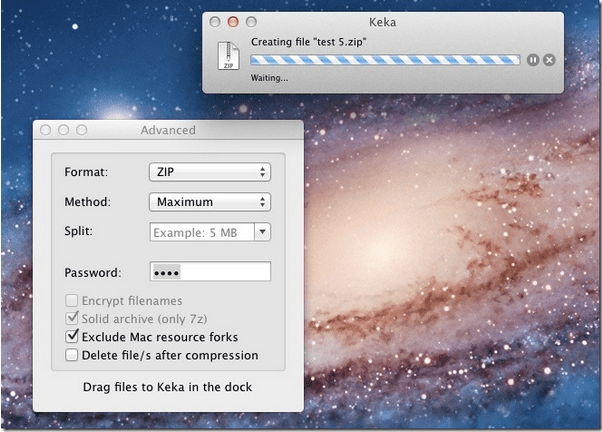
One of the most unique features offered by the Keka decompressing tool is that it breaks a large file into several tiny pieces making it easy to transport whether you need to share these files or store them on your Mac. Here’s what you need to do.
- Install Keka on your macOS device.
- Launch Keka and then drag and drop the 7ZIP file into Keka’s interface. Alternatively, you can also use the browse option to specify the file location manually.
- Customize the archive setting.
- Decompress the 7zip file.
Also read: Best RAR File Extractor Software To Open RAR Files
Conclusion
This wraps up our quick guide on how to open 7z files on Mac. Using a file decompressor tool is one of the smartest and effective ways to open 7ZIP files on Mac. The 7z files are particularly large in size and hold a huge amount of data. While your device decompressed the 7ZIP file, it may expand into something much larger than you expect. So, if you want to conveniently initiate the decompressing process, make sure that you have enough storage space on your device.
For any other queries or to pose any question that’s running on your mind, feel free to use the below-mentioned comments space.
Also Read
What Is “Other” On Mac Storage And How To Remove It
Hidden Files On Mac? 3 Ways To Show All Hidden Files On macOS


 Subscribe Now & Never Miss The Latest Tech Updates!
Subscribe Now & Never Miss The Latest Tech Updates!