The News and Interests widget on Windows is designed to provide users with quick access to news, weather, and other important information without opening a separate app or website. So, well, yes, it is quite helpful as it helps users make better decisions and stay on top of important news and events without spending time searching for information.
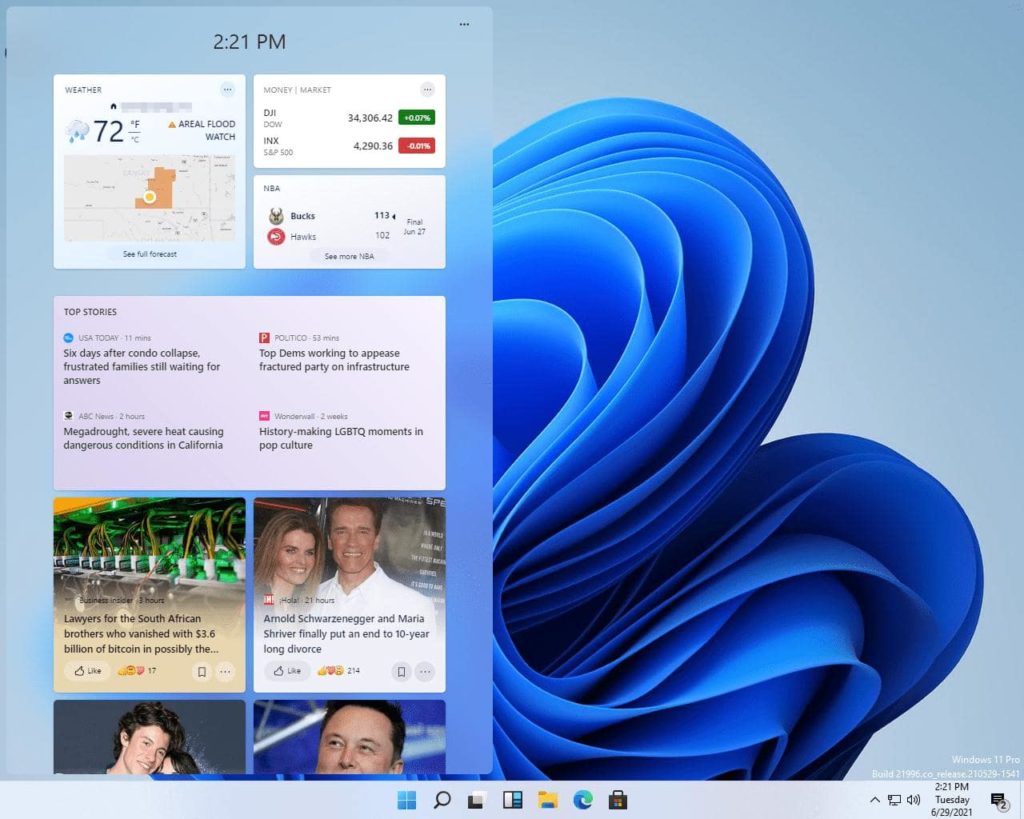
However, a majority of users have reported that the news and interests widget on Windows is consuming a lot of memory and system resources which is thereby impacting the system’s performance. Are you struggling with a similar issue? Fret no more as we’ve got you covered.
In this post, we have listed a variety of solutions that you can use to fix the news and interests high memory usage on Windows 11.
Let’s get started.
What Causes the News and Interests Widget High Memory Usage Issue?
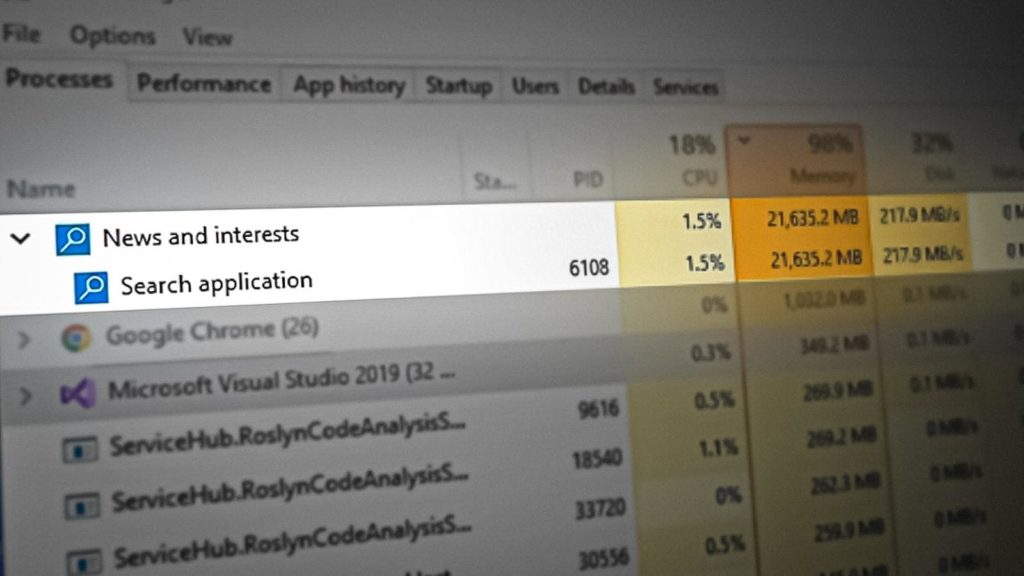
There can be several reasons why the News and Interests widget on Windows may cause high memory usage. Here are a few possibilities:
- Using an outdated version of Windows.
- CPU and memory are overloaded.
- Corrupt or outdated drivers.
- Misconfigured system settings.
- Compatibility issues.
- Multiple apps or browser tabs are active.
- Presence of a virus or malware infection.
Also read: How To Fix Microsoft.Photos.exe High Memory Usage on Windows 11
How to Fix the News and Interests High Memory Usage on Windows 11?
If the news and interests widget on Windows is hogging up too many system resources or memory, you can use any of the below-listed troubleshooting methods to minimize the usage.
Solution 1: Update Windows
As we are all aware, Microsoft keeps releasing regular updates for Windows that come included with bug fixes and performance improvements. If you have been operating on an outdated version of Windows, updating the OS can help you in fixing the issue within no time. Here’s what you need to do:
Tap on the Windows icon placed on the Taskbar and select “Settings”. Switch to the “Windows Update” section from the left menu pane.
Tap on the “Check for Updates” button and wait for a few seconds.
Windows will now check for available updates. If an update is available for your device, upgrade your PC right away.
Also read: How to Fix Diagnostic Policy Service High CPU & Memory Usage
Solution 2: Kill the Process
Press the Control + Shift + Escape key combination to open the Task Manager app. Switch to the “Processes” tab.
Look for the “News and Interests” process. It may be listed as “Feeds” in the list. Right-click on it and select “End Task” to terminate the application.
Reboot your device and check if the issue was resolved.
Solution 3: Disable the News and Interests Widget
Right-click anywhere on the Taskbar and select “Taskbar Settings”.
The Settings window will now appear on the screen. Disable the “Widgets” option.
Open the Task Manager app and check if the memory usage was reduced after disabling the widgets.
Also read: What Is Svchost.Exe and How To Fix Svchost.Exe (Netsvcs) High CPU Memory Usage
Solution 4: Edit the Registry
Well, yes, you can also use the Registry Editor app to disable the news and interests widget on Windows 11. Here’s what you need to do:
Press the Windows + R key combination to open the Run dialog box. Type “Regedit” and hit Enter. Navigate to the following folder location:
HKEY_CURRENT_USER\Software\Microsoft\Windows\CurrentVersion\Feeds
Right-click anywhere on the blank space of the right window pane and select New> D-WORD (32-Bit) Value.
Name this newly created D-WORD file as “ShellFeedsTaskbarViewMode” and then enter “0” in the value date field. Hit on the OK button when done.
After making the above-listed changes, reboot your device and check if the news and interests high memory usage was resolved.
Solution 5: Run the SFC Scan
The SFC (System File Checker) scan is a tool built into Windows that checks for and repairs corrupted system files. Here are the steps to run an SFC scan on Windows:
Open the Command Prompt as an administrator. To do this, tap on the search icon placed on the Task and type “Command Prompt”. Select the “Run as administrator” option.
In the Command Prompt window, type the following command and press Enter:
sfc/scannow
Once the scan is complete, the Command Prompt will display a message indicating whether any errors were found and repaired.
Also read: How To Fix The GPU Memory Is Full Error On Windows 11
Conclusion
The News and Interests widget on Windows is intended to improve user experience as it offers a convenient and efficient way to stay informed and connected to the world around them. So, if you are stuck with the “News and interests high memory usage” issue on Windows, you can use any of the above-listed workarounds to reduce consumption.
Was this post helpful? Were you able to resolve the high memory usage issue? Feel free to share your thoughts in the comments box!









 Subscribe Now & Never Miss The Latest Tech Updates!
Subscribe Now & Never Miss The Latest Tech Updates!