Though it’s not easy to break through Mac’s security, yet several sneaky hacker programs can find their way onto your computer over the Internet. Many people cofound Mac malware with the virus, but they are not the same. Mac malware is any software that is designed to intentionally cause damage to a computer. It’s more complicated & destructive than the virus.
Another significant threat that most macOS users face are Keyloggers, these are activity monitoring programs that give access to bad guys to your personal information. As the name indicates, it’s a type of malware that captures every keypress you make on your keyboard. With this recorded information, a hacker can work out to gauge your username & password for a variety of your online accounts without even seeing what comes up on the screen.
 So, How Do You Figure Out That Your macOS Is Infected?
So, How Do You Figure Out That Your macOS Is Infected?
The moment your macOS gets infected with Malware:
- It starts running slower than before
- Suddenly advertisements start popping every now & then
- Unfamiliar apps & programs get appeared on the desktop
- Pop-ups to force install apps start appearing
- It automatically reboots and shut down without any reasons
To prevent your macOS machine from getting targeted from existing or new threats, try using a dedicated Antivirus Solution that detects and eliminates all the potential threats that might hamper the system performance.
How To Detect & Remove Malware From Mac?
To stay protected from malicious content & rogue infection, take the help of the best Mac Antivirus Software – Intego Antivirus!
It features a bunch of robust functionalities that safeguards your macOS from all online & offline threats. Intego Antivirus works with smart algorithms that effectively detects and quarantines suspicious content that might pose a severe threat to your machine. It features a variety of apps in one package (ContentBarrier, NetBarrier, NetUpdate, VirusBarrier, etc) that ensures no malware, spyware, adware, or other viruses are left behind. It even provides tools to provide users with a safe web browsing experience and data security. You can even use a variety of cleaning & optimization tools (Washing Machine) to keep your Mac stable and smoother in performance. Its huge virus database gets regular updates so that your machine is always protected from both existing and upcoming malware threats.
Not only this, you can even Automatically schedule malware scanning so that no potential threat gets unnoticed. With 24*7 expert assistance, Intego Antivirus is surely one of the easiest & most effective ways to have best-in-class Mac Security!
How To Use Intego Antivirus On Mac?
Once you install the Intego Antivirus on your macOS. Follow the instructions below:
1. After successful installation, launch Intego Antivirus on your Mac. A list of all the apps that are installed with the Intego package will be displayed to you. This includes:

2. To run a thorough malware scan and locate all the potential infections on your Mac, choose VirusBarrier. The app provides real-time protection and safeguards your Mac against new and existing malware, viruses, spyware, adware, trojan horse, etc. It’s recommended to run Full Scan to initiate a comprehensive scanning process.

Once the scanning gets completed, the software will immediately quarantine malicious or suspicious threats detected. You can also switch on the Safe Browsing mode to prevent yourself from visiting fraudulent websites.
Intego Antivirus works with advanced functionalities such as the ability to Scan the entire system, block fraudulent sites, Automatic Scheduler, Parental Controls, and has a huge database or viruses that make sure your Mac is always protected and safe.
An average macOS user might face a lot of difficulty in identifying malware or keylogger on the system. But thanks to Mac security software like Intego Antivirus, ReiKey & KnockKnock that all these suspicious programs can be detected as soon as possible.
How Do Keyloggers Get On Your System?
Keyloggers work to gain fraudulent access to your confidential data including SSN, credentials and other personal details. Mostly these keyloggers are installed on the target’s system through malware specimens. Probably you might get tricked into clicking a link & there goes a keylogger installed right on your mac machine.
Some other ways how Keyloggers get on your system are listed below:
- It can happen from an infected file.
- A hacker with a USB Rubber Ducky (a keystroke injection tool disguised as a generic flash drive)
- Via Trojans (that pretends to be a useful utility but slips malware on to your computer)

Read More: Best Mac boosting softwares
How To Detect Keyloggers On A Mac?
If you believe that a hacker has installed a keylogger to gain access to your personal data, then removing it immediately should be the very first step to protect your data!
Fortunately, there are tools like ReiKey and KnockKnock that help users spot suspicious programs to discover keyloggers & other malicious content lurking on your system.
Using ReiKey, you can scan and monitor for software that installs keyboard event taps to intercept keystrokes. Developed by security researcher Patrick Wardle, ReiKey is quite an efficient tool against malware that uses CoreGraphics to achieve the purpose. The tool simply alerts users whenever a new keyboard event tap is activated.
The alert provides the following information:
- The process that installed the Keyboard event tap
- The target of the event tap
- The type of keyboard event tap: it could be a ‘passive listener’ or ‘active filter’
Moreover, there can be chances that a Keylogger would be installed persistently, you can discover them via another free tool like KnockKnock. When running the scan with KnockKnock, it would list types of programs that malware would typically take advantage of to run continually.
Let’s look at how these Keylogger detectors work:
STEP 1- Download & Install ReiKey on an up-to-date macOS system.
STEP 2- Once you successfully installed the software, the ReiKey icon would be placed on your taskbar.
STEP 3- Click the ReiKey icon > Preferences > Set the configuration: whether you want to run the program at login or run with an icon in status bar & if you wish to exclude some of the programs while scanning.

STEP 4- Now the ReiKey is all set and configured, let’s begin with scanning. On the ReiKey icon > click Scan > A new window will appear on the screen presenting the results. You’ll be displayed what programs and apps are tapping into your keyboard.
Every time ReiKey would detect a new keyboard event tap, it would generate an alert via macOS’ notification centre.
To look for persistent malware, take the help of a tool like KnockKnock that would run directly without even installing it.
STEP 1- Head towards KnockKnock page & download the mac security program.
STEP 2- Once installed, run the KnockKnock.app file and grant necessary permissions to run the scan.
STEP 3- Once the scanning gets completed, all the persistent installed apps would be listed.
STEP 4- Try to recognize programs that you don’t use or remember installing. You can even take a closer look at these suspicious apps by checking the VirusTotal score. The malware would be detected & highlighted in Red color.

 A Few Tips To Keep In Mind
A Few Tips To Keep In Mind
- Keep checking for unwanted programs installed on your computer & delete them as soon as possible.
- Avoid downloading apps from unknown sources.
- Use Virtual Keyboard whenever possible, especially when accessing Banking Sites.
- Do not hesitate to use an Antivirus Software that creates a shield around your macOS for ultimate protection & security!
An average macOS user might face a lot of difficulty in identifying malware or keylogger on the system. But thanks to mac security software like Systweak Anti-Malware, ReiKey & KnockKnock that all these suspicious programs can be detected as soon as possible.
BE CAREFUL WHAT YOU TYPE. . . .
Liked the article? Please share your thoughts in the comments section below.

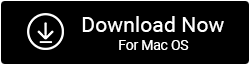
 A Few Tips To Keep In Mind
A Few Tips To Keep In Mind
 Subscribe Now & Never Miss The Latest Tech Updates!
Subscribe Now & Never Miss The Latest Tech Updates!