Whether it was about completing our high school assignments or sending a professional email to a client, Windows has always been around. Windows is one rock solid platform which each one of you must have used at some point of your life or other (Yes, even those who currently use Mac).
Windows intuitive environment is comprised of some useful features, some explicit and some lesser known which we never get a chance to explore. With each new Windows update, a bunch of new features is introduced by Microsoft which may often get overlooked by us. So, in this post, we will be discussing all those lesser-known Windows features that are worth your time and attention.
Let’s start this unexplored journey to make the most of Windows 10.
The Shape Writer Keyboard

This new Keyboard was rolled along with Windows Fall Creators update in 2017. Shaper Writer keyboard allows you to swipe through letters to make a shape, without tapping the actual individual keys on the touch keyboard. Windows 10 touch keyboard offers four standard layouts: Standard keyboard, one-handed keyboard, handwriting panel, and expanded standard keyboard. You can switch between these styles by tapping the keyboard icon on the top-left corner.
By selecting the “One-handed Keyboard” option on touch keyboard you will be able to swipe letters through shapes without having to actually press the keys. This shape writer keyboard has a bit smaller layout compared to a standard keyboard as it only supports swipe based-typing.
Command Prompt Settings

Command Prompt has been a constant part of Windows since its inception. And it hasn’t really changed much over the years. Well, you will be glad to know that you can make a few customizations on the Command Prompt shell and tweak a bunch of settings to make the interface more interesting. Launch the Command prompt on Windows 10 and then tap the “C:/” icon on the title bar. From the context menu, select “Properties” and then here you can make customizations to the always-boring-looking command prompt shell. You will see a bunch of options here under four sub-heads including options, layout, font, and colors. Yes, you can thank us later!
 2024’s Best Duplicate Photo Finder Tools for Windows...Get the best duplicate photo finder and cleaner to delete duplicate pictures and free up disk space. Find ideal duplicate...
2024’s Best Duplicate Photo Finder Tools for Windows...Get the best duplicate photo finder and cleaner to delete duplicate pictures and free up disk space. Find ideal duplicate...More Video Playback Options
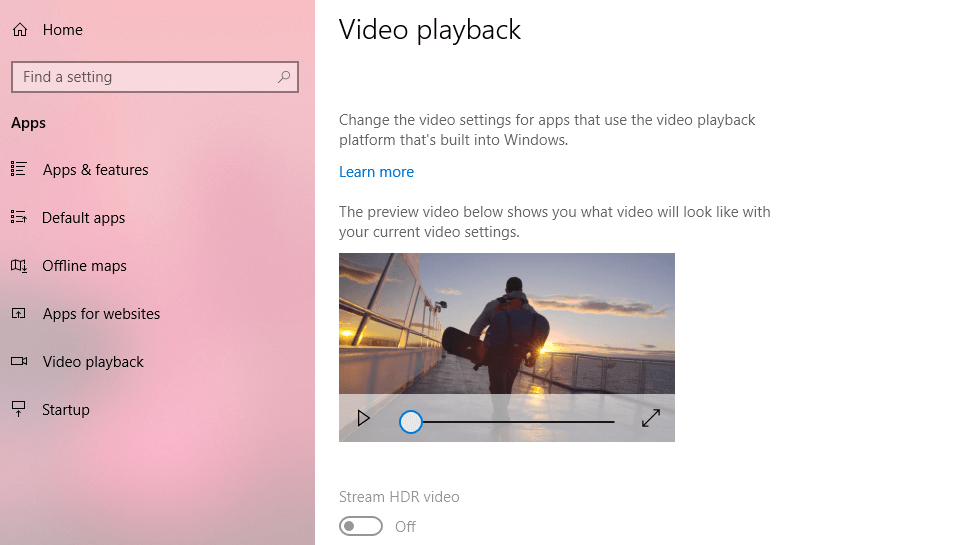
We often use our Windows 10 PC for watching movies and shows, right? Well, you’ll be amazed to know that Windows also offers a bunch of video playback options that allow you to stream the content in HDR quality. There are a bunch of advanced monitors that support these HDR functionalities. Head on to Settings, look for video playback options and toggle the “Stream HDR video” switch to enhance your viewing experience in high resolution. If this option is disabled on your device, then your monitor might not be supporting HDR format so don’t be disheartened.
Game Bar

Windows 10 never forget caring about gamers. Well, if your Windows PC is integrated with Xbox then you can make the most of it via Game Bar settings. Open Windows 10 Settings, type “Game bar” in the search box and hit enter. In the Game Bar window, you will see a variety of options that allow you to record clips, screenshots and broadcast games via Game Bar.
Find My Pen
Do you often lose your touch-Pen while using Windows 10? Don’t worry! Windows 10 has duly taken care of this in the Fall Creators update. Windows now come with a nifty feature that allows you to track your pen, making it easier for you to know where you kept it.

Head on to Windows 10 Settings and then go to “Find my Device”. Here you will be able to see the last location of your pen if its Wi-Fi enabled or has any kind of cellular connectivity.
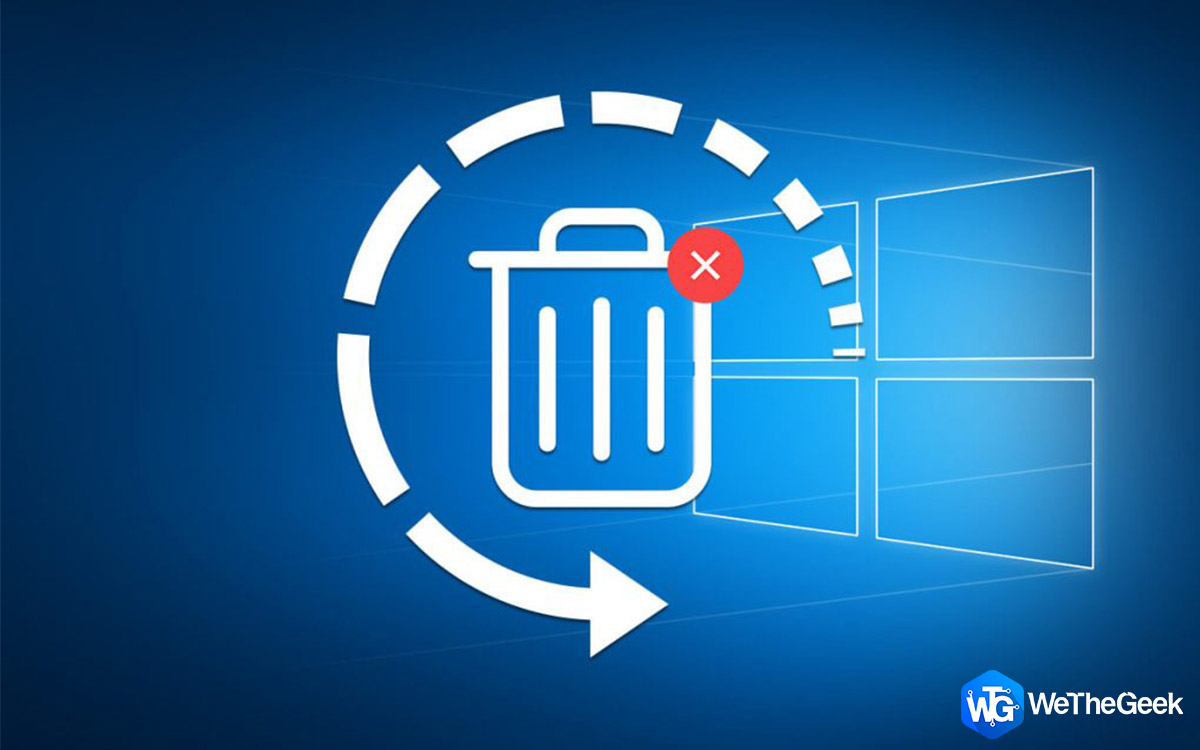 How to Recover Permanently Deleted Files in Windows...Do you want to recover permanently deleted files in windows 10? Well, you can restore your lost files, photos, videos...
How to Recover Permanently Deleted Files in Windows...Do you want to recover permanently deleted files in windows 10? Well, you can restore your lost files, photos, videos...Manage Save Locations
As we’re too busy in our hectic day-to-day schedule, it gets really tough to keep track of the Windows storage space, right? Our Windows PC gets pretty clogged up with files and data before we even know it and then it starts performing slow. You will be a bit relieved to know that Windows 10 allows you to manage to save locations on your device. Head on to Setting> System> Storage and then tap on “Change here new Content is saved” option. On this window, you can select in which drive your new files will be saved by default.
We hope you liked our quick rundown on lesser-known Windows features. Windows environment is full of hidden features which are buried deep inside layers. All it requires is a little exploring and a curious heart. So, what do you think of this under-rated Windows 10 features? Feel free to share your thoughts in the comments box below.
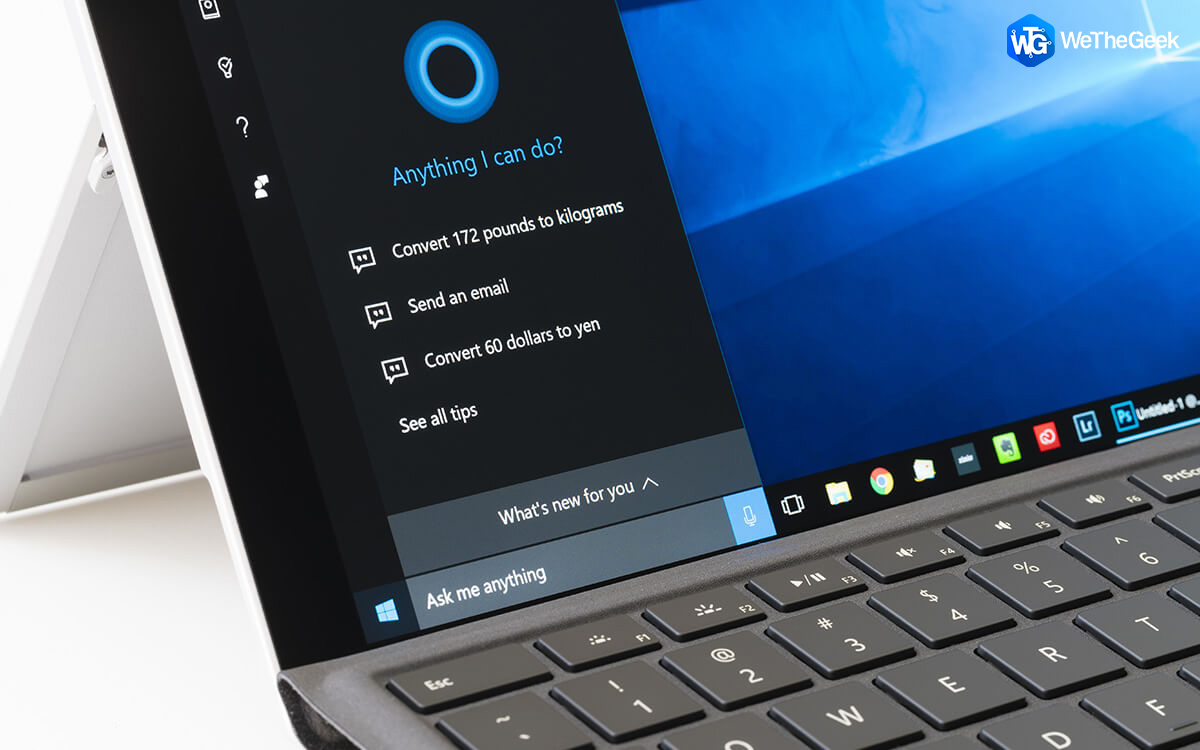

 Subscribe Now & Never Miss The Latest Tech Updates!
Subscribe Now & Never Miss The Latest Tech Updates!