Have you ever come across with “iTunes Error 9006” while using Apple devices? This usually occurs when you’re trying to update your device with a new OS version or when you’re simply downloading or restoring your iPhone or iPad via iTunes. The error message which displays on the screen looks something like this:

When iTunes is unable to connect to Apple servers, due to any hindrance or limitation, you might have to encounter iTunes Error 9006 on your iOS device or Mac. As you can see in the above screenshot, Apple prompts you to check your network settings thoroughly to make sure that the Internet is working properly on your device.
Let’s know all about iTunes error 9006, how to fix iTunes error 9006 with the help of some simple troubleshooting steps.
What is Error 9006 on iTunes Mac?
Error 9006 usually occurs when your device is unable to connect to Apple servers due to a lack of Internet or poor network connectivity. This miscommunication could be because of any reason. It might not be your Internet’s fault always! Error 9006 also occurs when a specific server is busy, and Apple is unable to process your request.
So, how do you fix error 9006 on iTunes? Can this bug be fixed, at all?
How do I fix error 9006 ?
Yes, the good news is that this error can be easily fixed by making a few tweaks in the settings. And before we jump on to a technical solution, here are a few things that you can try to fix iTunes error 9006 on your Apple device.
Check Internet Connectivity: First things, first! Ensure that your device is connected to an active, stable Internet connection.
Terminate the app: Another simple hack that you can try is by terminating or closing the active iTunes window and then re-open the app to check whether it fixed the issue.
Check for Available Updates: Is your iTunes app updated? Is your iPhone, iPad, or Mac running on the latest OS version? Well, if not, then update the iTunes app and your device right away.

Reboot: If you’re using iTunes on your Mac, then try rebooting your device. Restarting your device may sound like a simple solution, but it helps you to solve most common errors and bugs on any device. So, just to be sure, shut down your device and restart it, and then re-launch the iTunes app to check if the magic remedy worked.
Disable Firewall: Is your device loaded with any third-party anti-virus or firewall? If yes, then temporarily disable the tool and re-launch iTunes. Sometimes the presence of malicious software and apps also messes with your system’s settings.

Different USB Port: Another useful tip that you can try is by trying a different USB port to connect your iPhone or iPad to your system. Try a different USB Port or maybe a different pair of a USB cable to try your luck.
How to Fix iTunes Error 9006 Manually ?
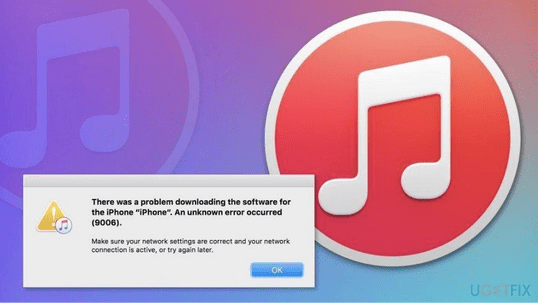
If the above-mentioned hacks didn’t work out well to fix the issue, then let’s proceed towards some in-depth troubleshooting. Another workaround to fix iTunes error 9006 is by manually downloading the IPSW file to update the firmware or iTunes app. IPSW file format is used by most Apple devices that allow you to update the firmware of apps. So, in this process, we’re just basically deleting the old firmware file of iTunes and then updating it with a new one.
Here’s what you need to do to fix the iTunes error 9006 on your device manually:
Navigate to: https://ipsw.me/ and then pick the device which you were initially trying to sync with iTunes.
Before you proceed, make sure that your iPhone or iPad is connected to your Mac via a USB cable.
Once the IPSW file is successfully downloaded on your system, open the iTunes app on your device and head on to the “Summary” section.
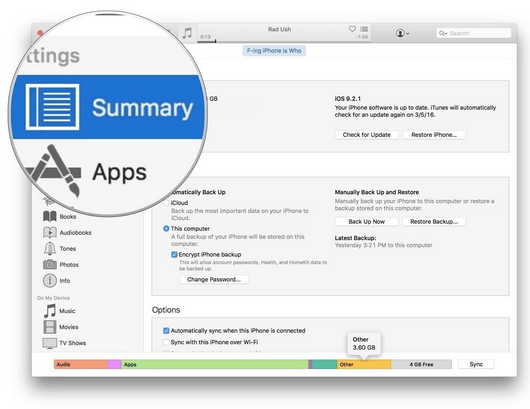
Press and hold the “Option” key on your Mac’s keyboard and then tap on “Update”. If you’re using iTunes on a Windows PC, then hold down the “Shift” key to get the job done.
In the file browsing window, navigate to the location where you stored the new IPSW file on your device and then tap on that file.
Wait for a few minutes until the process of updating the new firmware file is being completed in the background to fix iTunes error 9006 on your device.
PS You will also see a “Restore” option right below the update button. Tapping on the “Restore” button will load the new IPSW file, but it will delete all your existing settings. So, if you’re willing to use the “Restore” option, ensure that you have created a backup of your device already.
Conclusion
Manually updating the new IPSW file is one of the most effective solutions to fix iTunes error 9006. We hope our above-mentioned tips and solutions and will help you to overcome this issue while using iTunes on Windows or Mac.
Good luck!


 Subscribe Now & Never Miss The Latest Tech Updates!
Subscribe Now & Never Miss The Latest Tech Updates!