Keeping tabs on your kids or friends could categorize your personality as controlling. However, when done with limitations, it could be very fruitful and avoid unnecessary inconvenience. For iPhone users, there is Family Sharing under which you can add your Family members and friends to share apps, iCloud, and help them locate their device.
For Android users, you can check the activity of your device from https://myactivity.google.com/myactivity and can share apps and drive through Google Family Sharing.
However, have you ever thought of a means to track an Android phone using an iPhone or vice versa? As not everyone can afford to have an iPhone and also not all people in your family would necessarily be using an Android.
Thinking whether it is possible or not? Well, say no more! Use Google’s Trusted Contacts and make it happen.
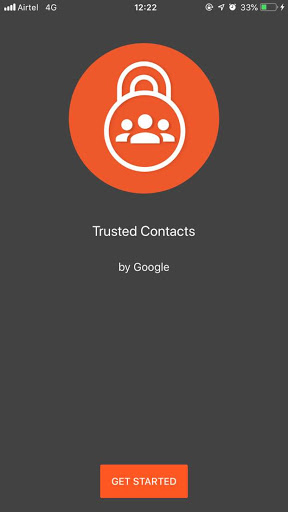
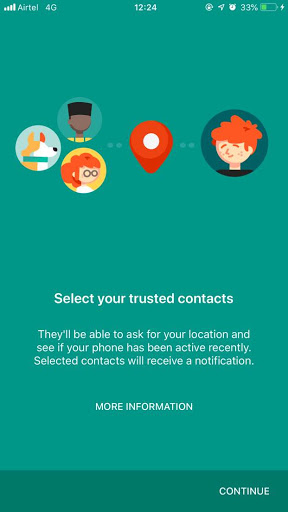
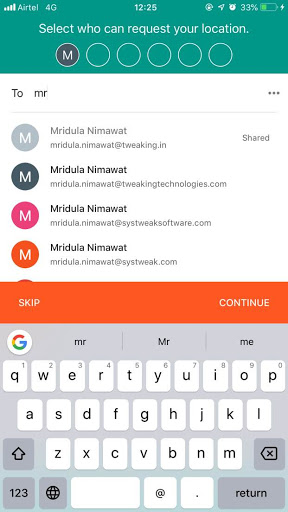
Trusted Contacts is a cross-platform app which claims to bridge the difference between Android and iPhone and allows you to share location with your family so that you can get help when needed.
Let’s know more about Trusted Contacts and how to use it.
Trusted Contacts can automatically share your location and status with your friends and family. All you need to do is add people from your address book to trusted contacts, with whom you are comfortable sharing your location. Parents can add their kids to trusted contacts and keep a track of the device’s status and location to ensure their safety.
Once you launch the app, you can see if they are active. Similarly, they can also see your status. You could see whether the phone is connected, if their device was active, has low battery, no battery or has no connectivity.
Also, your trusted contacts could ask your location to make sure you are out of harm’s way. The app first tries to seek permission and provides you 5 min window to approve or deny. If you don’t respond, the app will share your location to make sure someone you trust knows how to find you if you are in danger.
If you are travelling alone, then Trusted Contacts also helps you to share your location to your loved ones deliberately. Once you are safe or reached destination, tap banner located at the screen from your locked screen and stop broadcasting.
What Makes Trusted Contacts Worth Using?
- It allows you to add family and friends as trusted contacts with a few taps on your Android or iPhone.
- It lets you share your location if you sense danger or have an emergency.
- Your trusted contacts can request you to share your location. However, you can deny if everything is fine. If not responded, it shares the location automatically. It also works even if you don’t have a network connection or your phone is out of juice.
- The app is integrated with Google Maps location sharing, therefore, you can share your location permanently with your family and locate them within Google Maps.
- It enables you to schedule the location alert.
Now that you know how useful Trusted Contacts can be, let’s know how to get started!
How To Set Up Trusted Contacts?
To set up Trusted Contacts to your Google account on Android or iPhone, follow these steps:
Step 1: Download the app from Google Play Store for Android.
Note: This app is no longer available

Step 2: Launch the app and sign in to your Google account. You will be prompted to turn on Location History, so the app can work properly.

The app will walk through the tutorial and will prompt you to add your trusted contacts. This will send a notification to that contact.
Note: You will get a prompt, Allow Trusted Contacts to access your location, choose an option and proceed further.

Step 3: Add your contact number and click Continue. A code will be sent to your device, enter and code and click Confirm.

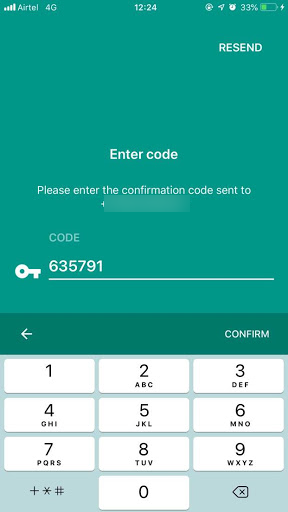
Step 4: To add a contact, you can use their phone number, they will get an SMS with a link to accept your invitation. It could also ask the contact to install Trusted Contact, if not already installed.
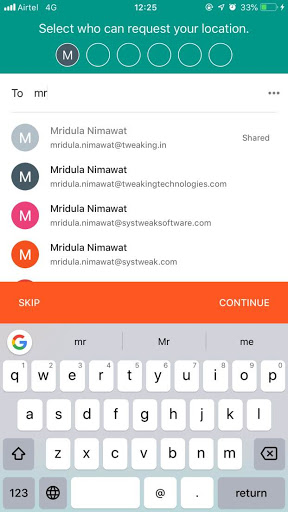

OR
You can also select a contact by their email address, they will get an email including instructions to get Trusted Contacts app if not already installed. In case they already have the app, then you will get app notification that you have added them.
You can share your location with people whom you added a trusted contact through SMS and they didn’t accept your invitation. They will receive your location updates through SMS.
Once, they have installed the app and also accepted your invitation, they will get updates through the app.
Note: If you want to add trusted contact but can’t find it from your contact list, then you can type in the email address or phone number and click add.
In case you have selected an email address that is not a Google account, then to request your location, the owner needs to sign in with their Google account.
 Regain Access On Facebook Account With Trusted ContactsYour trusted contacts will help you to login to your Facebook account, whenever you lose access for it.
Regain Access On Facebook Account With Trusted ContactsYour trusted contacts will help you to login to your Facebook account, whenever you lose access for it.How To Share Your Location Via Trusted Contacts?
In case you don’t feel safe or need to inform someone about your location, then you can share your location with a trusted contact.
First, you need to list your family members or loved ones as your trusted contact, to begin with.
Now select your trusted contact and you can do these things:
- Send your real-time location to the contacts if you are imperiled.
- Trusted contacts can track your movement or know if your phone’s battery is low to make sure you are safe.
- Your trusted contacts can request your location if they think you might be unsafe. If you don’t respond to the request, location will be shared automatically to ensure you are safe or how to find if you are in danger.
To request your trusted contact’s location, simply tap on the name and click Request for location, the trusted contact needs to allow or deny the request, if not responded, the location will be shared automatically.
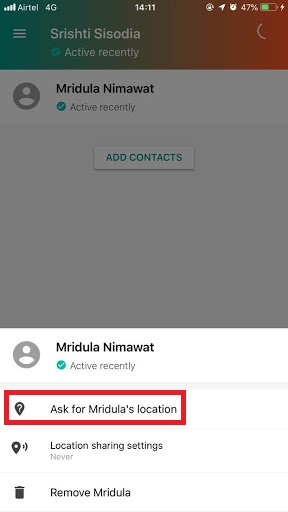
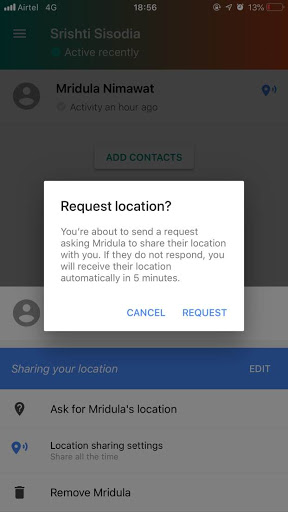
On another device, you will see
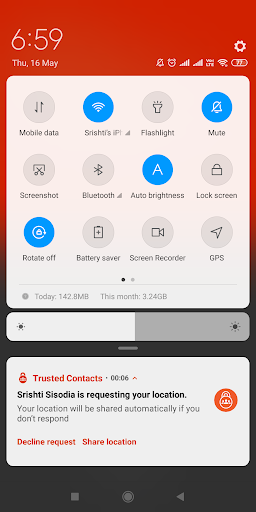
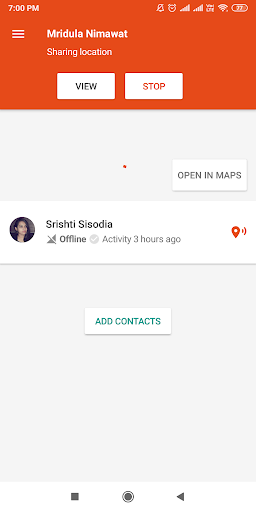
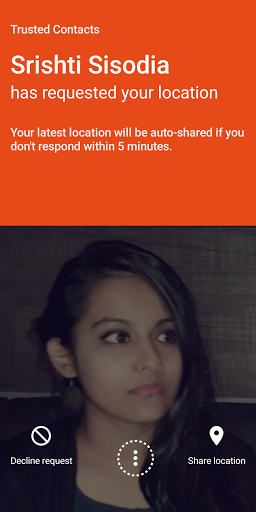

To share your location, you need to change Location Sharing settings, tap on trusted contact and click Location Sharing Settings. You will get two options- Share when trusted contact sends a request or share all the time. Click Share all the time.
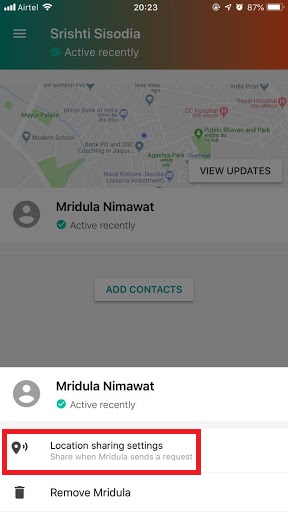
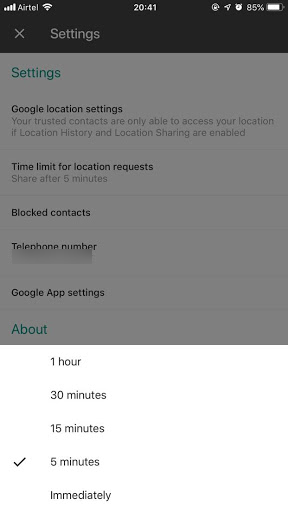
How To Manage Accessibility Of Trusted Contacts?
Android users can use accessibility features such as BrailleBack apps, Talkback, and some additional features to check on your friends, request location from someone, and share location with a trusted contact.
However, trusted contact on iOS devices only provides dynamic text sizing and VoiceOver as an accessibility feature.
How To Set Request Location Time Limit?
If any of the trusted contacts is worried about your safety, they can send you a request to know your location, if you don’t respond, by default your location is shared after 5 mins, which is a standard timeout. However, you can change the timeout, it can be anywhere between 5 mins to 1 hour or you can opt to share your location immediately.
Android /iPhone-
Step 1: Launch Trusted Contacts.
Step 2: Go to hamburger icon and click it or you can simply swipe in a left-hand direction to get the menu, tap Settings.
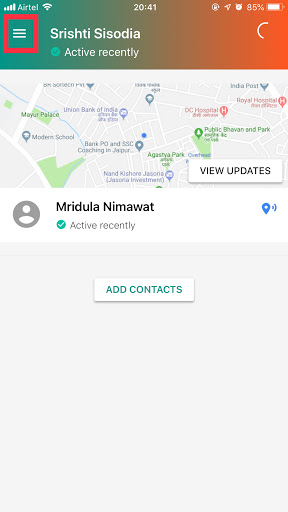
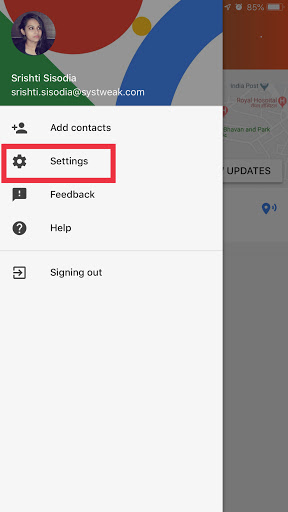
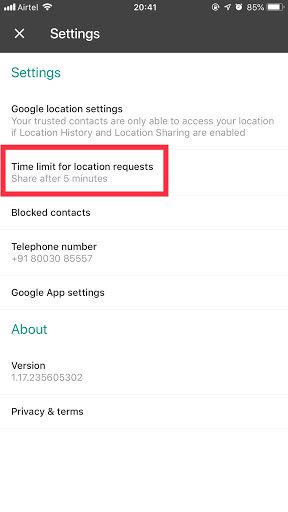
Step 3: Tap “Time Limit For Location Requests” and you will get a pop-up. You will get five options, choose any as per your preference.

This setting will apply to all your trusted contacts. So, before setting a short timeout or a longer one, think twice. As this feature could come in handy when you really need it.
Well, this solves your cross-platform location sharing problem and also you get to know the status of your loved ones to ensure their safety.
This is a great app which saves you a lot of time and trouble of worrying about your kids when they don’t reach home on time. All you need to do is launch the app and track them to assure they are safe.
If you haven’t already installed this app already, then we recommend you get it and track your loved ones. You can add up to 6 members of your family and loved ones to the app.
Liked the article? If yes, then please let us know in the comments section below.
Also, don’t forget to subscribe to our Newsletter!


 Subscribe Now & Never Miss The Latest Tech Updates!
Subscribe Now & Never Miss The Latest Tech Updates!