Microsoft doesn’t only provide us with a wonderful and seamless operating system Windows, but it provides us with security tools for Windows to make it a perfect pair.
In Windows 8, Microsoft added a couple of handy security tools. You get Microsoft Security Essentials suite, Windows Family Live and Windows Defender. Microsoft also comes with a free safety scanner, Microsoft Safety Scanner. You can scan and check threats like worms, trojans and more.
In this post, we will discuss how to use Microsoft Safety Scanner in Windows 8.
Microsoft Safety Scanner in Windows 8
As Windows Defender, the Microsoft Safety Scanner isn’t available with Windows 8 by default. So, you need to download Microsoft Safety Scanner on your Windows 8 to get started!
Note: Before downloading the tool, make sure you know whether you have 32-bit or 64-bit version and download the tool according to the same.
- Download the tool by clicking on the right version of the tool.

- As download is completed, click Microsoft Safety Scanner to initiate the scan.
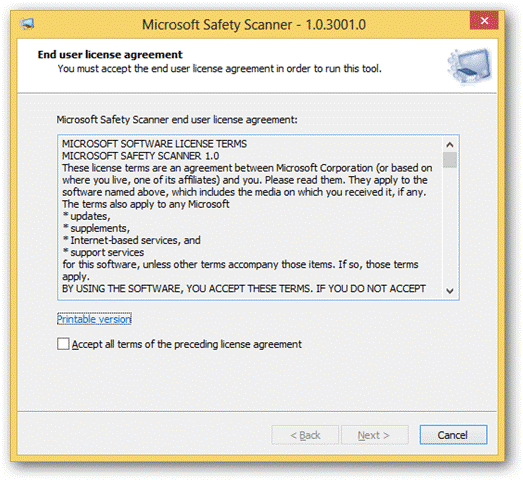
- You will get the license agreement before getting started with the Microsoft Safety Scanner. Put a checkmark beside Accept all the terms of preceding license agreement and click Next.
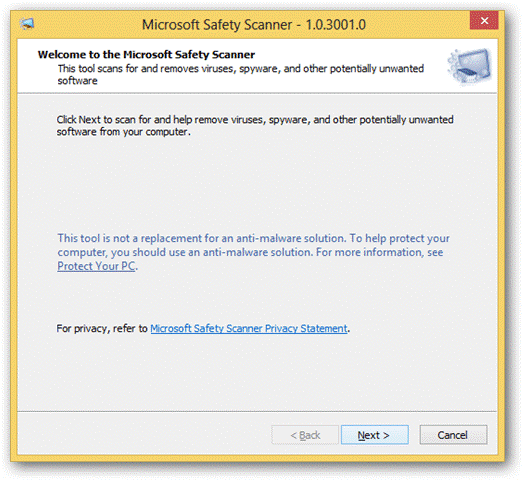
- Up next, comes a gentle reminder that Microsoft Safety Scanner is not a complete solution to eliminate spyware, malware and other infections. “The tool is not a replacement for an antimalware solution. To help protect your computer, you should use an anti-malware solution” Click Next to proceed.
- The next window will help you choose the type of scan. You can opt for Full, quick, or custom scan. If you are using the tool for the first time, it is recommended to opt for the Full scan. Otherwise, choose according to your preferences.

- Click Next, when you want to initiate the scan your PC for issues.
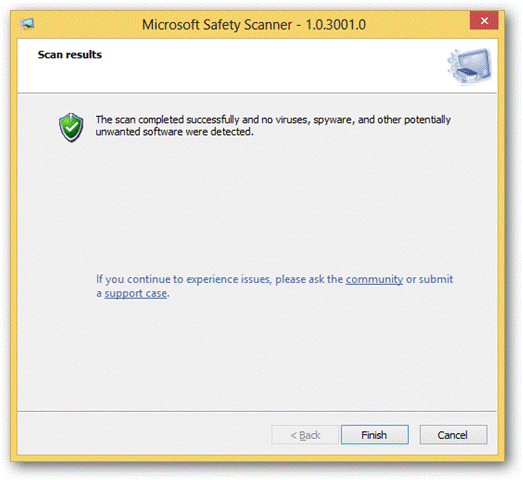
Microsoft Safety Scanner will start the scan and it will take time according to the scan type. Meanwhile, you need to be patient!
As the scan is completed, the scan results will come up. If no issues are detected by Microsoft Safety Scanner and you suspect the opposite, you can run a scan on an antivirus or anti-spyware tool to make sure your system is free from threats.
Microsoft Safety Scanner is simple and easy to use tool which can be used by all Windows 8 users as an add-on with other anti-malware solutions to ensure safety of their Windows computer.
Download Microsoft Safety Scanner
When Should You Use Microsoft Safety Scanner in Windows 8?
Well, whenever you feel that your computer is behaving indifferent, using Microsoft Safety Scanner teamed up with a good antivirus with real time protection is a good option. It could help you to know the real issue. With the Microsoft Safety Scanner, you can narrow down the issues in a jiffy therefore you can address much sooner the traditional means.
So in this way, you can use Microsoft Safety Scanner in Windows 8.


 Subscribe Now & Never Miss The Latest Tech Updates!
Subscribe Now & Never Miss The Latest Tech Updates!