“Wherever you go, go with all your heart” ~ Confucius
We’re all fond of traveling, right? Whether it’s a vacation with family or friends or a solitude road-trip to escape your monotonous routine. Somewhere deep down our heart, we all have an impulse for traveling, even if someone makes an end-minute plan, we barely hate saying no. And no travel plans are a success without a navigation app. (To not get lost in the midst of nowhere)
When it comes to picking navigation apps, Google Maps has always been our one-stop destination. Google Maps is one of the most reliable must-have navigation apps on our smartphone. In fact, it’s more than an app and acts as our travel companion no matter where we go. The app comes loaded with a wide array of features that make our traveling experience more smooth and easier.
Check out these amazing Google Maps tips and tricks to make the most of your journey.
Did you know you could use your favorite music apps like Spotify, Apple Music and Google Play Music within the Google Maps itself? Yes, you heard that right. You can easily control and manage your favorite music apps within the Google Maps interface without having to leave the app. Wondering how?
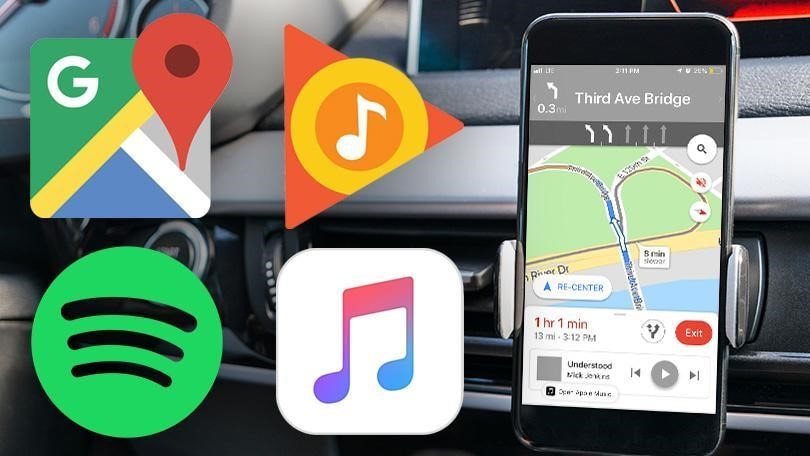
Here’s a complete guide on how to use Google Maps music to keep yourself entertained during your commute.
Also Read: Travel Smarter With Google Maps
How to Use Google Maps Built-in Music Controls (Android and iPhone)
A couple of months ago, Google extended its support for popular music apps like Spotify, Apple Music, and Google Play music so that we can enjoy listening to our favorite tracks, and manage our music without having to leave the navigation window.
For iPhone
Follow these quick steps to enable in-app music controls on Google Maps on your iPhone device.
- Launch the Google Maps app on your device.
- Tap the three horizontal lines icon to open up the menu, and then select “Settings” from the list.

- Tap on “Navigation” under the “Getting Around” section.

- On the next window, you will see a “Music Playback Controls” option, disabled by default. Tap on it.

- Now, here you can connect a media app to Google Maps so that you can easily play and manage your music without leaving the app. You can either pick Apple Music or Spotify.

Google Maps will now ask your confirmation to grant app-permissions. Tap on “OK” to allow.

And that’s it!
Next time whenever you’re navigating on Google Maps and playing music in the background via Spotify or Apple Music, you will see a tiny section for playback controls within the Google Maps app interface.
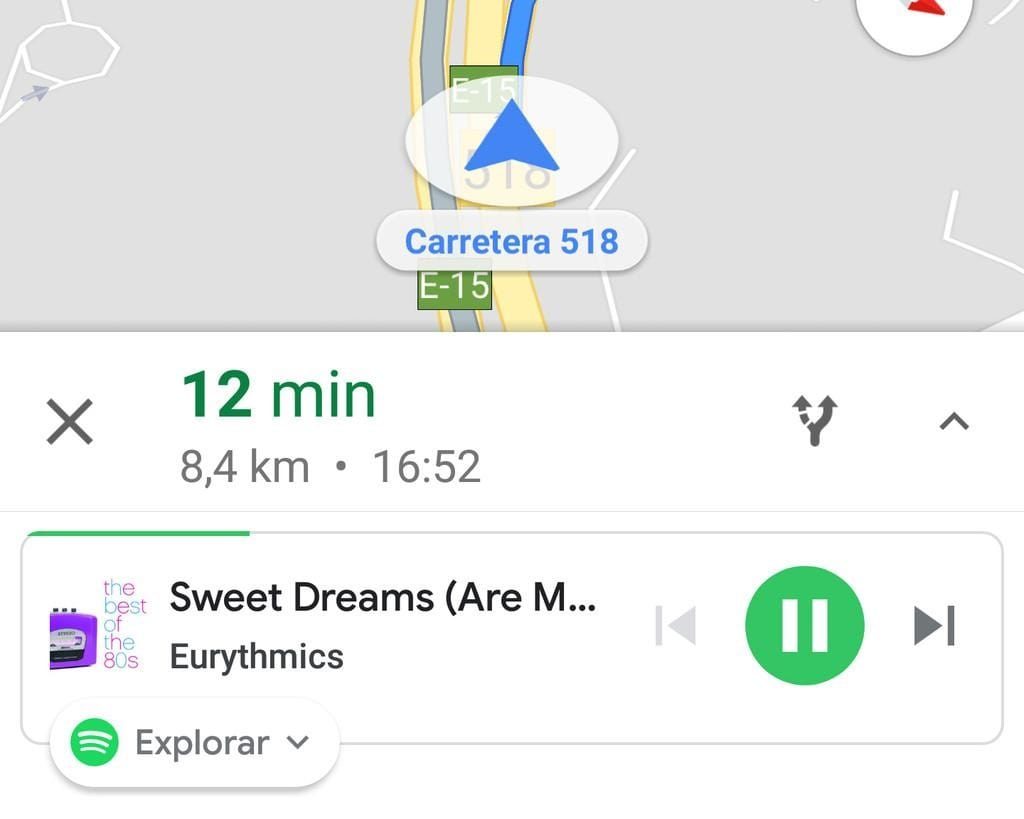
Also Read: 9 Best Free Music Apps Similar To iTunes for iOS
For Android
If you own an Android device, follow the below-mentioned steps to enable in-app music controls on the Google Maps app.
Launch Google Maps app on your Android device.
Tap the menu icon and select “Settings”.
Scroll down on the Settings window to find Navigation Settings and then tap on it.

Enable “Show Media Playback controls” toggle switch.

On the next window, choose your preferred music app, whether Spotify or Google Play Music.

Hooray! You just enabled in-app music controls on the Google Maps app to enjoy your music experience without leaving the navigation screen.
We’ve already got plenty of reasons to love the Google Maps app. And one more just got added to the list! Here was a step-by-step guide on how to use Google Maps music controls within the app. Isn’t this a convenient solution to manage music on the go while navigating? Feel free to share your feedback in the comments box below.


 Subscribe Now & Never Miss The Latest Tech Updates!
Subscribe Now & Never Miss The Latest Tech Updates!