So, you are busy with real-life issues and have no time for gaming on the Roblox platform or are bored using Roblox, whatever, be the case, you no longer need Roblox on your Mac.
But How to Completely Uninstall Roblox?
Being a Mac user, you know how to uninstall an app. Drag and drop the icon to the Trash/Bin. But my dear friend, for programs like Roblox, this isn’t enough. To thoroughly delete Roblox, you need to do more than that.
In this article, we will discuss ways to remove Roblox from Mac altogether.
What is Roblox?

Released in 2006, Roblox is a globally accessible online gaming platform. Using it, gamers can create their virtual worlds and games. Moreover, using Roblox Studio, users can create and play games designed by other users. This amazing gaming platform has crossed 100 million unique monthly active users.
How to Uninstall Roblox on Mac?
We can remove Roblox from Mac, both manually and using the software. Below we will discuss both the methods in detail.
However, if you are short on time, here’s the quick answer.
Short On Time? Here’s How You Can Completely Uninstall Roblox From Mac?
Cleanup My System – It is one of the best Mac Cleaning & Optimization for Mac users that offers tons of optimization tools alongside an Uninstall Manager, that supports removing multiple applications in bulk with their leftover files.
Using it, you can also delete Roblox and its associated files completely. Moreover, you scan your Mac for junk files, privacy exposing traces, manage launch agents, and more. To know more about the best Mac cleaning and storage space recovery tools, you can click here!

Read more about Cleanup My System, right here!
Method 1 – Manually Uninstalling Roblox Studio
How to Delete Stuff/Item on Roblox
To delete stuff, follow the steps below:
That’s all this way; you can remove stuff from Roblox. |
Manually Removing Roblox Studio from Mac
1. Before uninstalling any app from Mac, in this case, Roblox, you need to quit the app if running. This is done to stop all the processes and avoid any problem during the uninstallation process.
Note: When you run Roblox’s automatic installation, two applications – Roblox and Roblox Studio- are installed. Therefore, we will have to remove both of these apps.
2. To kill all running, Roblox processes press Command + Option + Esc keys. This will launch the Task Management window. If you see Roblox, Roblox Studio, or both the apps in the list, select them and click Force Quit.

3. Next, head to Application folder chose Roblox and Roblox Studio icons.
4. Drag them to Bin/Trash
Note: This action will not remove all associated Roblox files.
To delete Roblox leftovers and uninstall Roblox thoroughly perform following additional steps:
5. Go to Finder
6. Click Go > Go to Folder > here, type ~/Library
 7. Hit Go
7. Hit Go
8. You are now into the user’s Library folder. Here look for Roblox and Roblox Studio files and delete them. Since the executable file of Roblox is deleted, removing associated files will not disturb anything.
9. To find and delete all related files head to ~/Library/Caches

~/Library/Logs

~/Library/Preferences

~/Library/Webkit
~/Library/Saved Application State
 That’s all Roblox is now completely removed. To delete all traces of Roblox, you can even empty Trash/Bin.
That’s all Roblox is now completely removed. To delete all traces of Roblox, you can even empty Trash/Bin.
Note: While removing files, be cautious. If you have any doubts or are unsure, don’t delete the file.
Too lengthy? Don’t have this much time? Looking for an easy way?
Worry not here is the easiest and simplest way to uninstall Roblox and obliterate all files in one click from Mac.
Additional Information – How to delete Roblox Account
If you are looking for a way to delete Roblox Account, there’s sad news. There’s no way to remove the Roblox account. It is kept this way so that if you return anytime you want and resume from where you left.
Method 2 – Deleting Roblox and Roblox Studio App Automatically Using a Powerful Mac Cleaner
Indeed, the manual method is time-consuming and requires you to execute tons of operations to complete a thorough cleaning. However, if you want to save yourself from this hassle, we have a fantastic app Cleanup My System.
This third-party app is offered by Systweak, a well-known name for producing system optimization and cleaning apps for a variety of operating systems. Using Cleanup My System, you can safely delete applications like Roblox (along with their corresponding files) and perform other Mac cleaning & optimization tasks.
Steps to Uninstall Roblox Application:
1. Download and install Cleanup My System on your machine.
2. Launch the Mac Cleaner & Optimizer to get started.
3. Navigate to the Uninstall Manager module from the left panel, under the Applications module.
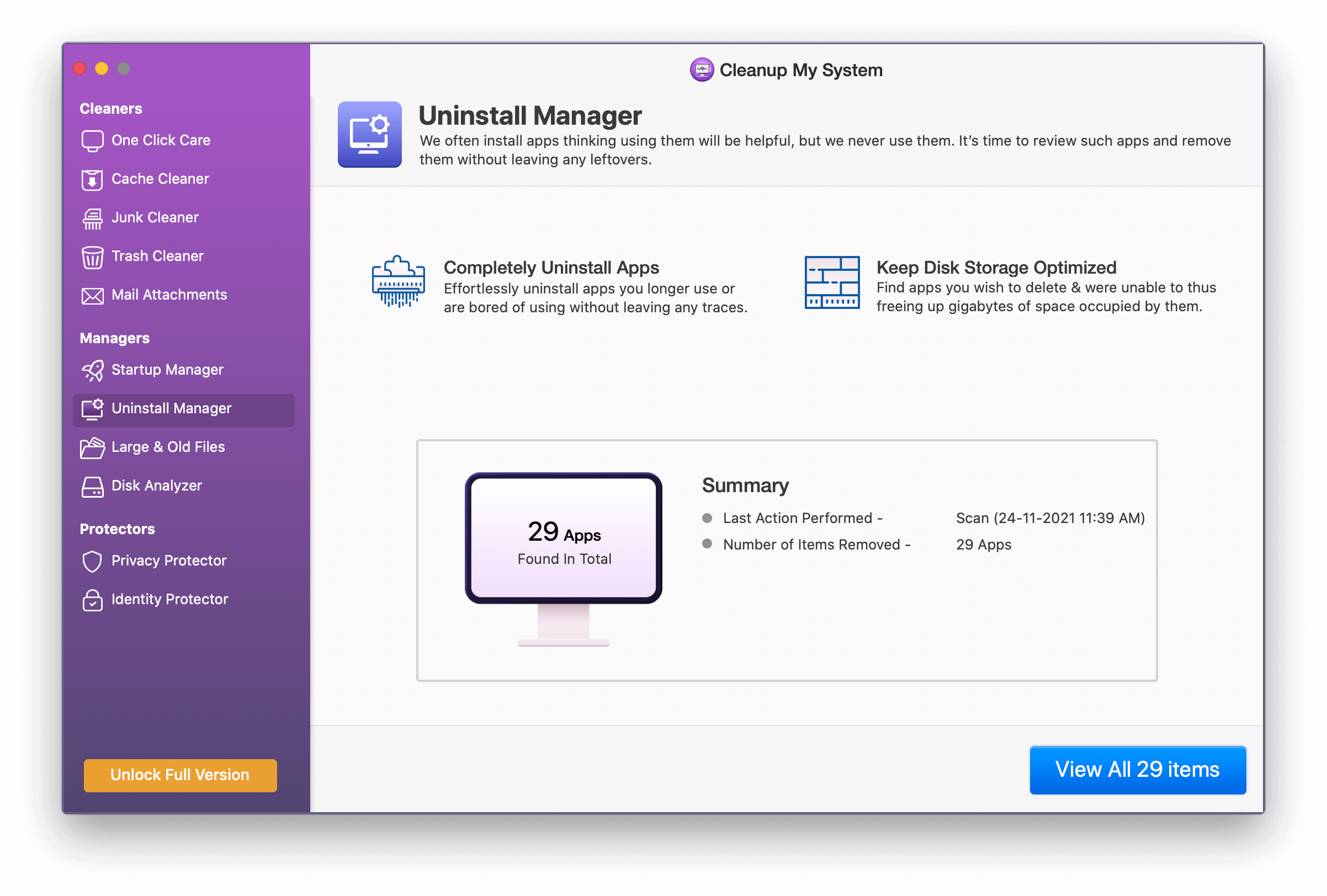
4. Let Cleanup My System displays a complete list of applications installed on your machine, under multiple categories like App Applications, Unused, Selected, Appstore, Apple, Microsoft, etc.

5. Locate RobloxStudio app > Select it & hit the Uninstall button to securely remove the application.
Roblox along with all the related files will now be permanently deleted from your Mac!
To boost Mac performance, deleting unwanted launch agents, clearing junk files is also important. Fortunately, Cleanup My System has all the essential tools needed for cleaning, optimization, and protection of Mac.
We hope you enjoyed the article. Please share your thoughts in the comments box!





 Subscribe Now & Never Miss The Latest Tech Updates!
Subscribe Now & Never Miss The Latest Tech Updates!