Long before Safari was released in 2003, Internet Explorer was the default web browser for Mac. But as Safari took its place, Microsoft discontinued any support for Internet Explorer/Edge from 2005 onwards. Due to this getting IE or newer Microsoft Edge on macOS higher than 10.6 is difficult.
This means you won’t find IE for Mac unless you run Snow Leopard. And if you try searching you might end up with Safari, the patented browser.
So, this is what happened to IE on Mac. However, if you still want to use IE or the latest Edge browser, you’re at the right place. This article is about getting Internet Explorer for Mac.
How to get Internet Explorer for Mac?
Although launching Internet Explore natively on Mac isn’t possible, but there are ways to simulate IE on Mac.
For those who develop apps and web-based technology, it can be useful and of assistance to see how the application or web design work on Safari, IE, and other web browsers. Thankfully, without risking Mac security, there’s an easy way to do get IE on Mac. To do so, follow the steps below.
Steps to Simulate Internet Explorer on Mac
1. Launch Safari
2. Click Safari from menu bar > Preferences.

3. Choose the Advanced tab from the new window that opens.
4. Here check the box next to Develop menu in the menu bar.

5. This will give you access to the Develop menu and the tools.
6. Click Develop from the menu bar > User Agent.

7. This will show you a context menu from where you can select the latest version of IE, i.e. Microsoft Edge and other web browsers.
8. Once, you do so the website you are accessing will automatically be refreshed and reflected in the browse of your choice. In this case, it will be the Microsoft Edge browser.
9. Afterward, you can switch back to Safari if you want.
But if you want a permanent fix, i.e. that you want to launch Internet Explorer, you can do so with the help of a virtual machine-like VMware Fusion and others.
VMware Fusion has a Windows license, and it allows creating Microsoft environment on Mac quickly. Once you have it, you can easily download and use Internet Explorer.
But before that, you need to make sure that your Mac is not cluttered and is running at its peak performance. Suppose you don’t know how to do, again nothing to worry. Systweak always has a solution to your problems.
To help overcome such unforeseen situations and to boost Mac performance, Systweak has developed a fantastic tool called Cleanup My System. As the name entails, this powerful Mac optimizer helps declutter your Mac, remove junk files, old/large files, manage startup items you no longer need, and a lot more.
Using the Mac Cleaner & Optimizer is super simple & straightforward. Follow the steps below to run Cleanup My System and tune-up performance:
1. Download Cleanup My System on your Machine. The application works perfectly well on macOS 10.11 or later.
2. From the main dashboard, under the One-Click Care module, hit the Start Scan button and wait for the process to get finished.
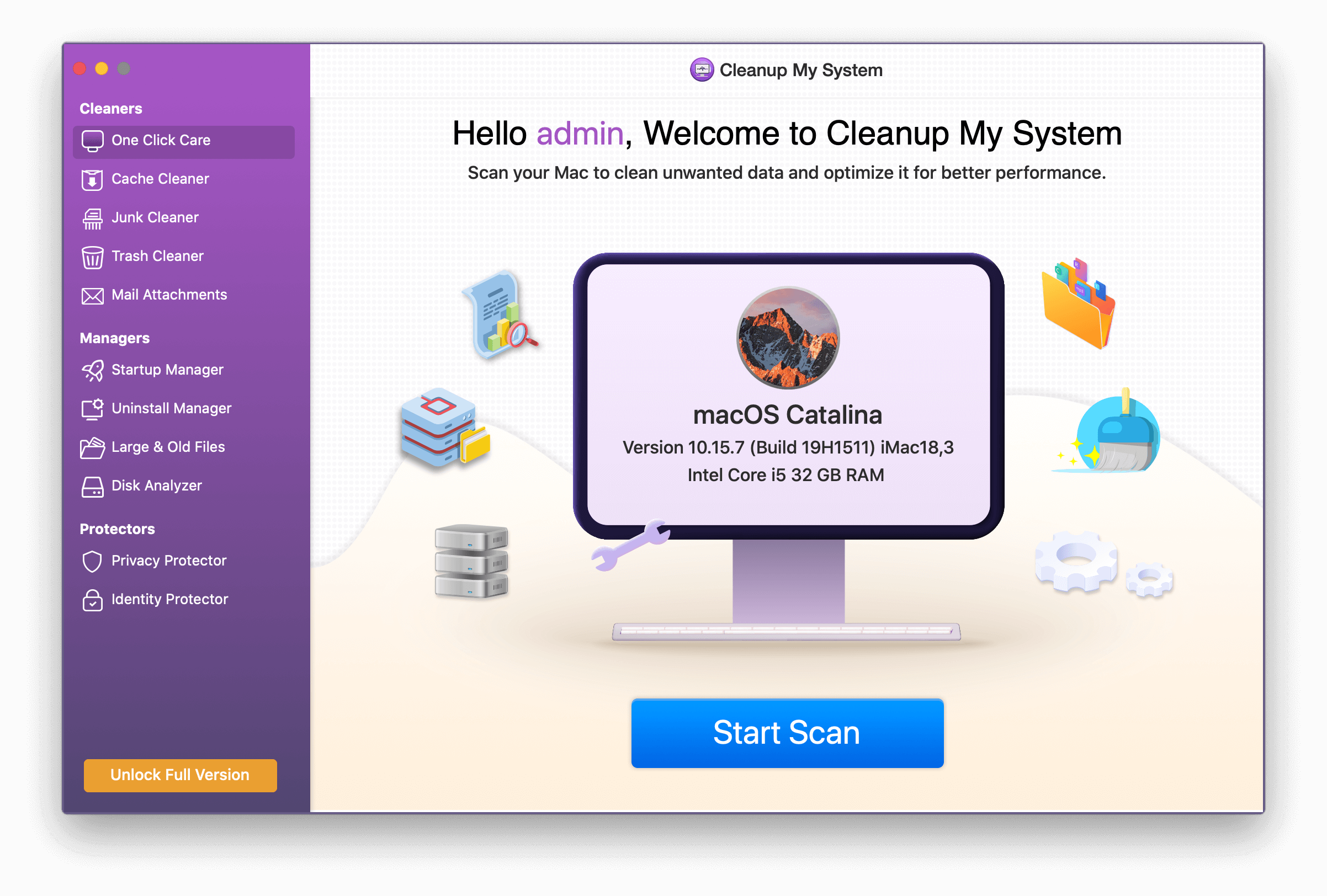
3. Once the system is scanned; you can find the results divided into different categories to reclaim space and enhance overall speed and performance.

4. Select the files you wish to delete and once you are satisfied, click on the Clean Now button.
To see how well this tool performs, you will need to download, install, and run the tool.
In addition to this, you can take advantage of multiple modules provided by this Best Mac Cleaning Software, to separately clean all the junk files, caches, logs, trash items, mail attachments, old document versions, broken system files, and more stored on your Mac. Not only this, under the Protectors module, you get the options to identify privacy and identity exposing traces & eliminate them in a click. Plus, you can utilize the Uninstall Manager module to remove unwanted apps in bulk alongside all their corresponding files. What’s more? Cleanup My System also helps in managing startup items to improve overall boot time.
Now that we have an optimized Mac machine, it’s time to get a virtual machine on your Mac.
How to run Internet Explorer when using Virtual Machine on Mac
Using a virtual machine just to use Internet Explorer is not a great option. But those who just want to use IE or need to know how it is done here it is.
A virtual machine helps install a full copy of any operating system and its apps. It looks just like the real machine. From there, you can access Internet Explorer and other Windows tools.
To set up a virtual machine, you need to buy a license for virtual machine software. For instance VMware Fusion. Once you have that in place, follow the steps below:
Note: There are downsides to this solution:
1. You’ll need to purchase an additional license of VMware Fusion and Windows operating system.
2. Virtual machines are heavy; this means when you will use it, you might see a performance drop on your Mac.
3. Download both VMware Fusion and the Windows ISO file
4. Launch VMware Fusion
5. Select “Create a new custom virtual machine.”
6. Either add the Windows ISO file or drag & drop it > Finish.
7. Again launch the virtual machine and hit the play icon to setup Windows.
Now every time you feel like using Internet Explorer or New Microsoft Edge on Mac, launch the virtual machine and use your favorite browser.
So, this is it. Using either Developer mode or the virtual machine you can get Internet Explorer on Mac and enjoy using it.
But remember virtual machines can slow down and clutter your Mac. Therefore, you should keep it optimized and free from junk files. For this, you can use Cleanup My System. This robust mac optimizer knows where to look for junk files and how to clear them safely without harming any other important files.
We hope you enjoyed reading the post. Do leave your comment and stay tuned on our Facebook & YouTube channel for more such content!



 Subscribe Now & Never Miss The Latest Tech Updates!
Subscribe Now & Never Miss The Latest Tech Updates!
mariya jonsan
Internet explore is still running as and here you are explaining complete process so is this perfect solution for Mac.