Snapchat is an image-sharing IM app that gained popularity all over the world. It allows sharing videos and photos with the contacts added to the app. Though did you know that Snapchat auto-deletes all shared images and do not save those videos or pictures? Well, it is true! All shared images are available until the recipient views them. Once reviewed, the snaps are automatically deleted. This guide will help recover deleted Snapchat photos on your computer and phone gallery.
This article comprises the following sections. You may click on any section to read it first.
Is There A Possibility To Recover Deleted Snapchat Photos At All?

As you all know, once you view a shared Snapchat image for a few seconds it disappears or gets deleted automatically and is probably lost forever. However, the truth is those images are no longer visible but do exist in the cache of your phone or computer. Here are some methods of saving Snapchat chat images:
Take a screenshot: It is easy to take a screenshot while viewing a Snapchat image sent to you but always remember that the person who sent you the image will also be notified.
Check Snapchat Stories: All images uploaded to Snapchat are only visible for 24 hours. After that, they are automatically deleted. However, other options like Local or Live Story allows you to view your images even after 24 hours.
Memories: The Memories section also known as The Archives, retains all your images and never deletes them.
What are the different ways that can be used to recover deleted Snapchat photos
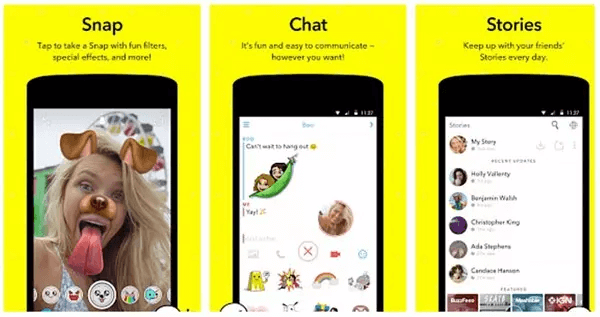
It is not an easy task to recover images that have been deleted from Snapchat, but it is worth a try. Here are different ways that can be used to recover deleted Snapchat images:
- Check the Memories Section. Images saved in the Memories section are never deleted and can be easily restored.
- Check your Cloud account. Certain cloud services like Google Drive and Google Photos tend to backup your images and save them.
- Use a Photo recovery Tool. These tools scan the depths of your hard disk’s sectors and recover all the hidden images that have been deleted but not completely wiped.
How To Recover Deleted Snapchat Photos on Your PC?

If you have saved your Snapchat photos on your computer from your Android Smartphone, you can recover deleted Snapchat photos on your PC. The best possible way to recover photos on a PC is by using a third-party application called Photos Recovery.
Photos Recovery by Systweak is an amazing software that helps the user to scan and retrieve all the deleted images on your computer’s hard disk. It is an easy-to-use application with a simple and intuitive interface. Here are the steps to use Systweak Photos Recovery and recover deleted Snapchat photos on your PC:
Step 1: Download Systweak’s Photos Recovery tool from the button provided below. The application is compatible with Windows 10/8.1/8/7 (both 32 bit and 64 bit) and with Android too.
Step 2: Execute the downloaded file and follow the onscreen instructions to install the program.
Step 3: Open the application after install and select the drives that you wish to scan to recover the deleted photos.
Note: If you save images on the SD card, you can recover them using Photos Recovery. Using the SD card connector, plug it in your PC and click the Removable Drive tab to select it.

Step 4: After selecting the drive to scan, select the Scan mode – Quick Scan or Deep Scan, from the bottom.
Remember Deep Scan takes more time but has a greater chance of recovering deleted photos.

Step 5:Click the Start Scan button and wait until the process completes..

Note: Using the Stop Scan button, you can abort the scan and view deleted photos it has recovered until now. However, there’s a drawback; once you stop the scan you have to start from scratch.
Step 6: Once the scanning process is completed, you will get a list of deleted photos that can be recovered. You may select each photo individually or click on the Select All checkbox on the top left corner and sort the images later.

Step 7: Click on the Recover button on the right bottom corner and choose the folder where you wish to save the recovered images.
Note: Never restore deleted photos on the same drive that you are scanning, as this overwrites the sectors and chances of data recovery reduce.
Tip # 1. Have patience and let the Deep Scan complete its process.
Tip # 2. Choose the correct drive before initiating the scan.
Tip # 3. Always save the recovered photos on a different drive.
How To Recover Deleted Photos From Phone Gallery of Android Smartphones?
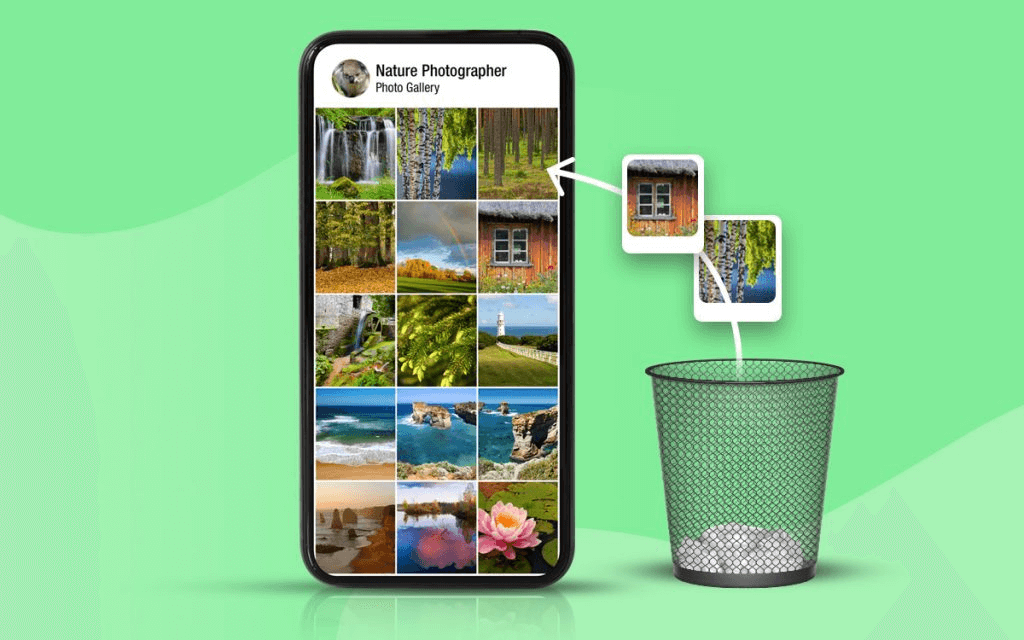
If you have never used the Snapchat app on your PC or have not taken a backup of your phone files, then the above method will not work. Instead, you will have to use the Photos Recovery app for Android phones. It is available free of cost and can be downloaded from Google Play Store. Here are the steps to use Systweak Photos Cleaner on your Android device:
Step 1: Download & Install the app from Google Play Store or click the button below:
Step 2: Open the application and provide the app-required permissions to access your phone’s storage.
Step 3: Tap on the Start Scan button.

Step 4: Once the scan completes, it will inform you about the number of images recovered. Click on OK.

Step 5: Select the files you want to recover and click on the download icon on the top bar.

Step 6: Once the images are restored, you will get a prompt informing you about the same and display the location of the recovered photos.

Note: This app will scan and recover all the images hidden or deleted from your phone. However, users cannot specify how to recover Snapchat images only.
Some More Information on recovering deleted Snapchat photos
Recover Snapchat Account.
If you have forgotten your password, then you can recover your password by clicking on the “Forgot Your Password” link. You can choose Email or SMS to reset your password which means you will get a link on your email if you choose the former or an OTP if the latter is selected. In both cases, you will have to set a new password and retype it again as confirmation to set it.
In another situation, where the user does not remember the email and password then you will have to type your Snapchat username and reset the password through SMS or call. You can also use the recovery by email option and enter all your email ids one by one which would, of course, be rejected with an error message, stating the Email Address is Invalid. However, the correct email address will proceed further with the recovery options.
Always use a two-factor authentication option to ensure that your Snapchat account is not accessed by others. But if you still cannot log in then you can contact Snapchat Support.
Back up Snapchat Photos
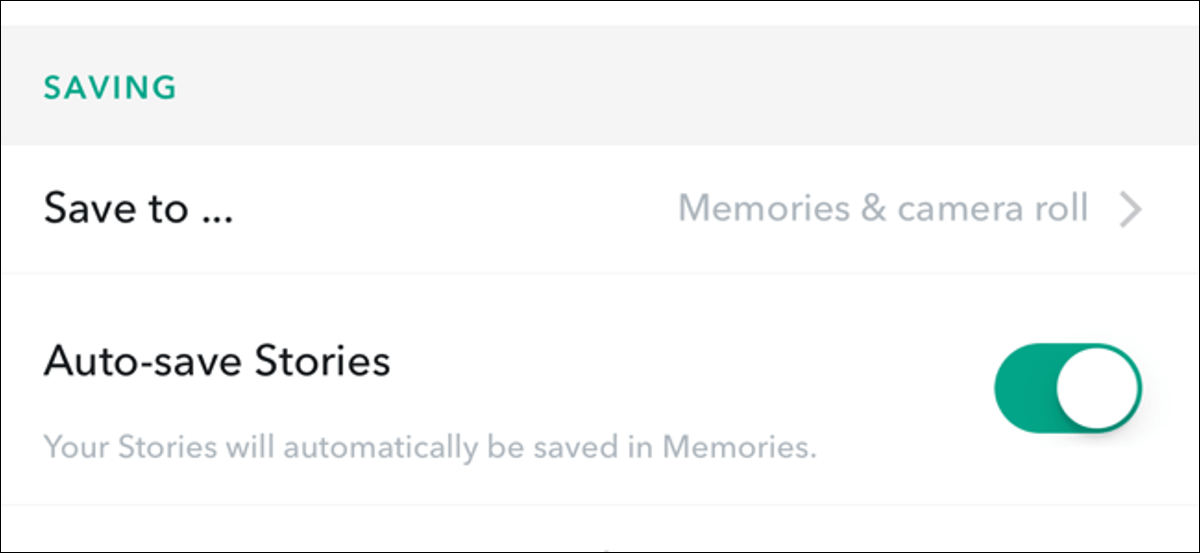
If you wish to backup Snapchat photos and avoid losing them again, you must save your photos using this Snapchat feature. In the Memories section of Snapchat where these images are saved on Snapchat’s Cloud Storage System and do not get deleted unless the user intends to do so.
If you wish to take a backup of the images stored in Memories, then follow the below-mentioned steps:
- Tap on the Settings and scroll down to the Memories section of the settings.
- Check the box labeled as “Auto-Save My Stories”
- Next, select “Save to” and then select “Memories & Camera Roll” or “Camera Roll Only.”
- Once saved, Sync the folder and images to any cloud storage system like iCloud or Google Drive.
The Final Word On How to Recover Deleted Snapchat Photos
In this case, you learned how to recover deleted Snapchat photos previously saved on your device. I believe that the above-mentioned information and methods would help you recover your precious memories. It is important to keep a second copy of all the digital files or, in other words, create a backup of your data. So if the primary media is lost, you always have a secondary place to source your data. The Photos Recovery application by Systweak is remarkable. It will pull out all the hidden, missing, and deleted photos from the depths of your PC & Phone storage sectors.
Frequently Asked Questions-
Q1. Can you retrieve permanently deleted Snapchat photos?
If you wish to learn how to recover deleted photos from Snapchat, check out the methods in this blog. We tell you how you can recover the photos saved on your device as the Snapchat settings.
Q2. How to retrieve deleted pics from Snapchat?
To retrieve deleted Snapchat photos, you must have selected the downloaded them on your device. Otherwise, you can not recover the deleted images from your Snapchat account.




 Subscribe Now & Never Miss The Latest Tech Updates!
Subscribe Now & Never Miss The Latest Tech Updates!