You may want to record a WhatsApp video call with sound for a number of reasons. Thankfully this is now possible through in-built features as well as using various WhatsApp video call recorder apps.
Go through the article below and pick the method that suits your phone and its conditions very well.
1. Record WhatsApp Video Call With Audio on iPhone
If you use iOS 11, 12, or higher versions, you shall be thankful to Apple for saving your time and making life simpler. Why? Because Screen Recording features come with your phone now! And, you can do it all without jailbreaking your iPhone.
Though there are third-party apps too to record WhatsApp video calls on iPhone, we will rather go with a simpler version.
Step 1: Visit Settings > Control Center > Customize Controls to reach the page where you have to tap ‘+’ for recording.
Step 2: Swipe up from the bottom of the screen to reach the Control Center.
Step 3: Here, you have to choose the Record icon + Microphone (to record audio). Settings are now ready.
Step 4: visit your WhatsApp, choose the one you wish to call and the recording will occur on its own.
Step 5: During the time or after ending the call, stop the process by clicking the red bar at the top. The pop-up will ask ‘Stop Screen recording’. Here, choose ‘Stop’.

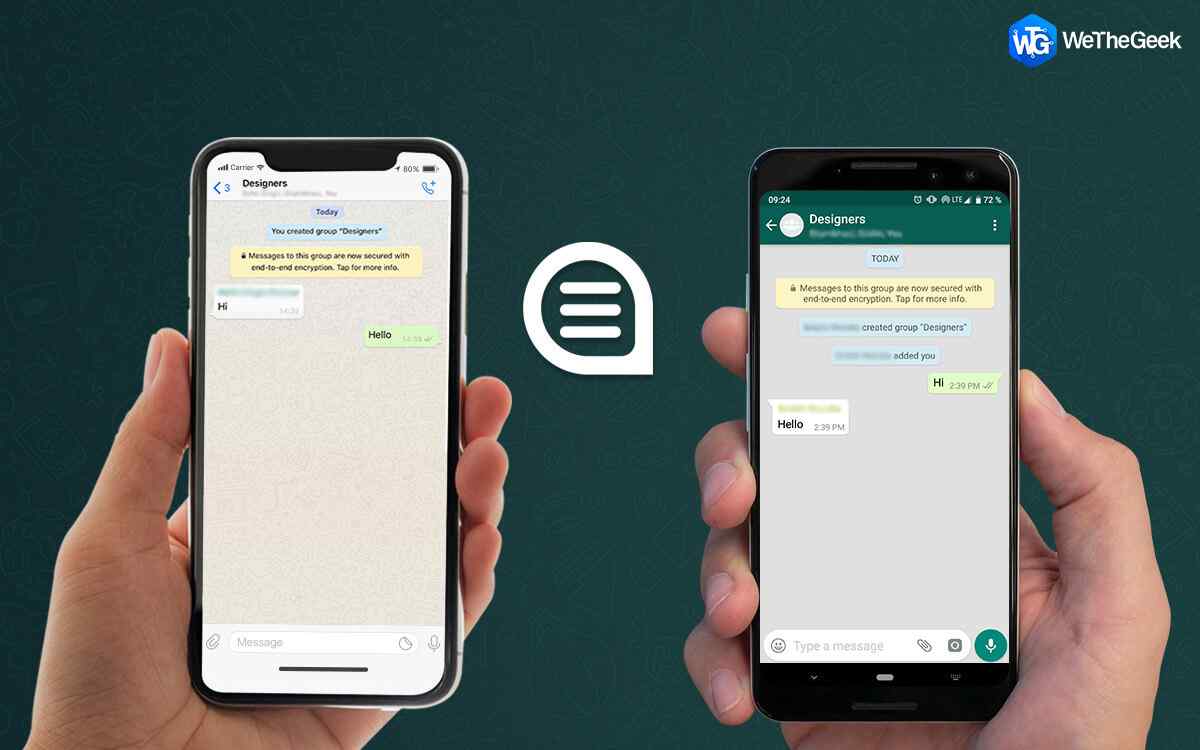 How To Transfer Your WhatsApp Messages From iPhone...Now getting your WhatsApp conversation from iPhone to Android is easier than ever. All you need to do is get...
How To Transfer Your WhatsApp Messages From iPhone...Now getting your WhatsApp conversation from iPhone to Android is easier than ever. All you need to do is get...How To Transfer Your WhatsApp Messages From iPhone
Now getting your WhatsApp conversation from iPhone to Android is easier than ever. All you need to do is get…
How to record WhatsApp video calls using Applications –
If you are still wondering if you might need help recording the WhatsApp video call with audio on your iPhone, take a look at these applications. You can find them easily on the App Store and use them to add extra features such as easy editing, sharing on other apps, etc.
1. Record it! :: Screen Recorder –

RecordIt is a great application for your iPhone which can enhance your recording experience. You can add elements to your video recordings in the inbuilt video editor. The share button lets you publish or send the finished recordings to others. Overall, you can use this recording application to record apps on your iPhone in simple steps.
2. DU Recorder – Screen Recorder

DU Recorder is one of the most popular screen recorders for Android and iPhones. You can use it to record screens and livestream as well. Try out the video editing tool which is built in to make it useful for recording. The Screen recorder also provides you with an additional tool to record only audio.
2. Record WhatsApp Video Call With Sound on Android
You might get a little disappointed here as Android does not offer any in-built screen recorder with which WhatsApp video calls can be recorded. You need to take the help of a third-party app in this case. If you want to see how to record a WhatsApp video call, read on.
We are highlighting two of the best WhatsApp video call recorders to ease your situation.
1. AZ Screen Recorder –

To use the app successfully, follow the process below.
Step 1: Download AZ Screen recorder app from the Google Play Store, to begin with.
Step 2: Reach to the widget screen and visit its Settings. Here, make sure you enable the Audio or else video will record without any sound.
All you have to do now is make the WhatsApp video call, tap on the Record icon and let the video get recorded. Once the call ends, you can tap again on the same icon which will ultimately stop the recording.
2. DU Recorder –

Here are the following steps that depict the process of using a DU recorder.
Step 1: Download DU Recorder app from Google Play Store.
Step 2: A floating window will appear on the phone screen whose options you have to choose before or during the call.
Step 3: Make the WhatsApp video call and tap on the record button from this window. Your call will automatically record. Tap it close once the video call is done.
Simple as that!
Note: As the app is of Chinese’s origin, it may not be available in India, because the Indian government has banned some of the Chinese apps
 10 Best Lock Apps For WhatsApp 2023Looking for an application to lock WhatsApp on your Android phone? Here is the list of best apps to lock...
10 Best Lock Apps For WhatsApp 2023Looking for an application to lock WhatsApp on your Android phone? Here is the list of best apps to lock...To Record The Conclusion
Record your WhatsApp video call with audio quickly and effortlessly with the methods described above and document them for your future reference. Interestingly, you do not need a separate WhatsApp video call recorder if you are using iOS 11, 12, or more. But in the case of Android, you do need another app. No worries, apps like DU Recorder and AZ Screen Recorder are fruitful in the completion of your need. Enjoy the recording!
We hope this article will help you learn how to record WhatsApp video calls. We would like to know your views on this post to make it more useful. Your suggestions and comments are welcome in the comment section below. Share the information with your friends and others by sharing the article on social media.
We love to hear from you!
Follow us on social media – Facebook, Twitter, Instagram, and YouTube. For any queries or suggestions, please let us know in the comments section below. We would love to get back to you with a solution. We regularly post tips and tricks, along with answers to common issues related to technology.


 Subscribe Now & Never Miss The Latest Tech Updates!
Subscribe Now & Never Miss The Latest Tech Updates!